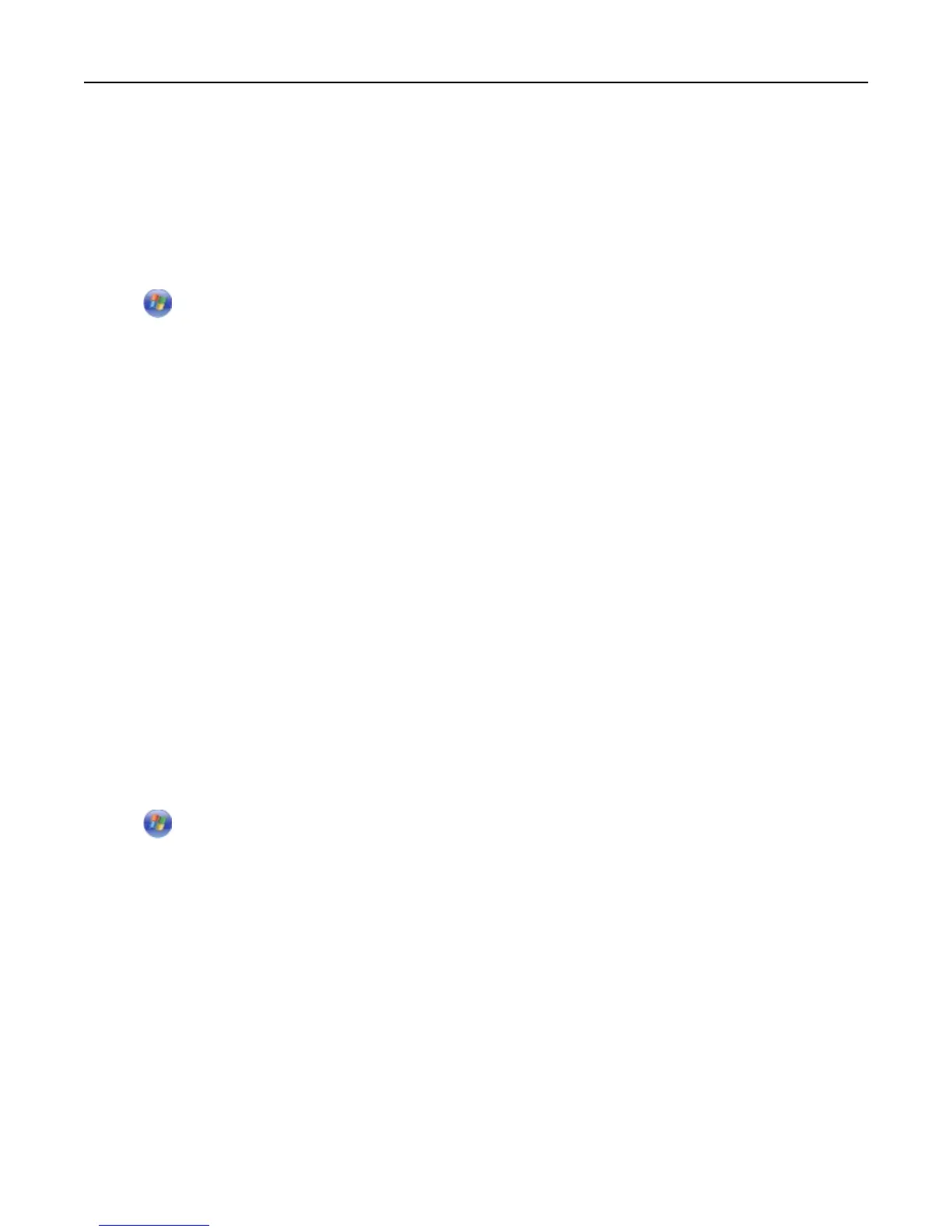4 From the Print Quality pop‑up menu, choose a print quality.
5
Click OK.
Pausing print jobs
For Windows users
1 Click , or click Start and then click Run.
2 In the Start Search or Run box, type control printers.
3
Press Enter, or click OK.
The printers folder opens.
4 Right‑click the printer, and then select Open or See what's printing.
5 Pause the print job:
•
If you want to pause a particular print job, then right‑click the document name, and then select Pause.
•
If you want to pause all print jobs in the queue, then click Printer, and then select Pause Printing.
For Macintosh users
1 Click the printer icon on the Dock.
The print queue dialog appears.
2 Pause the print job:
• If you want to pause a particular print job, then choose the document name, and then click Hold.
• If you want to pause all print jobs in the queue, then click Pause Printer or Stop Jobs.
Resuming print jobs
For Windows users
1 Click , or click Start and then click Run.
2 In the Start Search or Run box, type control printers.
3
Press Enter, or click OK.
The printers folder opens.
4 Right‑click the printer, and then select Open or See what's printing.
5 Resume the print job:
•
If you want to resume a particular print job, then right‑click the document name, and then select Resume or
Restart.
•
If you want to resume all print jobs in the queue, then click Printer, and then clear the selection for Pause
Printing.
Printing 52
