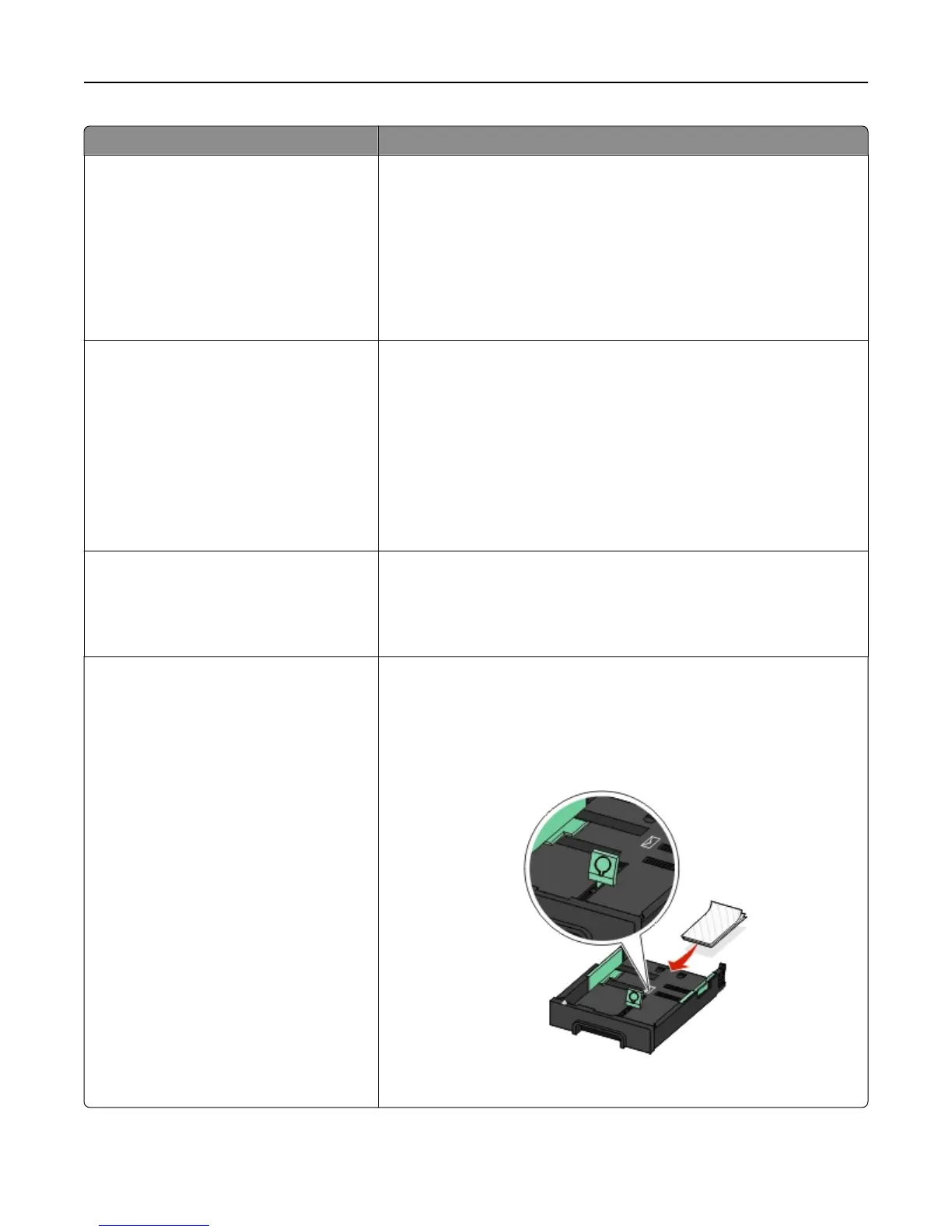Load up to Make sure
25 sheets of labels
• You use full label sheets. Partial sheets (with areas exposed by missing
labels) may cause labels to peel off during printing, resulting in a paper
jam.
• You load A4‑ or letter‑size label sheets.
• The labels are loaded with the printable side facedown.
• The top of the labels feeds into the printer first.
• The paper guides rest against the left, right, and bottom edges of the label
sheets.
50 transparencies
• The transparencies are loaded with the rough side facedown.
•
You load A4‑ or letter‑size transparencies.
• You remove any paper backing sheets from the transparencies before
loading.
• If the transparencies have a removable strip, then each strip faces down.
• The paper guides rest against the left, right, and bottom edges of the
transparencies.
Note: Transparencies require more drying time. Remove each
transparency as it exits, and allow it to dry to avoid ink smudging.
10 iron-on transfers
• You follow the loading instructions that came with the iron-on transfers.
•
The transfers are loaded with the printable side facedown.
• The paper guides rest against the edges of the transfers.
Note: For best results, load transfers one at a time.
25 index cards, photo papers, or postcards
• The thickness does not exceed 0.025 inches (0.635 mm).
•
Photo paper is loaded with the printable side facedown.
• You load the photo paper in the center of the tray.
• The paper guides rest against the left, right, and bottom edges of the
paper.
Note: For best results, allow photos to dry at least 24 hours before
stacking, displaying, or storing.
Loading paper and original documents 31
