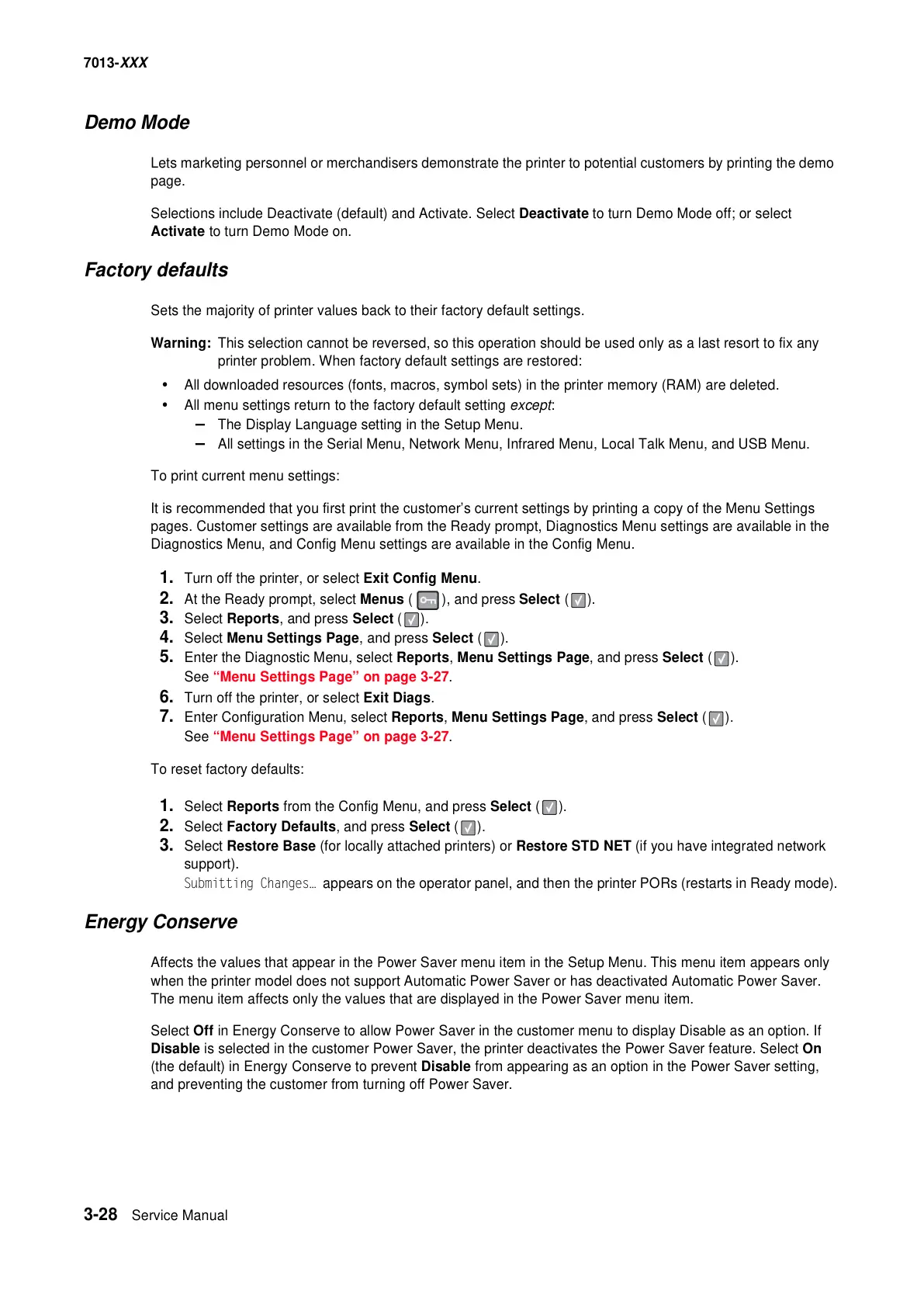3-28 Service Manual
7013-XXX
Demo Mode
Lets marketing personnel or merchandisers demonstrate the printer to potential customers by printing the demo
page.
Selections include Deactivate (default) and Activate. Select Deactivate to turn Demo Mode off; or select
Activate to turn Demo Mode on.
Factory defaults
Sets the majority of printer values back to their factory default settings.
Warning: This selection cannot be reversed, so this operation should be used only as a last resort to fix any
printer problem. When factory default settings are restored:
• All downloaded resources (fonts, macros, symbol sets) in the printer memory (RAM) are deleted.
• All menu settings return to the factory default setting except:
– The Display Language setting in the Setup Menu.
– All settings in the Serial Menu, Network Menu, Infrared Menu, Local Talk Menu, and USB Menu.
To print current menu settings:
It is recommended that you first print the customer’s current settings by printing a copy of the Menu Settings
pages. Customer settings are available from the Ready prompt, Diagnostics Menu settings are available in the
Diagnostics Menu, and Config Menu settings are available in the Config Menu.
1. Turn off the printer, or select Exit Config Menu.
2. At the Ready prompt, select Menus ( ), and press Select ( ).
3. Select Reports, and press Select ( ).
4. Select Menu Settings Page, and press Select ( ).
5. Enter the Diagnostic Menu, select Reports, Menu Settings Page, and press Select ( ).
See “Menu Settings Page” on page 3-27.
6. Turn off the printer, or select Exit Diags.
7. Enter Configuration Menu, select Reports, Menu Settings Page, and press Select ( ).
See “Menu Settings Page” on page 3-27.
To reset factory defaults:
1. Select Reports from the Config Menu, and press Select ( ).
2. Select Factory Defaults, and press Select ( ).
3. Select Restore Base (for locally attached printers) or Restore STD NET (if you have integrated network
support).
Submitting Changes… appears on the operator panel, and then the printer PORs (restarts in Ready mode).
Energy Conserve
Affects the values that appear in the Power Saver menu item in the Setup Menu. This menu item appears only
when the printer model does not support Automatic Power Saver or has deactivated Automatic Power Saver.
The menu item affects only the values that are displayed in the Power Saver menu item.
Select Off in Energy Conserve to allow Power Saver in the customer menu to display Disable as an option. If
Disable is selected in the customer Power Saver, the printer deactivates the Power Saver feature. Select On
(the default) in Energy Conserve to prevent Disable from appearing as an option in the Power Saver setting,
and preventing the customer from turning off Power Saver.
