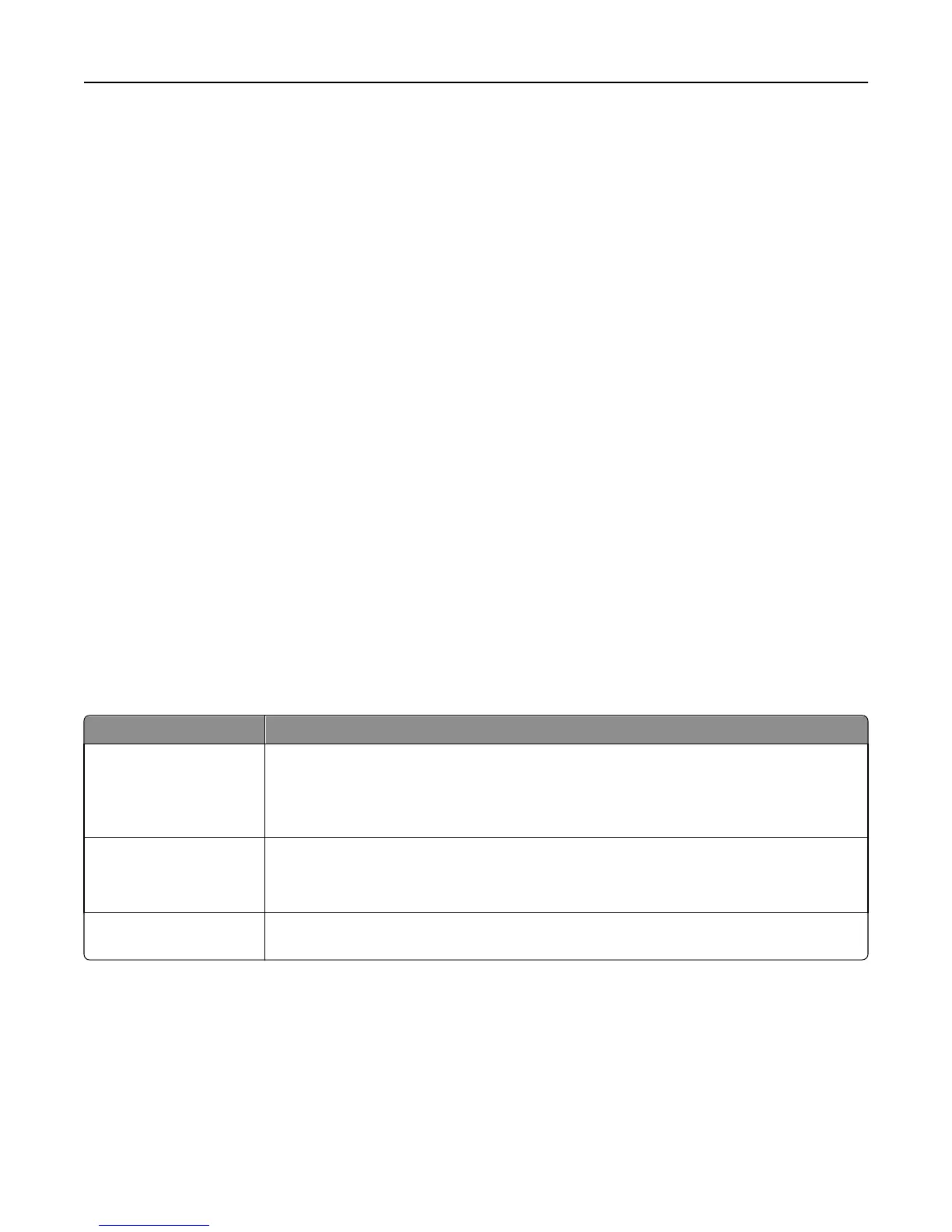• Color Dropout—Color dropout is used for form Optical Character Recognition (OCR) processing. Selecting a color
eliminates the color from a form, enabling improved OCR capabilities.
• Color Dropout Threshold—Click the arrow buttons to increase or decrease the amount of color dropout.
• Scan edge to edge—Select this check box to scan edge to edge.
• Mirror Image—Select this check box to create a mirror image scan.
• Negative Image—Select this check box to create a negative image scan.
Scanning to a flash drive
1 Load an original document faceup, short edge first into the ADF or facedown on the scanner glass.
Note: Do not load postcards, photos, small items, transparencies, photo paper, or thin media (such as magazine
clippings) into the ADF. Place these items on the scanner glass.
2 If you are loading a document into the ADF, then adjust the paper guides.
3 Insert the flash drive into the USB port on the front of the printer.
The Held Jobs screen appears.
4 Touch Scan to USB drive.
5 Select the scan settings.
6 Touch Scan It.
Note: While the flash drive is attached to the printer, a USB icon appears on the home screen.
Improving scan quality
Question Tip
When should I use Text
mode?
• Use Text mode when text preservation is the main goal of the scan, and preserving images
copied from the original document is not a concern.
• Text mode is recommended for receipts, carbon copy forms, and documents that only
contain text or fine line art.
When should I use
Text/Photo mode?
• Use Text/Photo mode when scanning an original document that contains a mixture of text
and graphics.
• Text/Photo mode is recommended for magazine articles, business graphics, and brochures.
When should I use Photo
mode?
Use Photo mode when scanning photos printed on a laser printer or taken from a magazine or
newspaper.
Scanning to a computer or flash drive 153
