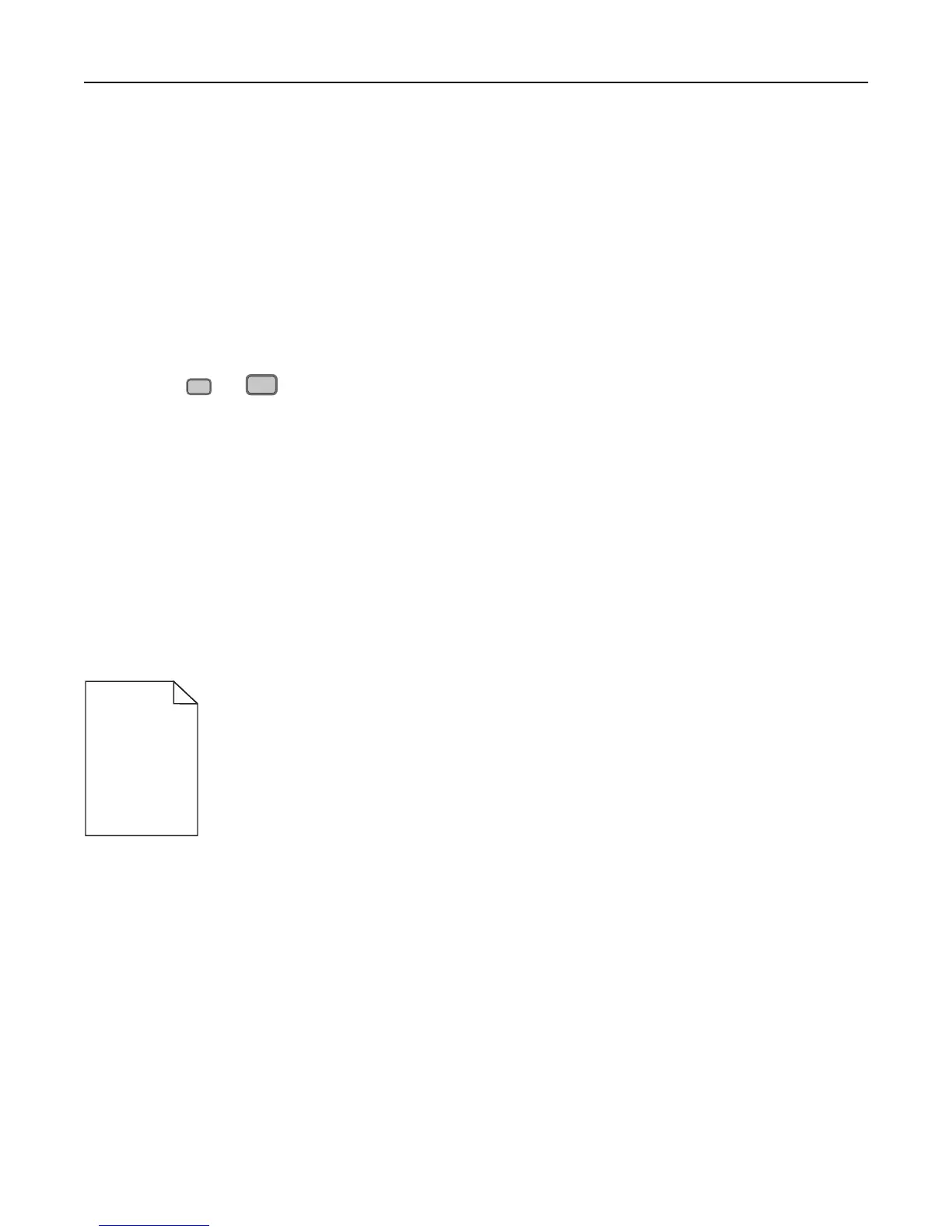Solving print quality problems
The information in the following topics may help you solve print quality problems. If these suggestions still do not
correct the problem, contact Customer Support. You may have a printer part that requires adjustment or replacement.
Isolating print quality problems
To help isolate print quality problems, print the print quality test pages:
1 Turn the printer off.
2 Load Letter‑ or A4‑size paper in the tray.
3 Hold down
2
ABC
and
6
MNO
while turning the printer on.
4 Release the buttons when the screen with the progress bar appears.
The printer performs a power‑on sequence, and then the Configuration menu appears.
5 Touch the down arrow until Print Quality Pages appears.
6 Touch Print Quality Pages.
The print quality test pages print.
7 Touch Back.
8 Touch Exit Configuration.
Blank pages
These are possible solutions. Try one or more of the following:
PACKING MATERIAL MAY BE ON THE TONER CARTRIDGE
Remove the toner cartridge and make sure the packing material is properly removed. Reinstall the toner cartridge.
THE TONER MAY BE LOW
When 88 Cartridge low appears, order a new toner cartridge.
If the problem continues, the printer may need to be serviced. For more information, contact Customer Support.
Troubleshooting 284
