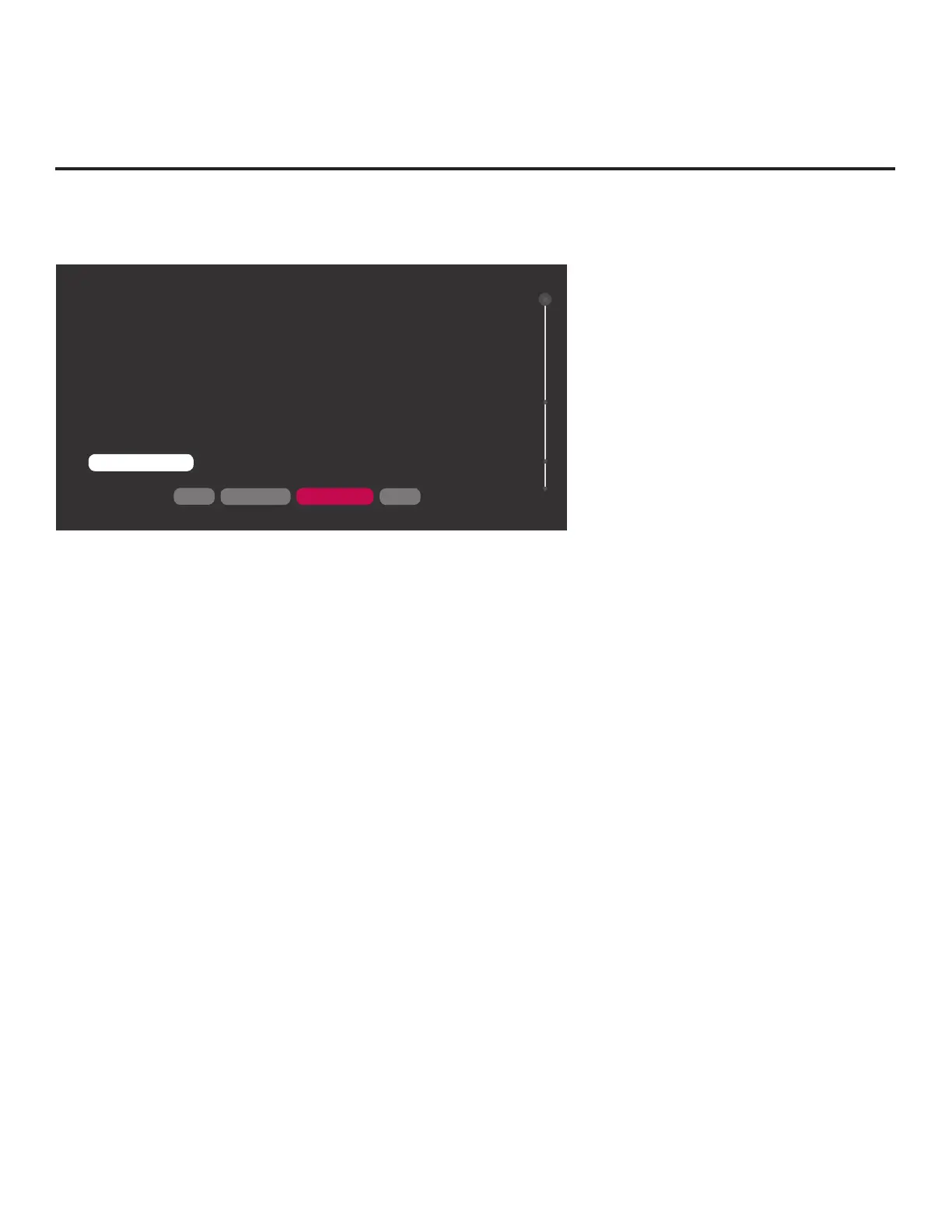19
206-4272
EZ-Manager Wizard (Cont.)EZ-Manager Wizard (Cont.)
Note: Zoning features are only applicable for STBs that will be congured using a TLX le (local or
remote conguration).
ZONES, LABEL, AND ROOM NUMBER
NEXTUSB CONFIGURATION
.
If creating Wi-Fi Zones for AP settings, select the appropriate Wi-Fi Zone
# (1-99) based on the Wi-Fi Zone in which this STB is installed.
.
If creating Zones for Installer Menu settings and/or Channel Mapping,
select the appropriate TV Zone # (0-8) based on the Zone in which this STB
is installed.
(See Commercial Mode Setup Guide for more information.)
.
Select a Label and/or use the alphanumeric keypad on the remote to input
the Room Number.
.
When done, select NEXT to continue.
ZONES & ROOM NUMBER
EXIT
Wi-Fi Zone
<
0
>
TV Zone
<
0
>
Label
<
-----
>
Room Number
Room Number
01
1. Complete the appropriate eld(s) as described below. Use the Left/Right arrow keys on the
Installer Remote to navigate between each of the elds.
• Wi-Fi Zone: Enables you to set a Wi-Fi Zone # so that the STB can be congured with a
particular access point’s login data for wireless networking. Login data (i.e., SSID, security type,
and security key) may be provided in a TLX le to be used for conguration.
To assign a Wi-Fi Zone, navigate to the Wi-Fi Zone eld at the top left of the screen, and use
the Left/Right arrow keys to specify the desired Wi-Fi Zone # (1–99).
• TV Zone: Enables you to set a TV Zone # so that the STB can be congured with Installer
Menu and/or TV Setup Menu settings intended only for the assigned Zone. The Installer Menu
and/or TV Setup Menu settings may be provided in a TLX le to be used for conguration. If
the STB is being congured for FTG Mode, the TV Zone # setting also allows the STB to omit
channels that have been restricted in the FTG Channel Map.
To change the TV Zone from its default value (0), navigate to the TV Zone eld, and use the
Left/Right arrow keys to specify the desired TV Zone # (1–8).
• Label: Allows you to select a North, South, East, or West text label for this STB. In the Label
eld, use the Left/Right arrow keys to select the applicable label.
• Room Number: Allows you to specify the number of the room—up to 16 characters—in which
the TV is located. To enter a room number, navigate to the Room Number eld and press OK.
You can then use the number keys on the Installer Remote to direct enter a room number,
or you can use the arrow keys to select the appropriate alphanumeric character(s) from the
pop-up virtual keyboard at the bottom of the screen. When you are done, select Enter from the
virtual keyboard, and then press OK on the Installer Remote.
2. When you are ready to continue, select the appropriate option, as follows:
• To proceed to the next EZ-Manager screen, use the arrow keys to select NEXT, and then
press OK on the Installer Remote. Continue to the “Congure Pro:Centric Settings” section
on the following page.
• To use a USB memory device in conjunction with the STB Manager / USB Download Menu to
complete the conguration, continue to “USB Conguration” on pages 24 to 25.
