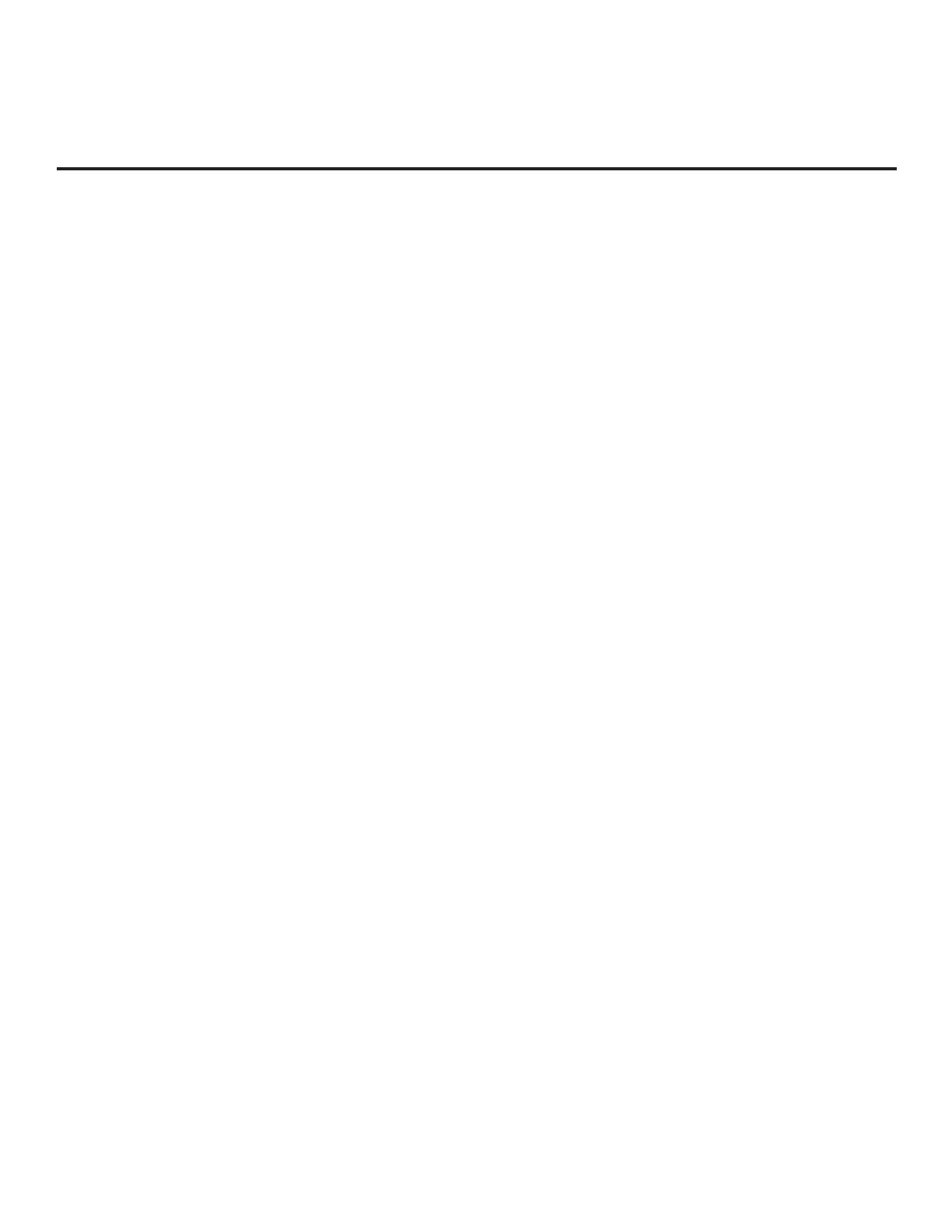24
206-4272
USB Conguration
The STB Manager / USB Download Menu provides options that enable you to download
conguration or software les individually from a USB memory device to the STB. You can also use
the Ez Download utility available from the menu to select one of each type of le to be downloaded
at one time using one process.
Each of the STB Manager / USB Download Menu functions requires that you have the appropriate
le(s) loaded on a USB memory device. If you wish to perform a software update from the STB
Manager / USB Download Menu, the software update le(s) must be stored in a folder named
“LG_DTV” in the root directory of the USB memory device. TLX les should simply be stored in the
root directory of the USB device.
The procedure below assumes the desired le(s) is/are already loaded onto the USB device. For
further information on STB Manager / USB Download Menu functions and le requirements, and/
or for information on creating TLX les, refer to the appropriate section(s) in this document.
Before You Begin
• If you intend to use the Zoning feature(s) on this STB, make sure to assign the appropriate TV
Zone # and/or Wi-Fi Zone # in the EZ-Manager’s Zones, Label, and Room Number screen
BEFORE continuing with USB Conguration. See “STB Conguration Options” on page 18 for
further information.
• Ensure the USB device to be used has been formatted with FAT format.
• When creating les to be downloaded, avoid using special characters (?, &, @, etc.) in lenames.
• Refer to “Ez Download Utility” on pages 26 to 29 for further information on the Ez Download utility.
• Refer to “Custom Master STB Setup” on pages 40 to 42 for information on creating a TLX file
for cloning purposes, and/or refer to “Creating an FTG Conguration File” on pages 49 to 50 for
information on creating a FTG Conguration (.tlx) le for FTG Mode conguration.
• See Reference section, “Updating STB Software using a USB Memory Device,” for further
information on software updates.
USB Conguration via EZ-Manager Wizard
With either the STB Conguration Options or the Zones, Label, and Room Number screen on
display, proceed as follows to congure the STB/display using the USB memory device.
1. Insert the USB memory device with the appropriate le(s) into either of the STB’s USB ports.
EZ-Manager Wizard (Cont.)
(Continued from previous page)
When the Pro:Centric conguration is complete, an EZ-Manager Conguration Complete screen
(see example on page 21) is displayed, and after 10 seconds, the wizard exits, and the STB turns
OFF.
Note: With the EZ-Manager Conguration Complete screen on display, you can also manually turn
off or reboot the STB. If desired, select TURN OFF or REBOOT, respectively, and then press OK
on the Installer Remote.
(Continued on next page)
