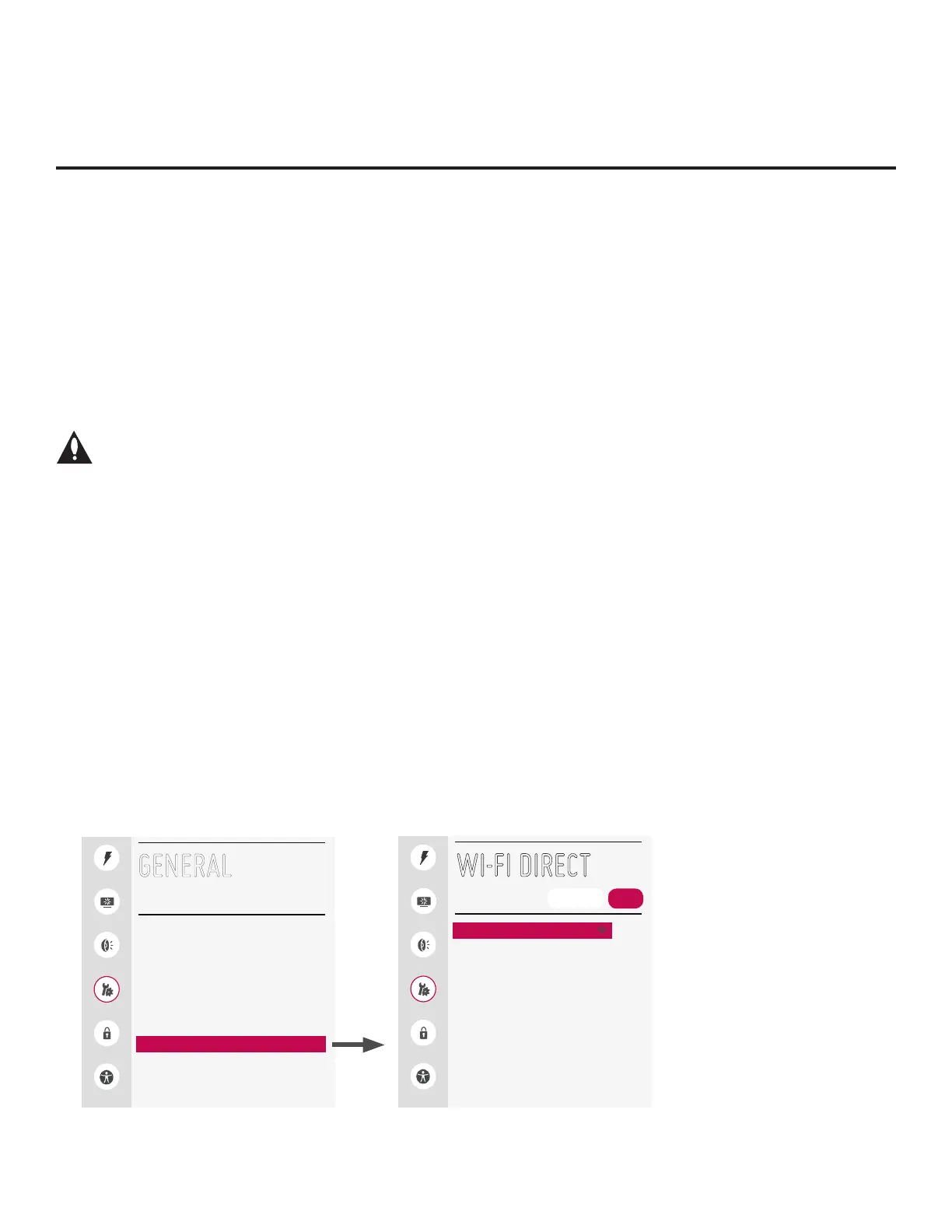73
206-4272
Reference: Using Media Share Features
When the appropriate Media Share options are enabled in the IP Environment / Media Share Menu (see
“Accessing the IP Environment Menu” and “Media Share Setup” on pages 55 and 61, as necessary), guests
have the ability to use one or more of the following Media Share features:
• Smart Share: Allows guests to use the STB/display panel to access and view media les (photos, videos,
music, etc.) shared either by wired DLNA Certied devices (the devices must be connected to the same
LAN as the STB) or by wireless LG devices using LG’s Smart Share application with Wi-Fi Direct.
• Screen Share: Allows guests to select a Miracast or WiDi capable device, whose screen can be displayed
on the display panel screen.
• SoftAP: Allows guests to use the STB as a 2.4 GHz wireless access point for up to ve devices.
This section provides an overview of the Smart Share, Screen Share, and SoftAP functionality.
Note: Typically, only one Media Share feature may be used at a time. If one feature is
currently in use, you may have to turn it OFF in order to turn ON another. In some cases,
you will be prompted to conrm your action. Follow the display prompts as necessary.
Smart Share
The following steps describe how to access and use the Smart Share feature, either with wired DLNA
Certied devices on the same LAN as the STB or using wireless LG devices/Wi-Fi Direct. If you intend
to connect to an LG device using Wi-Fi Direct, remember that you must also turn ON Wi-Fi Direct and
launch the Smart Share application on the LG device.
1. Turn ON the STB/display panel.
The next step depends on whether you need to turn ON Wi-Fi Direct (i.e., to connect to a wireless LG
device):
• If you do not need to turn ON Wi-Fi Direct, you can proceed directly to step 7.
• Otherwise, press MENU on the Installer Remote to display the STB menus (either the setup menus or
the Function Menu depending on whether the STB is or is not in Pass-through Mode). Then, continue
with step 2.
2. Use the Up/Down arrows to select/highlight the General menu icon, and then press OK.
3. In the General Menu, use the Up/Down arrows to select Wi-Fi Direct, and then press OK.
(Continued on next page)
Quick
Picture
Sound
General
Safety
Accessibility
WI
-
FI DIRECT
[TV]LG Smart TV
ON
REFRESH LIST
Quick
Picture
Sound
General
Safety
Accessibility
GENERAL
Language
Room Info
Time & Date
Timers
SIMPLINK
Set ID
1
Wi-Fi Direct
TV Name 410KKTF1J505
^
Note: The example at left
shows the General Menu when
the STB is in Pass-through
Mode. The Wi-Fi Direct screen
is the same whether the STB is
or is not in Pass-through Mode.