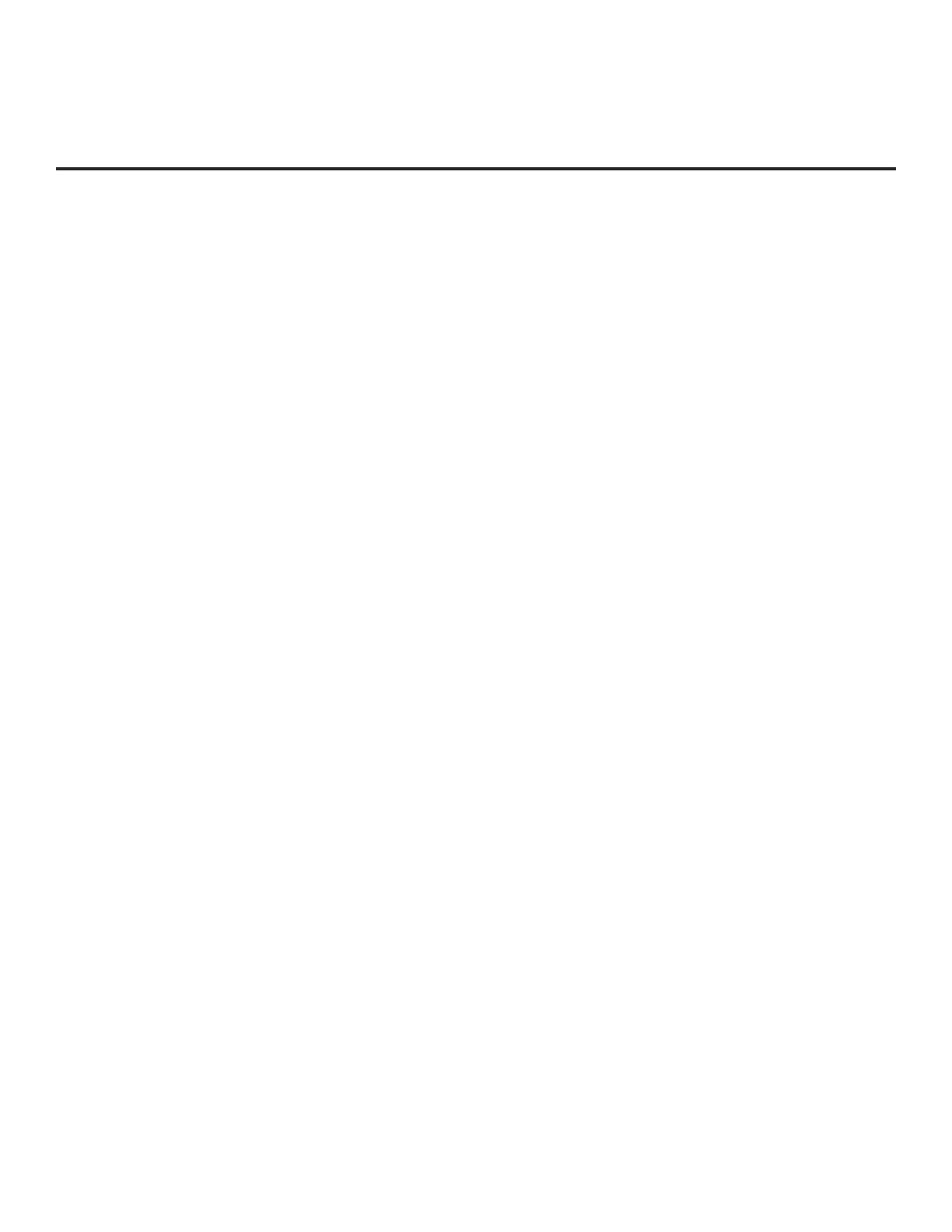69
206-4272
Reference: Using the STB’s Zoning Features
This section describes the TV Zoning and Wi-Fi Zoning features available with the STB-3000. These
features are primarily intended for use when the STB is congured for FTG Mode operation; however,
Wi-Fi Zoning, along with selected elements of TV Zoning (Installer Menu and TV [STB] Setup Menu prole
Zone assignments), may also be used with STB cloning processes using a USB memory device / TLX le.
Refer to the appropriate section(s) below for further information on the Zoning features and how to set the
TV Zone # or Wi-Fi Zone # in an STB that is currently in Pass-through Mode.
TV Zoning Feature
The TV Zoning feature enables you to create localized congurations for STBs/displays in selected locations,
or “Zones,” within the installation environment, for example, a hotel lobby, tness center, restaurant, etc.
Using the TV Zoning Feature with FTG Mode Conguration
The FTG File Manager may be used to create an FTG Conguration (.tlx) le that contains multiple Installer
Menu and TV Setup Menu proles, each with its own Zone assignment. Up to nine unique Zones can be
designated for STB-3000 FTG Installer Menu and/or TV Setup Menu proles. Zone restrictions can also be
placed on individual channels in the FTG Channel Map. Thus, for example, you may create an FTG Installer
Menu and/or TV Setup Menu prole to specically congure an STB/display in the hotel lobby and also
restrict the channels that are available to be tuned on that STB/display.
The TV Zone # must be set appropriately on each STB in order for the STBs to be congured correctly.
See “Set the TV Zone # and/or Wi-Fi Zone # in the STB” on page 71, and set the TV Zone # in all the
STBs in a select area, so that the STBs/displays are congured with corresponding FTG Installer Menu
and/or TV Setup Menu settings and/or can omit channels that have been restricted in the FTG Channel
Map. TV Zone 0 is the default TV Zone #.
The following subsections briey describe how to assign Zone designations in the FTG File Manager.
Refer to the Free-To-Guest (FTG) File Manager User Guide for further information.
FTG Installer Menu Prole Zone Assignments
The FTG File Manager main screen enables you to change the Zone assignment (default = Zone 0) for each
Installer Menu prole to be included in an FTG Conguration (.tlx) le. For example, you may wish to create
one STB-3000 Installer Menu prole for the hotel lobby and another STB-3000 Installer Menu prole for the
tness center, both of which are different from the Installer Menu prole used for standard guest rooms. The
TV Zoning feature enables you to save multiple STB-3000 FTG Installer Menu proles, each with its own
Zone assignment, in one FTG Conguration le. If each STB in the aforementioned locations (Zones) has
had its TV Zone # set appropriately, as described in the procedure on page 71 or via the EZ-Manager Wizard,
the STB(s) will only be congured by the Installer Menu prole that matches its(their) Zone setting.
In the FTG File Manager main screen, you can also edit the Zone assignment for each Installer Menu prole
and/or TV Setup Menu prole already present in the FTG Conguration List and TV Setup Menu List windows.
Note: See also the FTG File Manager main screen overview on page 51. In addition, note that TV Setup
Menu proles cannot be created in the FTG File Manager; they must be “Learned” from a TV/STB.
FTG Channel Map Zone Restrictions
The FTG Channel Map Editor in the FTG File Manager’s FTG Channel Map Conguration Utility enables
you to place Zone restrictions on individual channels that may be prohibited or deemed unsuitable for
certain locations. In the FTG Channel Map Editor, one or more Zone restrictions (1–8) may be placed on
each channel that is to be restricted. For example, if you wish to restrict a channel from Zones 2 and 4,
select both “Zone 2” and “Zone 4” in the Zone Restriction section of the FTG Channel Map Editor screen
when dening or editing that channel.
