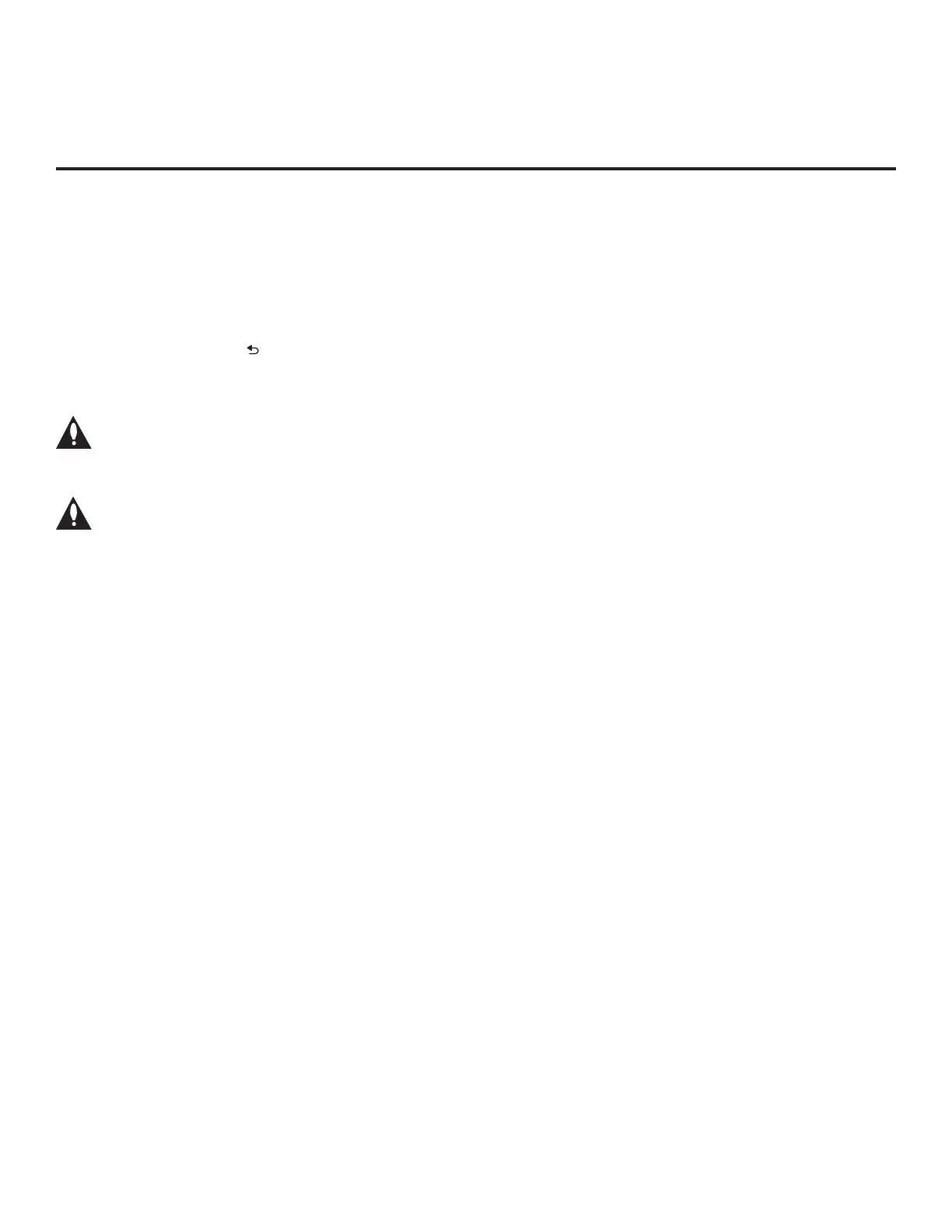45
206-4272
Cloning Procedures (Cont.)
(Continued from previous page)
Learning progress will be shown in a pop-up banner at the bottom of the Learn From STB
(TLX) screen. This process may take a few minutes. Do NOT remove the USB device while
Learning is in progress. When the Learning process is complete, a “Saving completed”
message is displayed.
9. Press OK to return to the Learn From STB (TLX) screen. To return to the STB Manager / USB
Download Menu, press on the Installer Remote or select BACK from the Learn From STB
(TLX) screen. To return to program viewing, select CANCEL.
10. Remove the USB memory device from the Master STB.
Note: If the Master STB has a channel lineup, during Learning, logical channel
numbers are automatically assigned in ascending order, starting with 0 (zero), to the
physical RF channels of the STB channel lineup to create an FTG Channel Map. See
also note below.
Note: If the newly Learned TLX file is to be used for FTG Mode configuration (i.e., it
contains an FTG Channel Map), it is highly recommended that you open the file in the
FTG File Manager—BEFORE transferring (Teaching) the file to any Target STBs—to
verify FTG Channel Map and FTG Installer Menu settings. This will also enable you
to confirm channels and add channel attributes, labels, etc.
Teaching Configuration to a Target STB
This section describes how to transfer (Teach) a TLX le from a USB memory device to an STB
using the STB Manager / USB Download Menu “Teach To STB (TLX)” option. The TLX le may
be created either from a Master STB Setup that was saved (Learned) from a Master STB or in the
FTG File Manager.
Before You Begin
• Ensure the USB device has been formatted with FAT format.
• Avoid using special characters, such as ?, &, @, etc., in the TLX lename.
• If the EZ-Manager Wizard appears on the screen when you turn ON the Target STB/display
panel, you can use the wizard’s “USB Conguration” option to access the STB Manager / USB
Download Menu and complete the Teaching process (see “STB Conguration Options” and/or
“USB Conguration” on pages 18 and 24, respectively, as necessary).
• You may also use the Ez Download utility to complete the Teaching process. See “Ez Download
Utility” on pages 26 to 29 for further information.
• If the Target STB is currently in Pass-through Mode and you intend to use the STB’s Zoning
feature(s)—i.e., the TLX le you are Teaching contains an FTG Channel Map and/or FTG
prole(s) with TV Zone and/or Wi-Fi Zone assignments—make sure to assign the appropriate
TV Zone # and/or Wi-Fi Zone # in the STB when directed to do so in the procedure below. See
Reference section, “Using the STB’s Zoning Features,” for further information.
• If you would like the Target STB(s) to remain in Pass-through Mode after Teaching, ensure the
TLX le does not contain an FTG Channel Map; otherwise, Teaching will result in the Target
STB(s) being congured for FTG Mode.
(Continued on next page)
