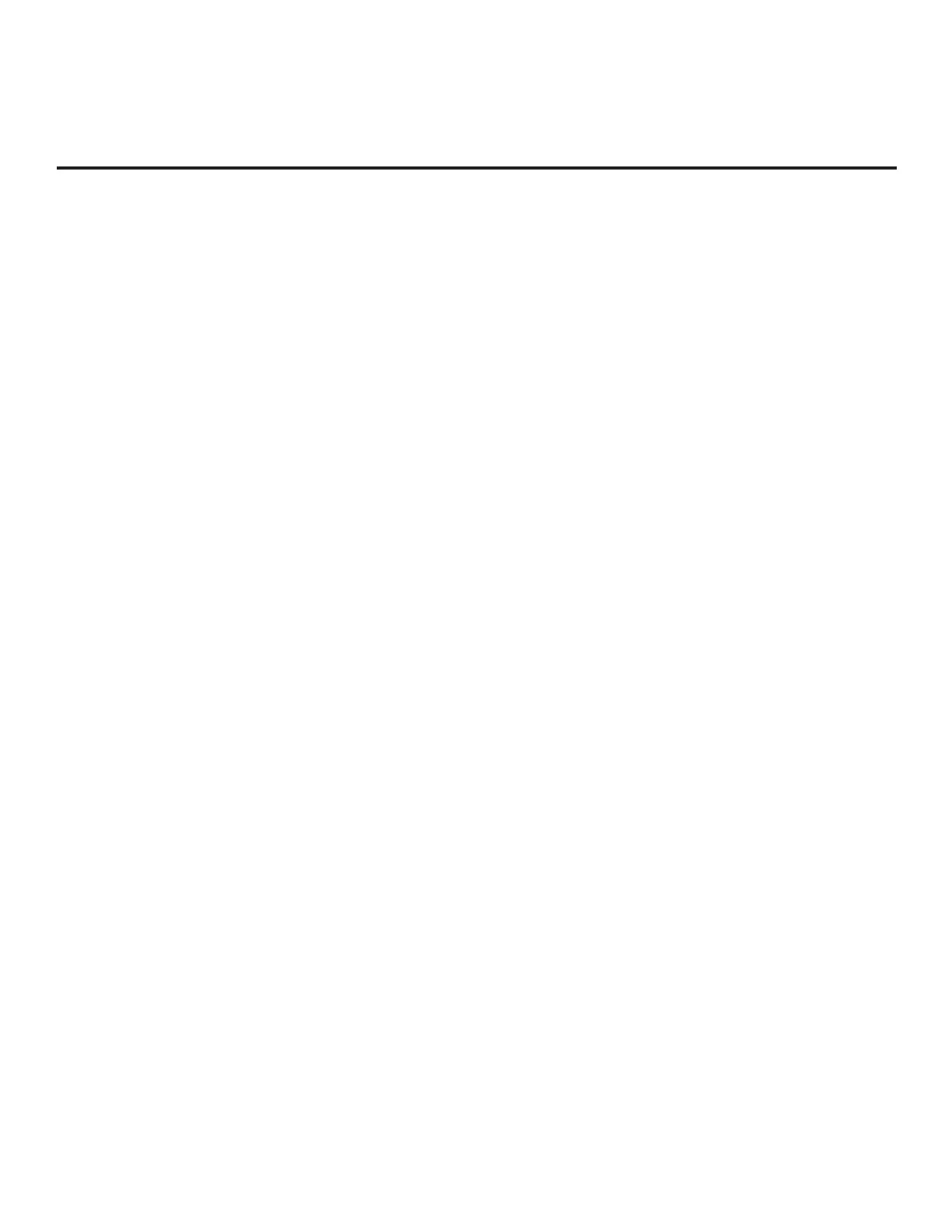74
206-4272
Reference: Using Media Share Features (Cont.)
(Continued from previous page)
Note: If Wi-Fi Direct is currently grayed out, you may need to turn OFF another Media Share feature in
order to use Wi-Fi Direct. For example, make sure that SoftAP is turned OFF. See also note on page 73
regarding simultaneous use of Media Share features.
4. When you initially access the Wi-Fi Direct screen, the OFF/ON toggle button at the top right of the screen
is selected/highlighted by default. If Wi-Fi Direct is currently OFF, press OK on the Installer Remote to
turn Wi-Fi Direct ON. This will prompt the STB to search for all available Wi-Fi Direct enabled wireless
devices, including mobile devices, laptops, etc. Devices found will be listed in the lower half of the screen.
Note: If the search does not initially locate any devices, you can select REFRESH LIST and press OK
to rescan.
5. Use the Up/Down arrows to select/highlight the device with which you wish to share, and then press OK.
6. A pop-up window will prompt you to conrm the connection request. Select Yes and press OK to continue.
The share request will be sent to the targeted device. The user of that device may choose to allow or not
allow the share connection. Similarly, once Wi-Fi Direct is turned ON, other devices may request share
connections with this STB (pop-up share requests typically appear in the bottom right of the display
panel screen).
7. Use one of the following methods to access media les/folders on the STB:
• If the STB is in Pass-through Mode (i.e., the Pro:Centric application is not loaded), press the
PORTAL button on the Installer Remote, and use the Left/Right arrow keys to select SmartShare
from the STB’s Smart Launcher.
• If the STB is not in Pass-through Mode, use the Up/Down arrow keys on the Installer Remote to select
the SmartShare option from the General Menu.
Note: Depending on the remote control being used (in any mode), you may also access the Smart
Launcher via the SMART button.
8. In the Smart Share screen, select the desired Smart Share device, and then select the desired media
category to view les.
Screen Share (Miracast / WiDi)
The following steps describe how to access and use the Miracast / WiDi features.
1. Turn ON the STB/display panel, and then use one of the following methods to access the Screen Share
application:
• If the STB is in Pass-through Mode (i.e., the Pro:Centric application is not loaded), press the
PORTAL button on the Installer Remote, and use the Left/Right arrow keys to select Screen Share
from the STB’s Smart Launcher.
• If the STB is not in Pass-through Mode, press MENU on the Installer Remote to display the Function
Menu, use the Up/Down arrows to select/highlight the Input menu icon, and then press OK. Then, use
the Up/Down arrows to select the Screen Share option from the Input Menu.
Note: If Screen Share is currently not available/grayed out, you may need to turn OFF another Media
Share feature in order to use Screen Share. For example, access the General Menu and make sure that
SoftAP is turned OFF. See also note on page 73 regarding simultaneous use of Media Share features.
Note: Depending on the remote control being used (in any mode), you may also access the Smart
Launcher via the SMART button.
(Continued on next page)
