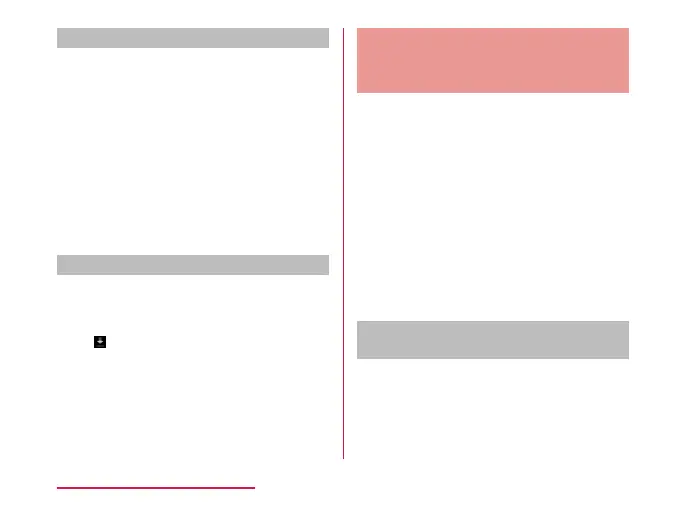Sending les via SmartShare Beam
You can send contents in this terminal to other
client devices.
<Example> To send still images from Gallery
a
From the Home screen, tap "Gallery"
b
Select a picture you want to send
c
"Share" → "SmartShare Beam"
d
Tap a device to send the picture
• Turn on SmartShare Beam on the
receiving device in advance.
• When the device is not displayed, tap
"Search" to scan the device.
Receiving les via SmartShare Beam
You can receive contents from other devices.
a
When "Receive les" screen is
displayed, "Accept"
• is displayed on the status bar. Data
reception starts.
• You can conrm the reception condition
from notication panel.
• Message screen appears at the bottom
screen after receiving data.
Displaying on Wi-Fi
®
Miracast
Supported Device via Wi-Fi
®
Connection
Connect this terminal and a Wi-Fi
®
Miracast
supported device via Wi-Fi
®
connection to show
videos and pictures on TV or on a display.
• Turn on Wi-Fi
®
function beforehand.
a
From the Home screen, tap
"Settings" → "Connected devices" →
"Screen sharing"
b
Set "Screen sharing" to ON
• Tap "Search" if the device you want to
connect is not displayed.
c
Tap a detected Wi-Fi
®
Miracast
supported device
Disconnecting Wi-Fi
®
Miracast
supported device
a
Tap a Wi-Fi
®
Miracast supported
device to disconnect → "Disconnect"
228
External device connection
