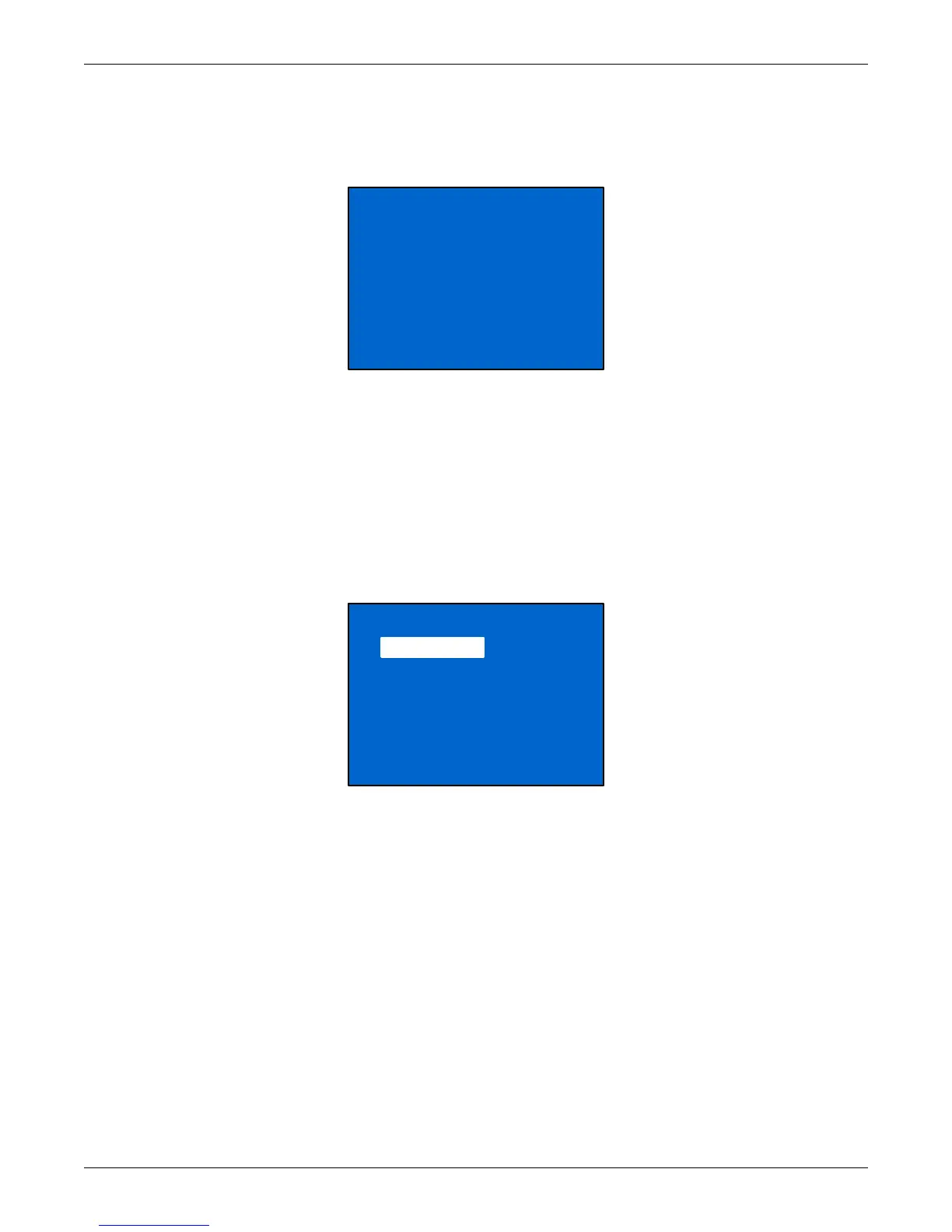Operation and Display Panel
19 Liebert
®
GXT4
™
3.4.2 Default Screen
Press any button in the START SUCCESSFUL screen to enter the default interface, shown in
Figure 17.
Figure 17 Default screen
In the default screen, the LCD shows the UPS model, output parameters, input parameters, battery
capacity with run time estimate and load percentage. The UPS operation mode (online /inverter,
ECO, Battery or Bypass) will be indicated by the LED indicators.
If no control button (ESC, Up, Down, Enter) is pressed for 2 minutes, the LCD will enter the screen
saver mode (backlight turns off). It will remain off until a control button is pressed.
3.4.3 Main Menu Screen
Press the Enter button in the default screen to enter the MAIN MENU screen, as shown in
Figure 18.
Figure 18 Main Menu screen
To select a submenu, press the Up or Down button to move the cursor to the required item, then press
the Enter button to enter its submenu or set its parameter.
STATUS Screen
In the MAIN MENU screen, select STATUS to enter the Status Screen, displaying OUTPUT, LOAD,
INPUT, BATTERY and TIME SINCE STARTUP, as shown in Figure 19.
O/P: 230V 50HZ 11.7A
I /P: 230V 50HZ 13.1A
BATT: 100% 3MINS
LOAD: 100%
GXT4-UPS 3KVA
Values shown will vary
according to installation
and configuration.
1 STATUS
2 CONFIGURATION
3 CONTROL
4LOG
5 ABOUT
6NETWORK
