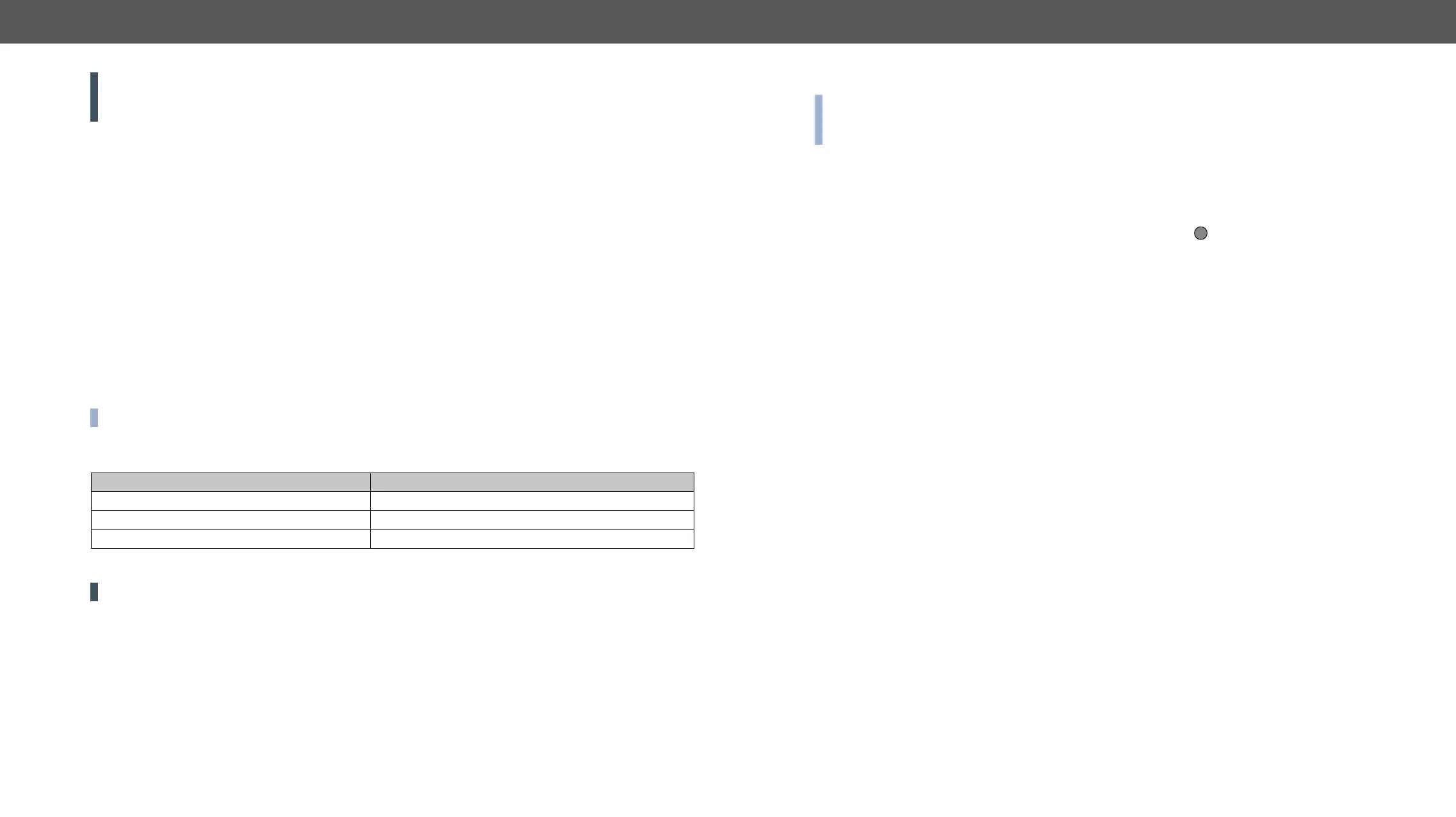5. Firmware Upgrade DP-OPT-TX150, DP-OPT-RX150 – User's Manual 25
ATTENTION!
upgrade. If any problem occurs, reboot the receiver and restart the process.
▪
▪
Short Instructions
Step 1.
Step 2. Install the LDU application.
Step 3. Establish the connection between the computer and the device(s).
Step 4. Start the LDU and follow the instructions shown on the screen.
Install and Upgrade
Installation for Windows OS
INFO: The application can be installed under Windows XP or above.
Yes. During the installation you
will be prompted to select the type of the installation:
Normal install Snapshot install
Available for Windows and macOS Available for Windows
The installer can update only this instance
Only one updateable instance can exist for all users More than one different version can be installed for each user
Comparison of install types
ATTENTION! Using the Normal install as the default value is highly recommended.
Installation for macOS
INFO: After the installation the Windows and the macOS application has the same look and functionality.
This type of the installer is equal with the Normal install in case of Windows and results an updateable
version with the same attributes.
program into the Applications folder. If you want to copy the LDU into another location just drag the icon over
the desired folder.
LDU Upgrade
Step 1. Run the application. In the welcome screen click on the button in the top right corner; the
Check now button. The program checks the available updates
on Lightware website and shows its version.
Step 2. Set the desired update settings in the Options section.
▪ If you do not want to check for the updates automatically, uncheck the circle, which contains the green
tick.
▪ If you want to postpone the update, a reminder can be set with different delays from the drop down list.
▪ If the proxy settings traverse the update process, set the proper values then click the OK button.
Step 3. Press the Update button to download the new version; the installer will start.
