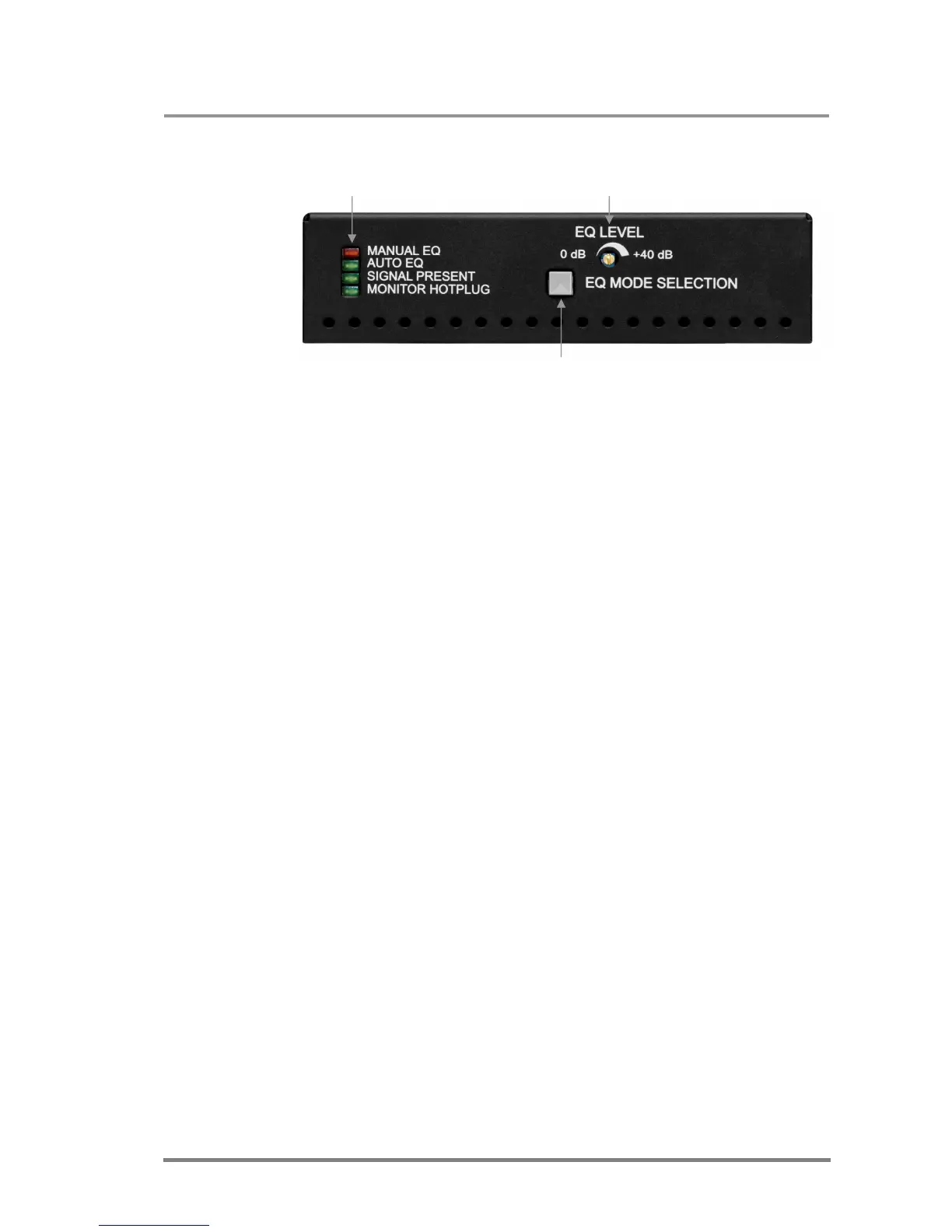DVI-TP-TX200/TX300/RX100
User’s Manual Rev. 1.0
Page 15 / 29
2.9.3. Front view of DVI-TP-RX100
Status LEDs EQ level adjust knob
EQ mode selector button
EQ mode status LEDs Two LEDs indicate whether the DVI-TP-RX100 is in auto or
manual equalization mode. Automatic mode usually gives a
good result, but at long distances, manual equalization may be
necessary. For more information, see chapter 4.2.
Signal Present LED Indicates if a valid DVI clock signal is present on Video Input
RJ45 connector.
Monitor Hotplug LED Indicates if a display device (or matrix switcher, repeater, etc.)
is connected to the DVI OUTPUT connector and sends a valid
Hot Plug Signal on Pin 16 through the DVI cable.
EQ Mode button Toggles between automatic and manual EQ mode. The EQ
mode status LEDs indicate which mode is currently active.
EQ level adjust The 25-turn potenciometer can be used to precisely set the
right amount of equalization in manual EQ mode. The
potenciometer does not stop at the end positions, but rotates
indefinitely. After reaching the end position, a clicking sound
can be heard at every full turn of the knob.
