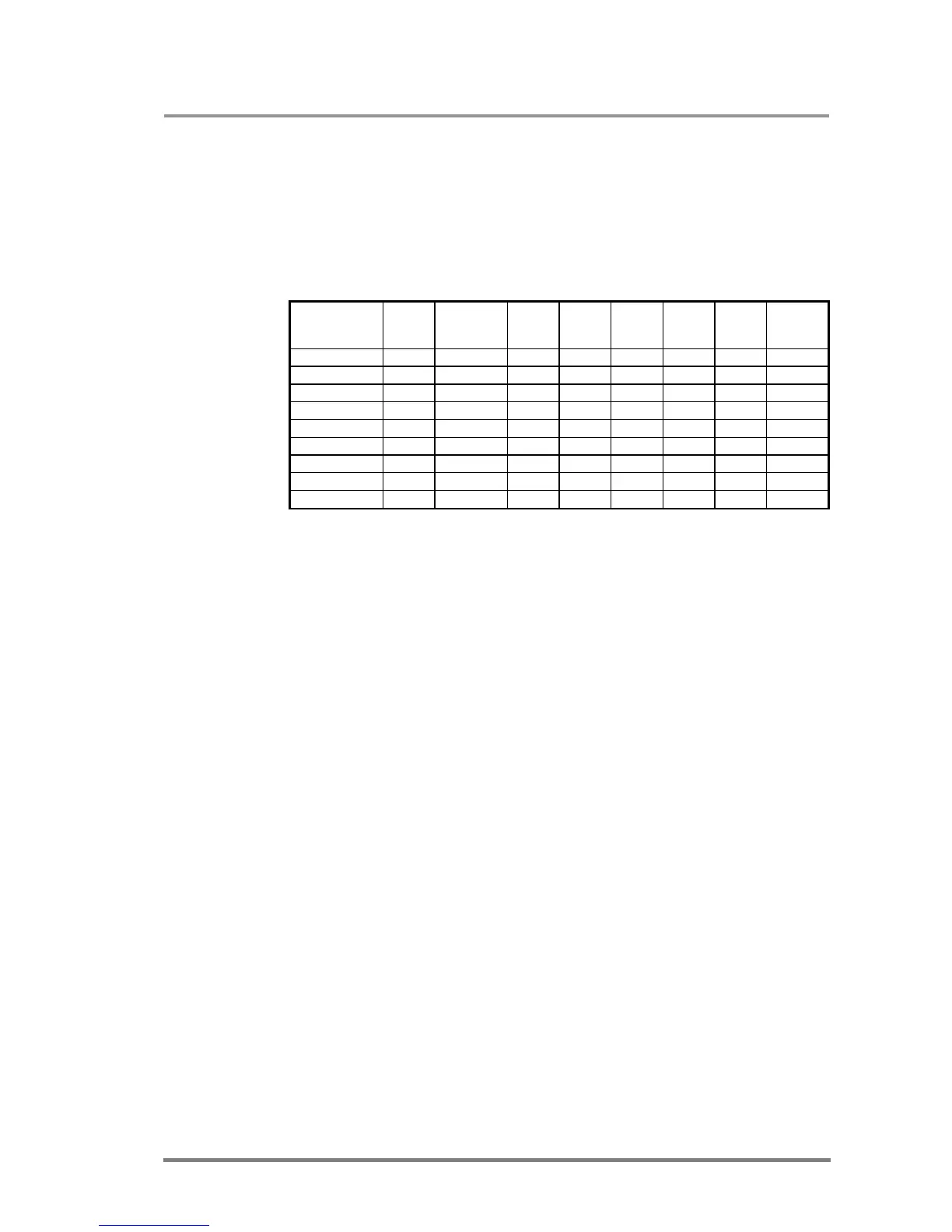DVI-TP-TX200/TX300/RX100
User’s Manual Rev. 1.0
Page 21 / 29
4.3. Maximum twisted pair distances
The following table shows the maximum twisted pair distances. The actual
achievable distances may differ, depending on the topology of the whole system.
Unshielded Twisted Pair (UTP) cables are susceptible to EMI coming from
surrounding devices (cables, mobile phones, motors, etc.). Noisy environments
substantially decrease the usable length of unshielded cables. Hence the use of
shielded Category 6 cables or Category 7 cables is always recommended.
Category 7 cables are screened and foiled by standard.
Resolution
Vfreq
(Hz)
Cat7
S/FTP
640x480 60 25,2 60 m 60 m 65 m 70 m 70 m 80 m
800x600 60 40,0 60 m 60 m 65 m 65 m 65 m 75 m
1024x768 60 65,0 55 m 55 m 60 m 60 m 60 m 75 m
1280x720p 60 74,2 55 m 55 m 60 m 60 m 60 m 70 m
1280x1024 60 108,0 50 m 50 m 55 m 60 m 60 m 65 m
1400x1050 60 121,8 45 m 45 m 45 m 55 m 55 m 60 m
1600x1200 60 162,0 30 m 35 m 35 m 45 m 45 m 50 m
1920x1080p 60 148,5 30 m 35 m 35 m 45 m 45 m 50 m
1920x1200p 60 153,0 30 m 35 m 35 m 45 m 45 m 50 m
Table 4. Maximum twisted pair distances
5. Troubleshooting
5.1. There is no picture
Check the cables
Due to the high data rates, the cables must fit very well. DVI connectors have to be
locked with screws, no tensions or breaches are allowed. If your source or display
has more connectors then make sure that the proper interface is selected.
Check if the CATx cables are connected properly between the transmitter and
receiver.
Check the source equipment
Check the Source Connected LED on the front side of the DVI-TP-TX200/TX300.
This LED indicates the presence of the +5V signal coming from the DVI source. If it
is not illuminated, then your DVI source is not working properly. Please refer to the
user’s manual of your DVI source.
If the source is a computer, then verify that the DVI output is selected and active.
Try restarting your computer; if you get a picture during the booting process, you
have to review the driver settings.
Check the incoming signal
Check the Signal Present LED on the front side of the DVI-TP-RX100. This LED
indicates the presence of an active incoming DVI clock signal. If it is not
illuminated, then no DVI clock signal is present at the VIDEO INPUT connector.
Make sure that the proper equalization mode is selected and if manual mode is
active, the right amount of equalization is set.
Check if there’s an outgoing signal on the Monitor Output connector of the DVI-TP-
TX200/TX300 (also check the Monitor LED on the front panel). The input signal is
always routed to the DVI and RJ45 output connector(s). If there is a signal on the
