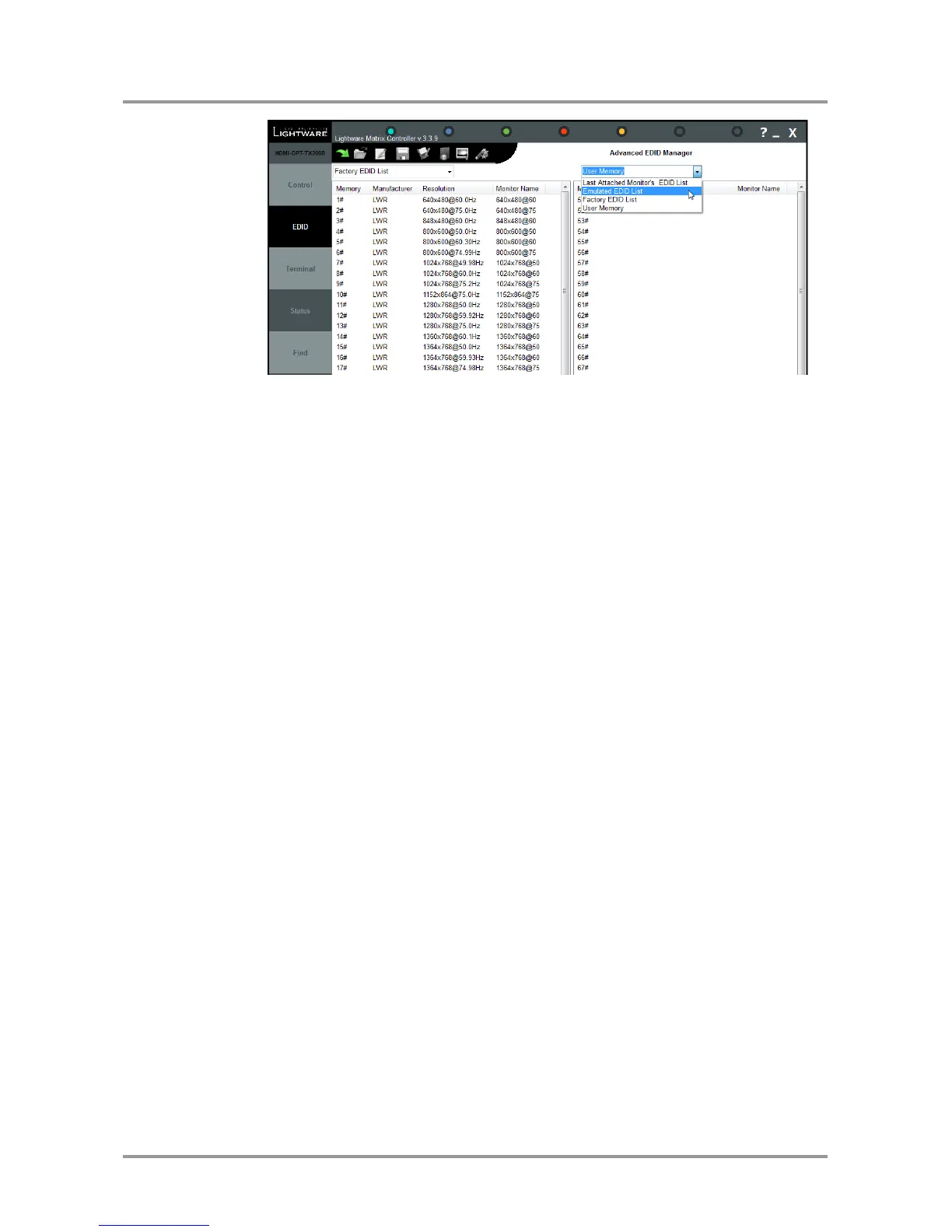HDMI-OPT-TX and RX family
User’s Manual
Section 5. Software control – Using Lightware Matrix Controller Page 35 / 60
Figure 5-1. EDID Management menu
The HDMI source reads the EDID from the Emulated EDID memory on the HDMI INPUT
port. The user can copy an EDID from any of the three EDID lists to the user memory
locations.
There are two types of emulation: static and dynamic.
Static EDID emulation happens, when an EDID from the Factory or User EDID list is
selected by the Rotary switches. In this case the Emulated EDID will remain the
same until the user emulates another EDID.
Dynamic EDID emulation can be enabled by selecting #00 on the EDID ADDRESS
rotary switches. The attached monitor’s EDID is copied to the INPUT, if a new
monitor is attached to the output, the emulated EDID changes automatically.
Changing the emulated EDID
To change the emulated EDID use the Rotary switches on the front panel of the device.
Info: If dynamic emulation is established, the emulated EDID will be changed on the HDMI
INPUT every time a new monitor is connected to the MONITOR OUT. If the monitor is
disconnected from the output, the last EDID remains emulated for the source. This
feature helps especially rental technicians or system integrators to keep the source
continuously transmitting the signal, and adopt the system for new incoming display
devices.
Info: Power ON/OFF cycle will not affect the emulated EDID or other settings.
Info: Front panel status change is reported back to the Controller Software.
Learning EDID from attached display device via software
The HDMI-OPT-TX200R/RX100R is able to learn the EDID from a connected display
device and store it in one of the user programmable memory locations.
Step 1. Select the User Memory in the drop-down menu in one of the list windows.
Step 2. Select the EDID to be saved from the other list window.
Step 3. Drag and drop the selected EDID to the desired User Memory location.
Step 4. Click Yes in the pop-up dialog window to confirm EDID change.
Saving EDID from memory to file
The control software is able to download EDID from the device and to save it as an EDID
file in .dat, .bin and .edid (Christie X20) file formats.