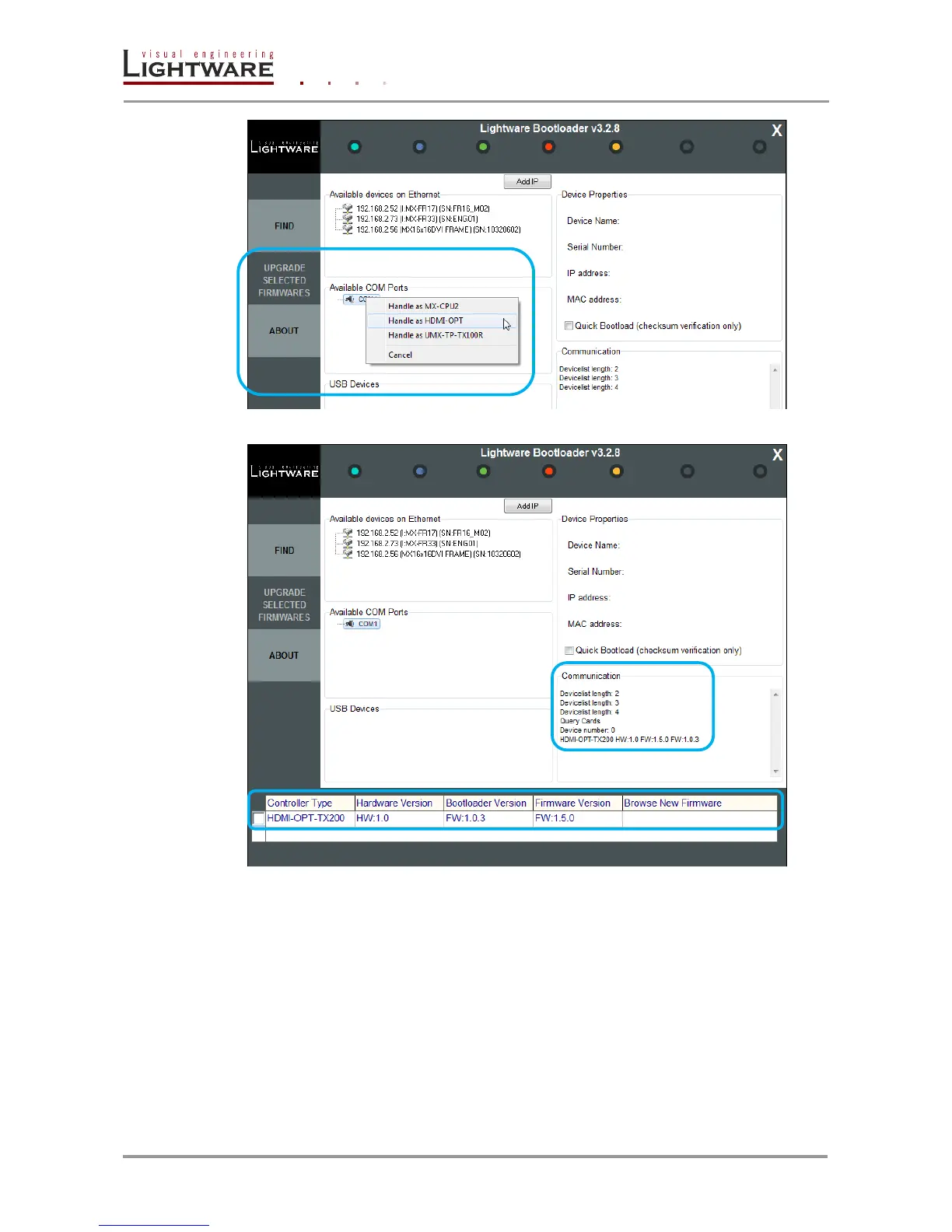Page 40 / 60 Section 6. Firmware upgrade
Step 9. After the connection is made, the device properties are displayed.
Step 10. Browse for the new firmware: Click the corresponding cell in the “Browse New
Firmware” column. A dialog pops up, to confirm if you really want to modify the
path. Now you can browse for the new firmware file to upload. After opening the
new file, the new firmware field will contain the name of the firmware file.
Step 11. Click in the checkbox next to the device name to enable the firmware upgrade.
Step 12. Click the “UPGRADE SELECTED FIRMWARES” button. A confirmation message
appears. After clicking on the “Yes” button the selected controllers will be
reprogrammed with the firmware you selected. If you select a file that doesn’t fit
the selected controller, you will get an information message.