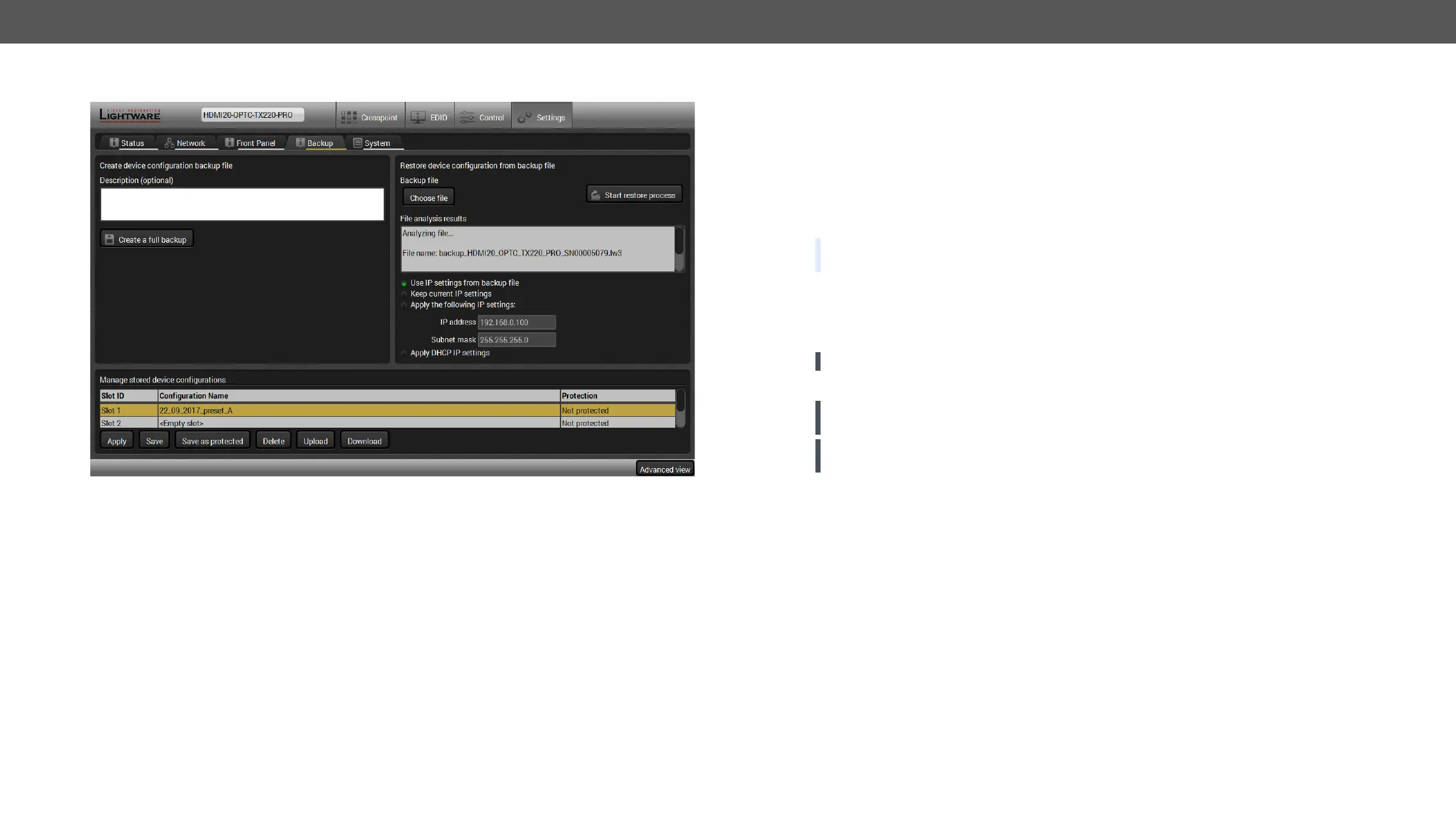5. Software Control – Using Lightware Device Controller HDMI20-OPTC series – User's Manual 40
Backup tab
settings to the others, thus saving time and resources.
Cloning Steps in a Nutshell
Step 1.
Step 2.
Step 3.
modifying the static IP address is needed when DHCP is not used.
Step 4.
Step 5. Done! You can have as many totally identical, customized devices as you like.
Step 1. Apply the desired settings in the extender (port parameters, crosspoint, etc.)
Step 2. Select the SettingsBackup tab from the menu.
Step 3. description in the text box on the left (optional).
Step 4. Press the Create a full backup
BACKUP_<DEVICE TYPE>_SN<SERIAL NUMBER>.LW3
Step 5. Set the desired le name, select the folder and save
usage more comfortable.
About the Backup File
ATTENTION! Editing the command lines is only recommended for expert users.
WARNING! Please note that the settings will be permanently overwritten with the restored parameters
in the device. Withdrawal is not possible.
ATTENTION!
device as the destination device.
The Restoring Process
Step 1. Select the SettingsBackup tab from the menu.
Step 2. Click on the Choose le button on the right panel and browse
Step 3.
settings can be restored.
Step 4. Choose IP settings
keep actual settings, set it manually in a dialog box or apply DHCP.
Step 5. Press the Start restore process button and click on the Yes button when asked.
