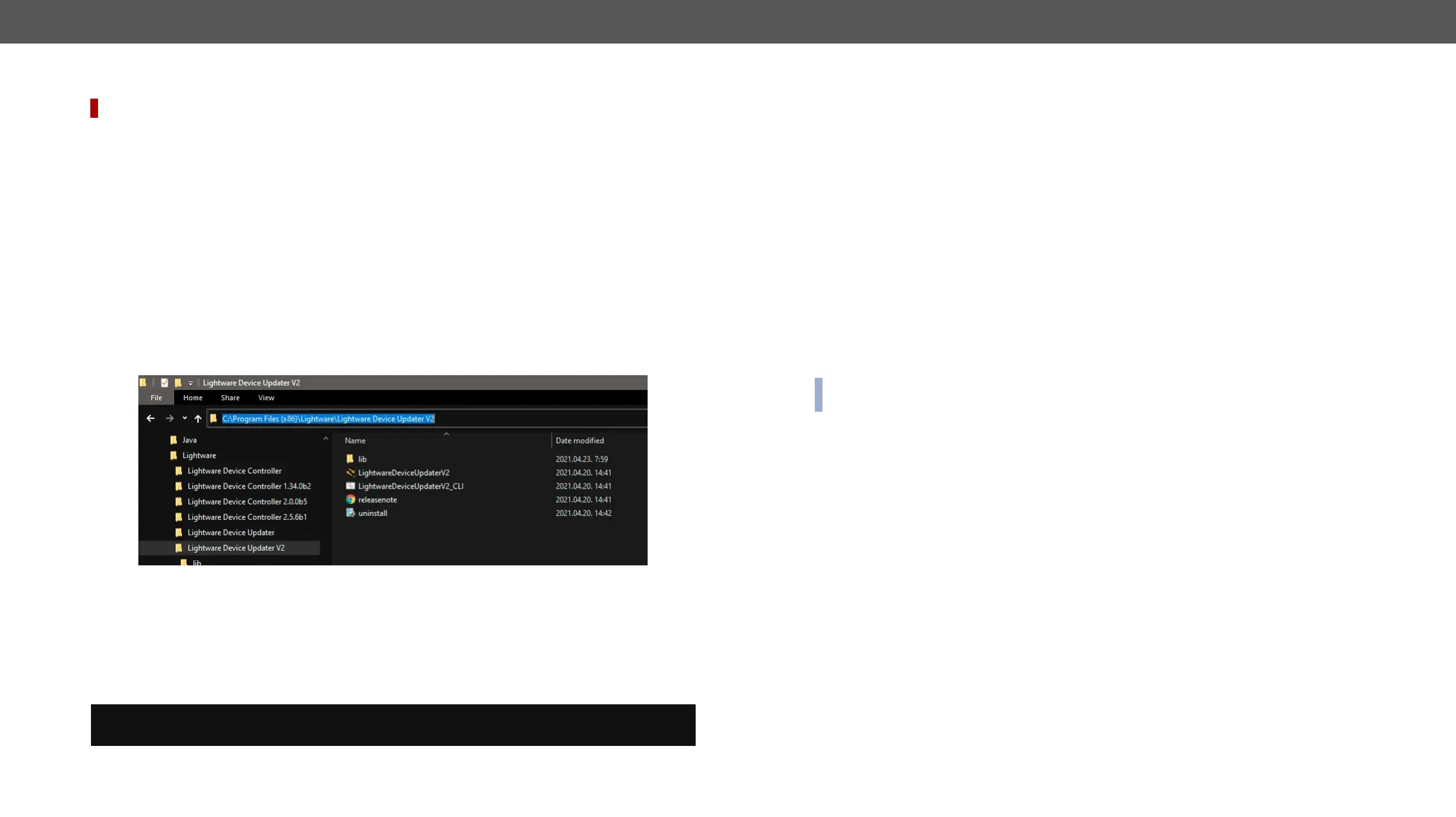9. Firmware Update UCX series – User's Manual 141
Command Line Interface (CLI)
DIFFERENCE: #new
human interactions. It allows batch updating with the same features which are available in case of GUI
usage.
How to Run
Running under Windows
®
OS
LightwareDeviceUpdaterV2_CLI.cmd
or test the features directly.
Step 1.
c:\Program Files (x86)\Lightware\Lightware Device Updater V2\LightwareDeviceUpdaterV2_CLI.cmd.
Step 2. Click on the address line (highlighted with blue in the picture), type cmd.exe and press enter. The
Step 3. Now you can use the LightwareDeviceUpdaterV2_CLI.cmd
are described in the coming sections:
Running under Linux
LightwareDeviceUpdaterV2.sh.
Runing an update:
bash LightwareDeviceUpdaterV2.sh update --ip 172.24.5.27 --package ~/Downloads/taurus_
v1.2.0b9.lfp2
®
examples with LightwareDeviceUpdaterV2_CLI.cmd.
How to Use
Command Structure
LightwareDeviceUpdaterV2_CLI.cmd [command] [options]
[Command]: a certain command described in the coming sections; only one command can be run at a time
[Options]:
you want to apply a different value. The order of the options is arbitrary.
Important Notes
▪ case-sensitive (including commands, options and other parameters).
▪ There is no limit regarding the number of the devices to update. At most 20 devices are updated
▪ If an update is failed, the IP address of the affected device(s) are listed at the end.
CLI Commands
INFO:
®
and
The examples contain LightwareDeviceUpdaterV2_CLI.cmd.
About the Examples
▪ Sent command is in blue, response is in grey.
▪ If the response in practice is longer than listed in the example, this symbol can be seen: [...].
Help
help command.
Command
LightwareDeviceUpdaterV2_CLI.cmd help
