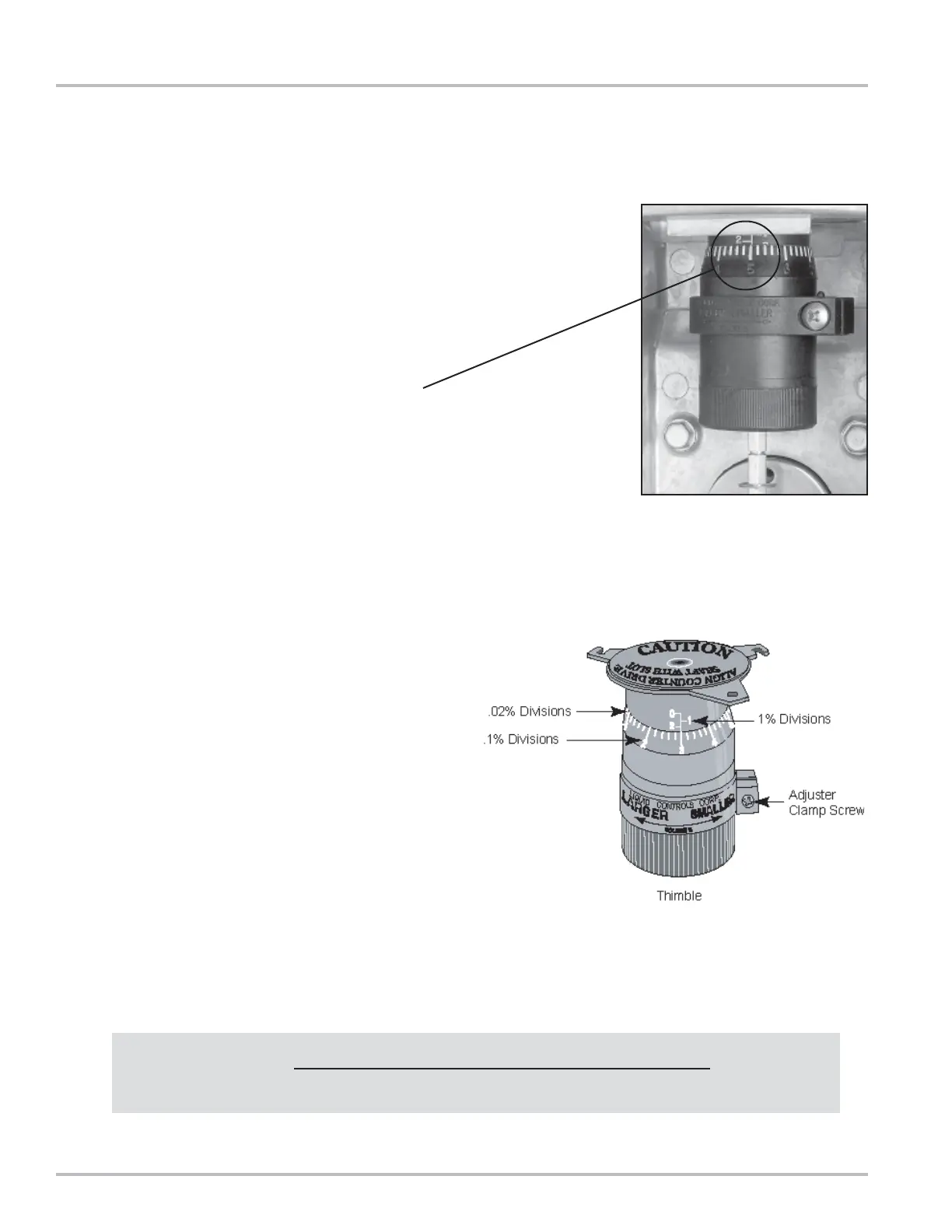14
Setting the Standard Adjuster
Note: These instructions apply to meters equipped with
mechanical output accessories only. If the meter is
equipped with an electrical output assembly, refer to the
accessory manual, such as the Pulser Manual or
LectroCount Manual in your Owner’s Information Packet.
1. See Meter Maintenance on Page 15, and “Servicing
the Drive Components” on Page 17, to remove the
dust cover.
2. Check meter registration by delivering product to a
reliable, accurate prover. Perform multiple delivery
tests to verify the meter repeatability.
3. Record the setting indicated on the adjuster.
4. Note the volume in the prover. Calculate the
difference between the counter and prover volume.
Multiply the result by 100. Refer to the formula below.
5. Loosen the adjuster clamp screw.
6. When the prover volume is less than the meter
counter volume, add the percentage to the original
adjuster setting by turning the thimble towards the
arrow marked LARGER (volume). Correct the original
setting by approaching the number desired from the
next larger number. For example, a desired adjuster
setting is “3.4”. Turn the adjuster thimble to the left to
number “4”, then to the right to obtain the “3.4” setting.
7. When the prover volume is more than the meter
counter volume, subtract the percentage from the
original adjuster setting by turning the thimble in the
direction of the arrow marked SMALLER (volume).
8. Retighten the adjuster clamp screw. Run product
through the meter to allow the adjuster to take set.
Then make several prover runs to check for accuracy
and repeatability.
VOLUME IN PROVER - VOLUME ON METER COUNTER
% CORRECTION = X 100
VOLUME IN PROVER
