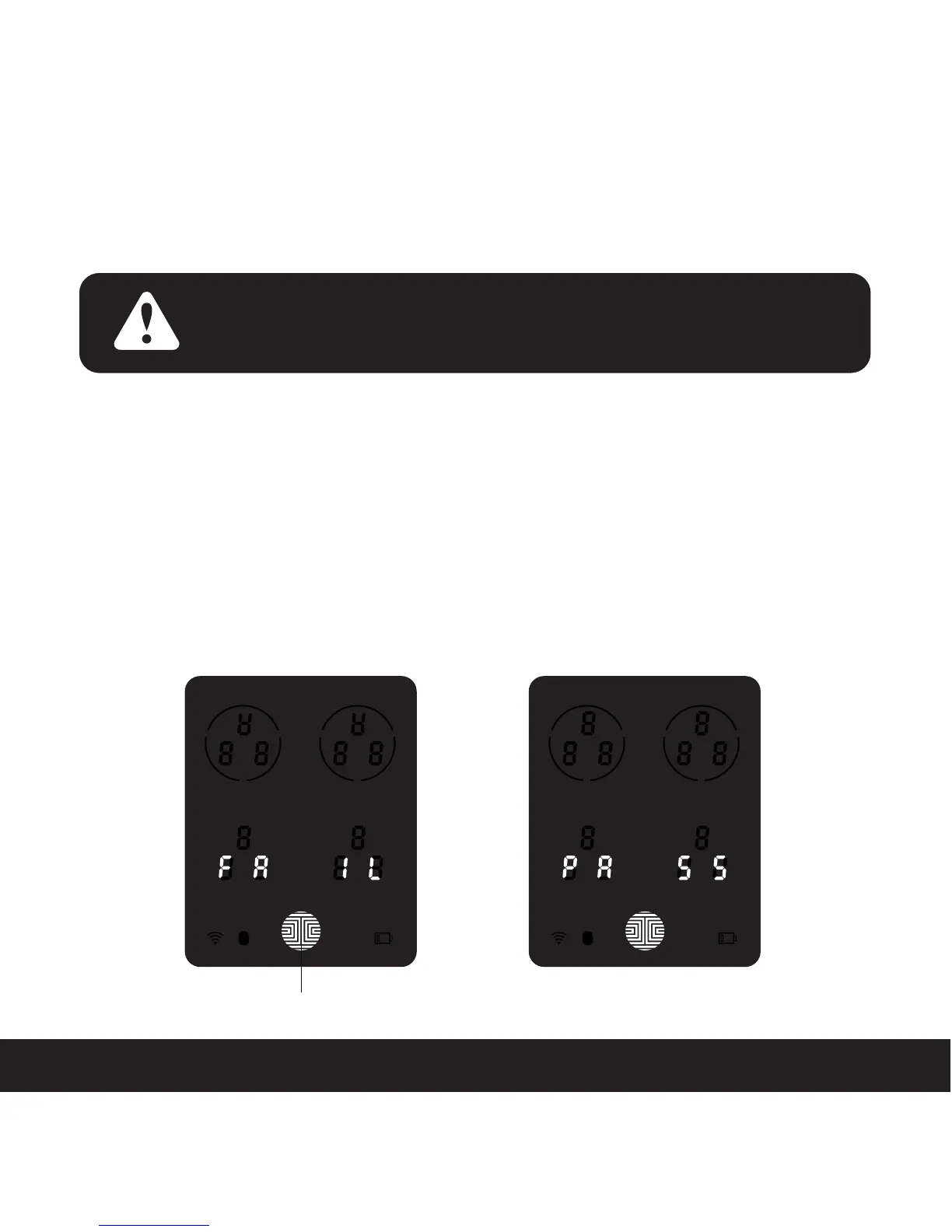SECTION 3.6
3.6 Adding a Fingerprint (Continued)
Scan your finger by lightly placing your designated finger on the sensor until you hear a beep.
Lift your finger and repeat the process slowly until the digit “6” shown on the screen
becomes “1”. If you have successfully scanned and registered your fingerprint, you will hear
a long beep, and the Bluetooth icon will flash green.
PASS will show on the keypad and press OK to exit. If you did not successfully register your
fingerprint, FAIL will show on the keypad. If FAIL is displayed, press OK to return to the
previous screen to rescan your finger.
For instructions on scanning an optimal fingerprint, please proceed to Section 3.7.
OK Button
NOTICE
Please make sure your fingers are clean from dirt and oils
before scanning your fingerprint. Make sure the sensor is
also clean by taking a soft cloth and wiping the surface.
18