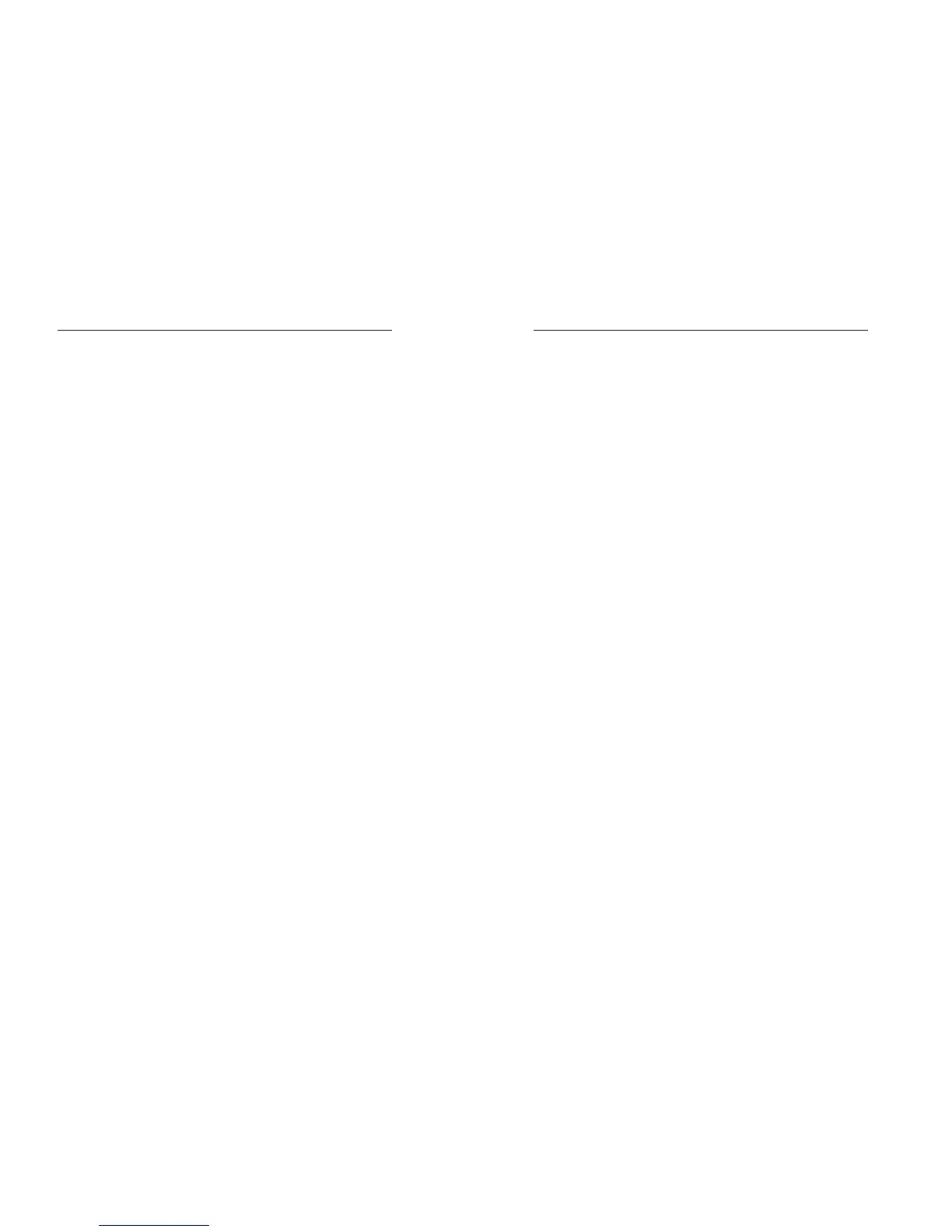20
refers to pressing and thereafter releasing a key.
“Hold down a key” refers to pressing a key and
keeping it depressed for 2 seconds or longer.
The descriptions and functions of keys
depend on the model of your Tablet.
2.3 Using the touchscreen
Your Tablet provides many touch keys in the Main
screen. To use these keys correctly, calibrate the
touch screen in advance (see “Calibrator”).
Meanwhile please follow the instructions:
■Do not touch the screen with wet hands.
■Do not touch the screen with great forces.
■Do not touch the screen with metallic or
conductive objects.
2.4 Connecting to the network
2.4.1 Inserting and removing the SIM card
Turn off the Tablet; remove the battery and
unplug other external power supplies. Insert
the SIM card into the SIM holder as shown in
the Tablet.
When you need to remove the SIM card, turn
off the Tablet, remove the battery and then
remove the SIM card from the holder.
21
Warning: Do turn off your Tablet before removing
the SIM card. Never insert or remove the SIM
card when an external power supply is connected,
as this may cause damage to the SIM card.
2.4.2 Turning your Tablet on and off
To turn on the Tablet, hold down the POWER
key on the top; to turn off the Tablet, hold down
the POWER key.
If you have turned on your Tablet without
inserting the SIM card, the Tablet will prompt you
to install the SIM card. With the SIM card already
inserted, your Tablet automatically verifies the
availability of the SIM Card.
Then, the screen shows the following:
Enter PIN1 —— if your have set the SIM card
password.
Enter Tablet password —— if you have set
your Tablet password
Search for network—— the Tablet searches
for the appropriate
network..
2.4.3 Unlocking the SIM card
The PIN 1 (personal identification number)
secures your SIM card from being misused by
