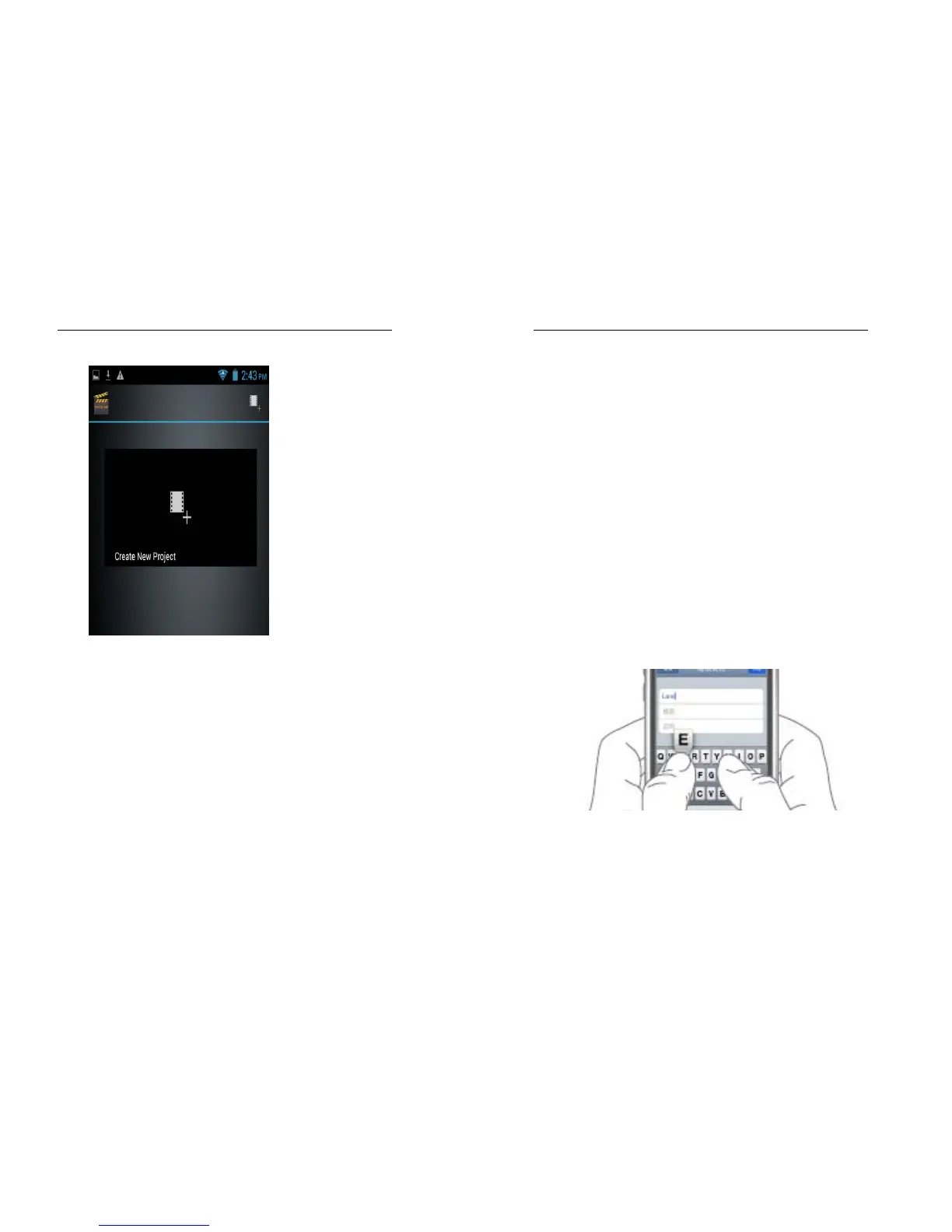70
4. Text Input
Enter text via the keypad. Examples of text
include contact details, emails, short messages,
and websites. The keypad provides the functions
of spelling prediction, spelling correction and
learning while using.
The smart keypad may give you prompts of
correct spelling, depending on which application
you are using.
71
Enter text:
1 Tap the text box (memo, or new contact) to
call the keypad.
2 Tap the keys on keypad.
At the initial stage, you can tap keys using
either of your index fingers. Once you get familiar
with the keypad, you can try tapping keys using
both of your thumbs.
While tapping a key, the corresponding letter
will appear above your thumb or another finger. If
you are tapping a wrong key, you may slide to the
correct one. Only when your tapping finger leaves
a key, can the corresponding letter be entered in
the text box.
