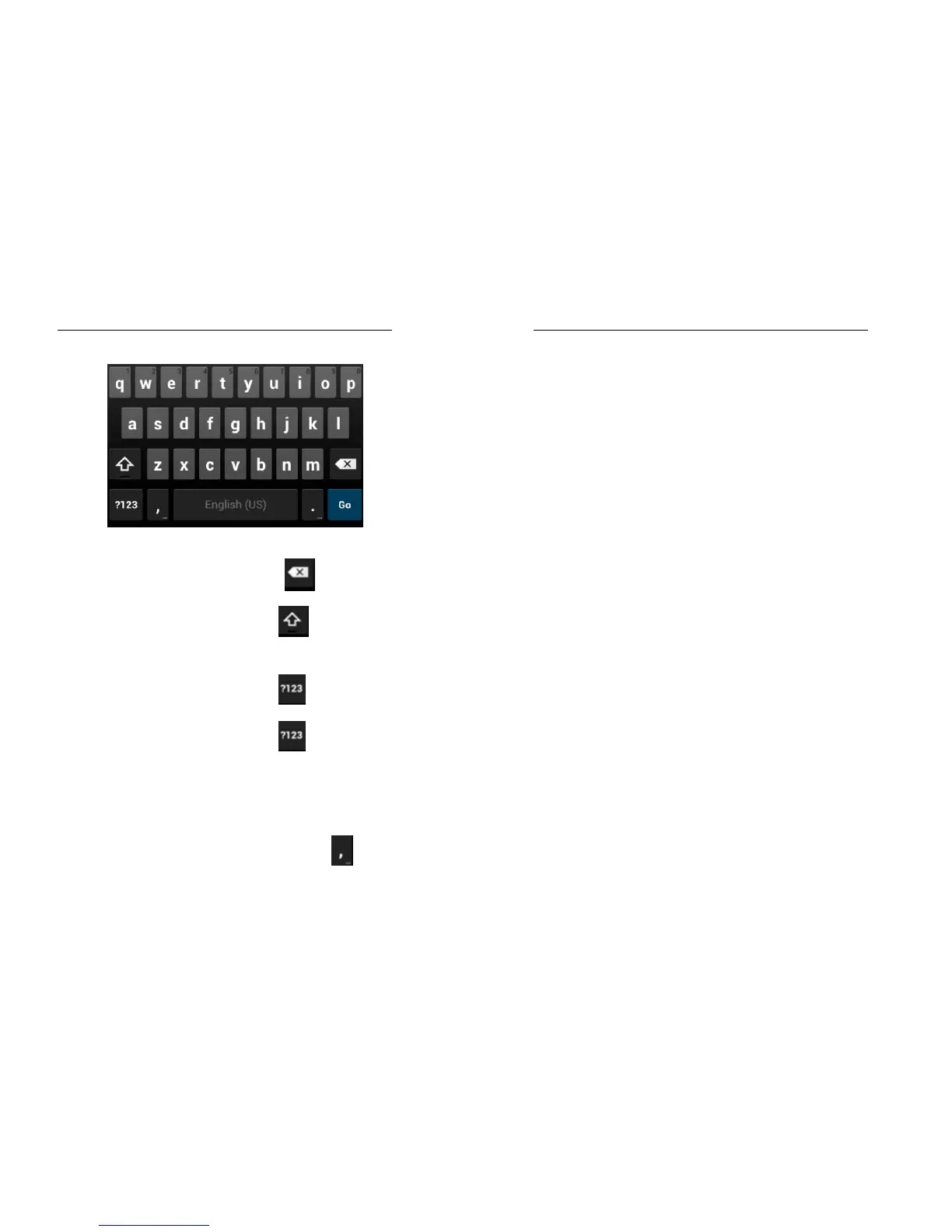72
To delete a character
Ta p
。
To enter an
upper-case letter
Ta p
, and then tap that
letter.
To enter a digit
Ta p
, and then tap that digit.
To enter a symbol
Ta p
, and then tap that
symbol.
Quickly enter a space
Press the space key twice
successively.
To toggle input
methods
Hold down to
to bring up
73
the keyboard.
5 SD Card Introduction
Your Tablet supports SD card to expand the
memory. Install the SD card according to the
indication.
As one of storages for your Tablet, SD card
has been set as the default storage at factory. You
can directly use it without making any settings.
Use as flash disk: If “Tablet——Data
Wire——PC” is well connected, the PC will
prompt “New hardware is found”, and “MT65xx
Android Tablet requires to be installed” will appear
in the dialog box, see the figure below:
Check the relevant menus in the Tablet are
opened or closed, selecting one by one as
follows:
Main Menu - Settings - Application -
Development - USB debugging. Uncheck “USB
