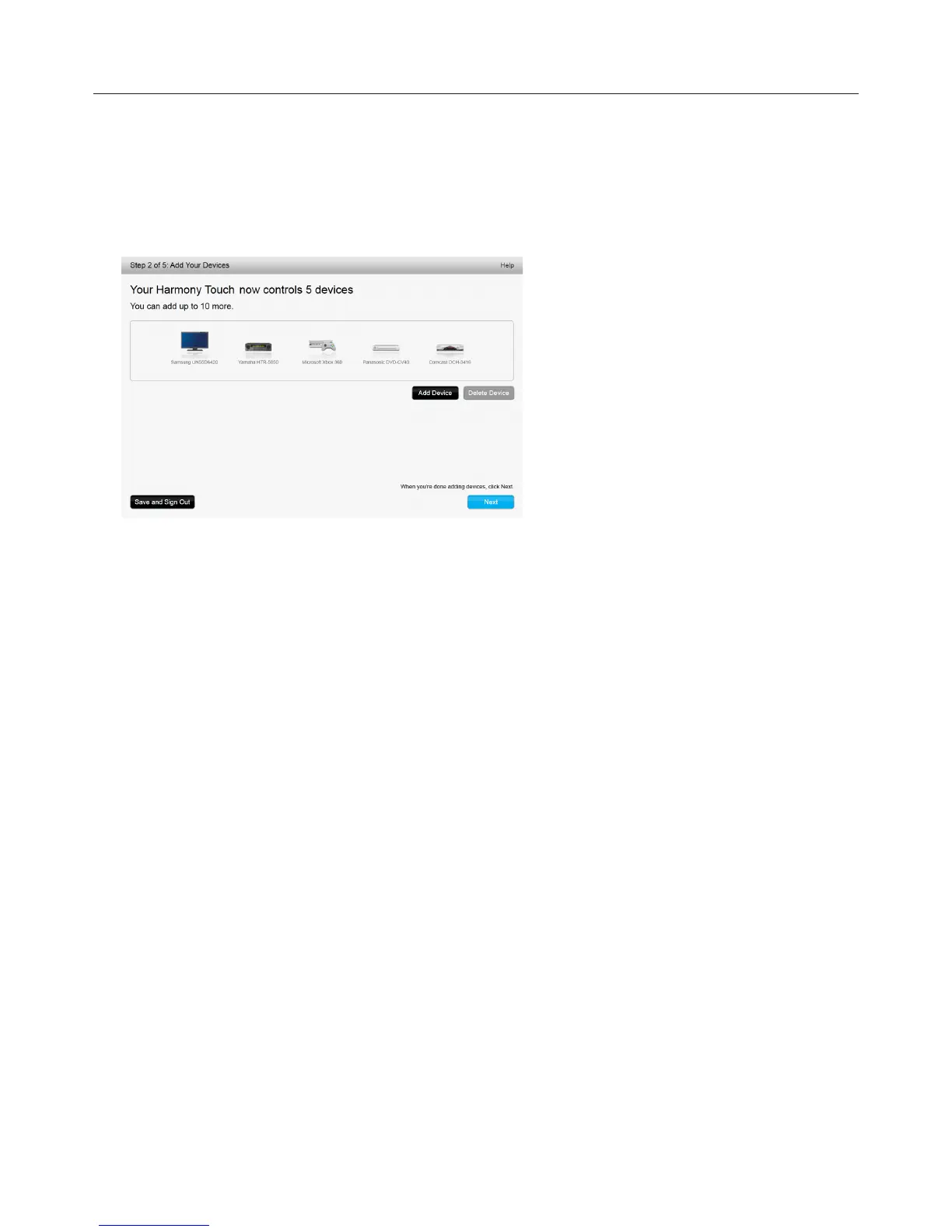Logitech Harmony Touch
9
Setting up Activities
After you have added devices, you can create activities. Use activities to manage how you use your devices
together. For example, if you have a TV, AV receiver, and Cable or Satellite box, you will want to control all of
these devices when you watch TV. To control all of these devices together, create a Watch TV activity.
After you have added all of your devices, verify that they are listed on the Add Devices page, as shown in
this example:
Adding a Watch TV Activity
To add a Watch TV activity during setup:
āċƫFollow the steps to add devices.
ĂċƫClick Next.
ăċƫThe Watch TV activity configuration step will begin automatically. Examples of other activities that can be
configured later include Watch a Movie, Listen to Music and Play a Game.
ąċƫEnter a new name for the Watch TV activity if desired.
ĆċƫChoose the devices you want to use in your activity. myharmony.com will recommend the devices you have
added based on their typical use. You can add or delete devices from the activity at this stage.
ćċƫChoose the device you use to change channels. The recommended device is pre-selected.
Ĉċƫ Choose the device you use to control volume. The recommended device is pre-selected.
ĉċƫMake a note of the inputs used for the TV and/or AV receiver in your Watch TV activity, and click Next.
