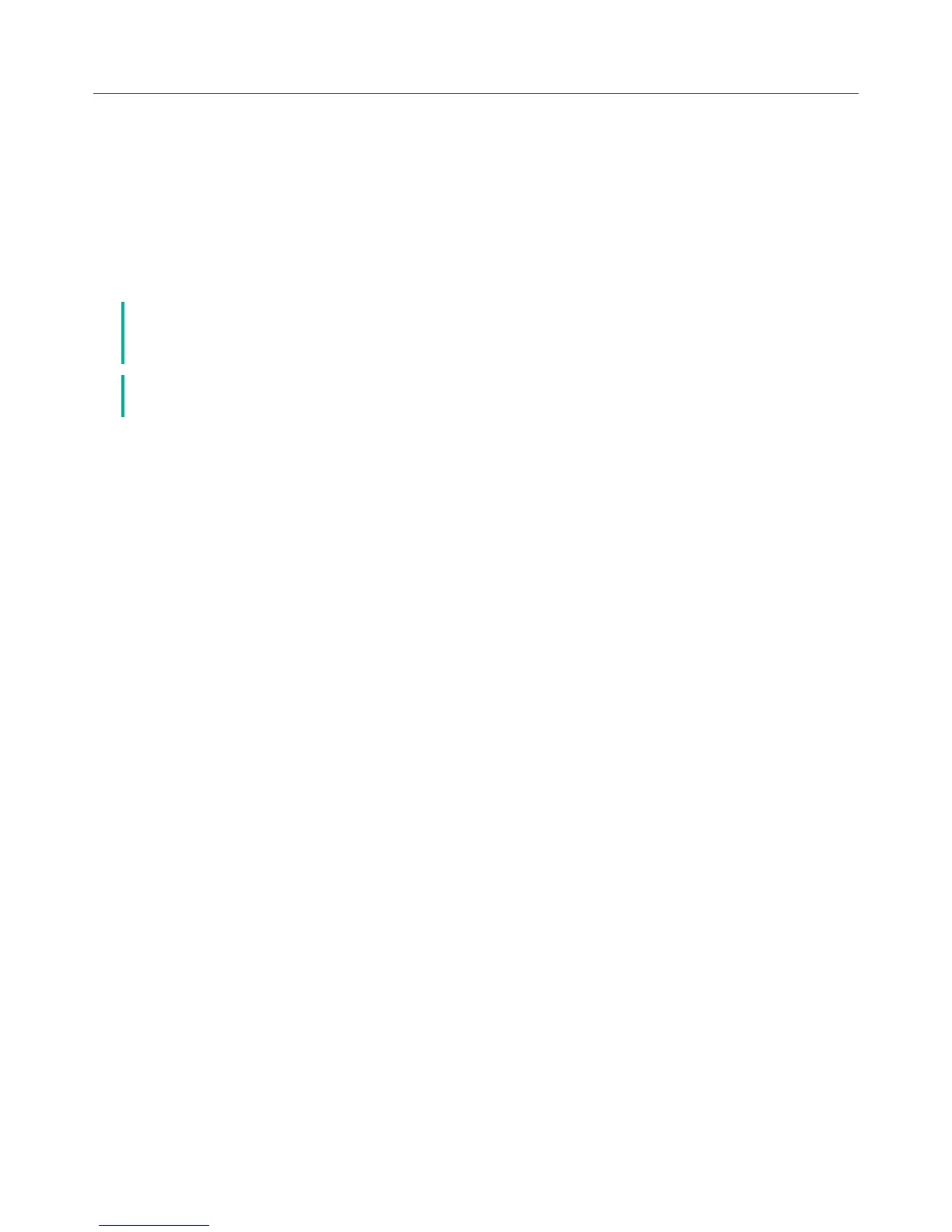Logitech Harmony Touch
27
Using Help
When using your Harmony Touch, obstacles or distance can interfere with the signals sent from the remote
when it starts an activity. For example, when someone blocks the signal when you press the Watch TV activity
or you are very far away from the system when you tap the activity. When this happens, your remote can
become out of step with your devices. Use Help to fix this problem.
āċƫFrom the Home screen, tap the Help icon.
ĂċƫAnswer Yes or No to the questions on the screen.
Based on your answers, your remote re-sends the necessary commands to synchronize it with your devices.
č Before you use Help, make sure you take steps to address the problem: remove any
obstacles from the line of sight between your remote and your system, and only use the
remote when it is within range of your entertainment system.
č Make sure you keep your Harmony Touch pointed at your devices when the Help feature
is being used!
Advanced Help
Advanced help allows you to send the commands directly to a device without going through the complete list
of devices for the current activity.
To use Advanced Help:
āċƫPress and hold Help. A list of devices for the activity displays.
ĂċƫTap the device name, a list of commands to help get this particular device back into the correct state
will appear.
Charging your Remote
Your Harmony Touch comes with a charging dock. The charging dock comes with an adapter that plugs into a
standard outlet and charges the battery when you place the remote in the charging dock. When you pick up
the Harmony Touch from the dock, it turns on automatically. Place the remote back in the dock to charge the
battery again after use.
