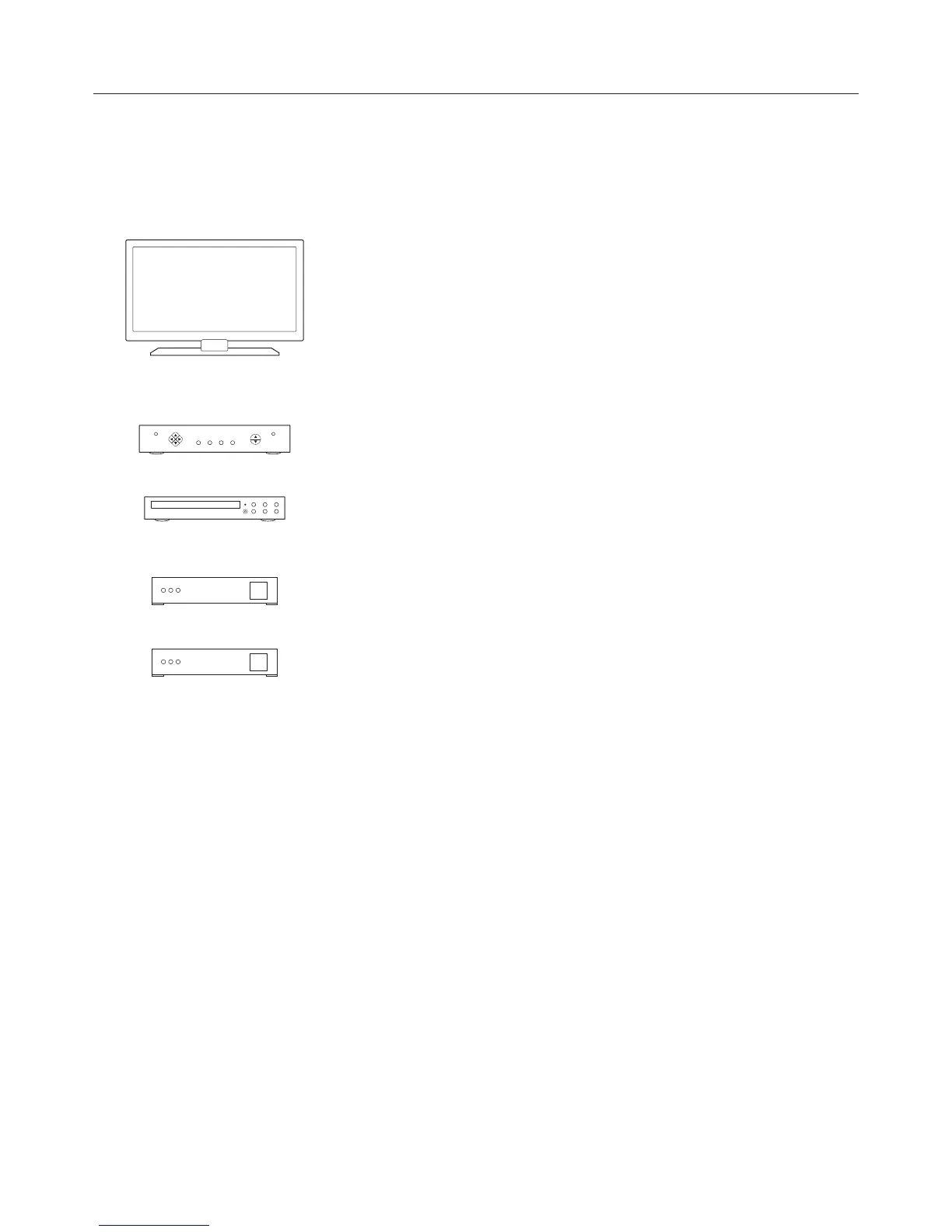Logitech Harmony Touch
5
Setting up Devices to Control
The first step to setting up Harmony Touch is to tell myharmony.com what devices you have in your
entertainment system that you want to control.
Using the Setup Guide that came with your Harmony Touch, gather the manufacturer, model and connection
information for each device. Having this information collected ahead of time will make setup much easier.
Click Next when you are ready to begin.
TV Manufacturerƫ
___________________________________________________________
Model # _____________________________________________________
$0Ě/ƫ+**!0! ĕ
Input _______________________________________________________
Input _______________________________________________________
Input _______________________________________________________
Input _______________________________________________________
(!ĥ0!((%0!ƫ+4ƫ*1"01.!.ƫ
___________________________________________________________
Model # _____________________________________________________
ĥ(1ġ.5ƫ(5!.ƫ*1"01.!.ƫ
___________________________________________________________
Model # _____________________________________________________
0$!.ƫ!2%!ƫ*1"01.!.ƫ
___________________________________________________________
Model # _____________________________________________________
0$!.ƫ!2%!ƫ*1"01.!.ƫ
___________________________________________________________
Model # _____________________________________________________