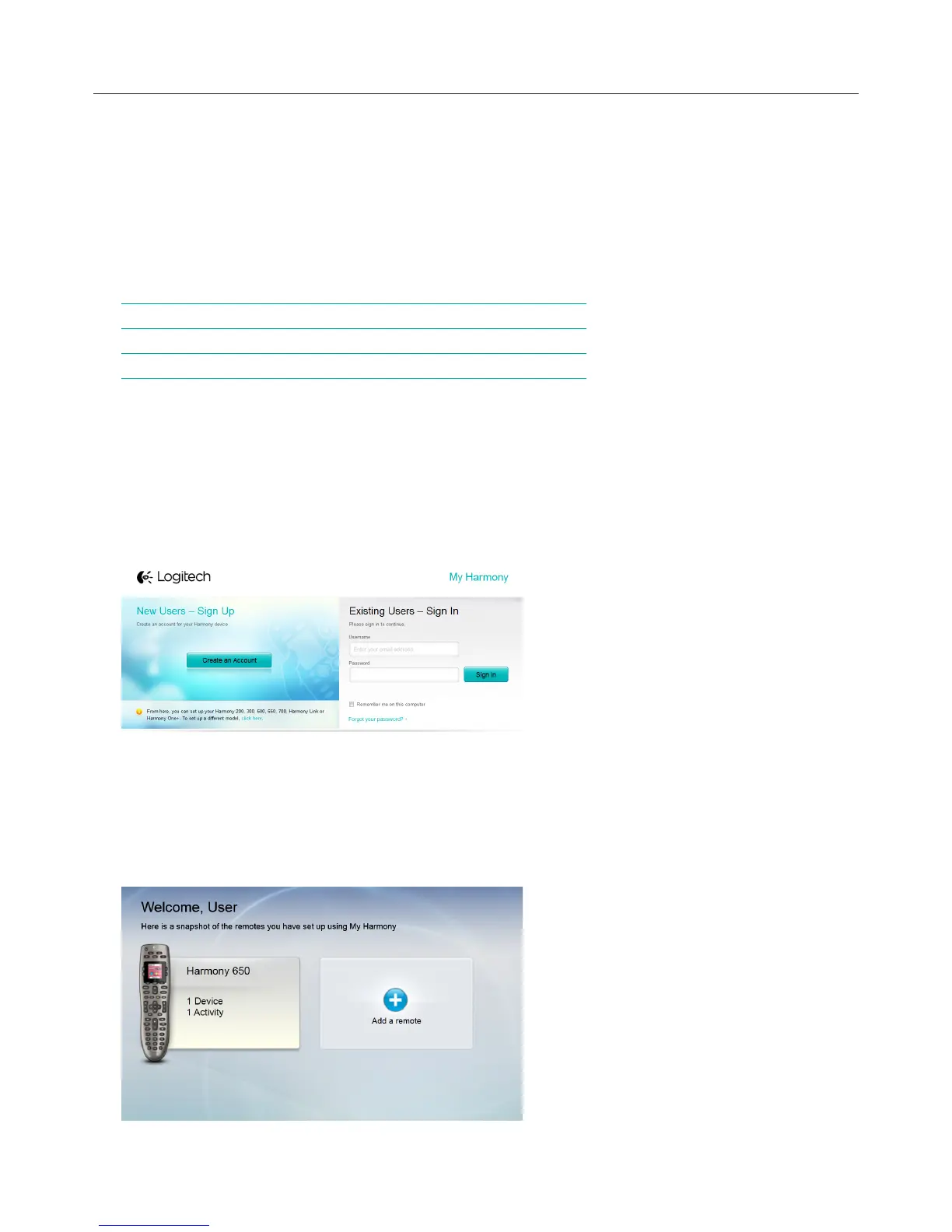Logitech Harmony Touch
3
Harmony Touch First Time Setup
The easiest way to complete the first time setup is using a laptop computer in the same spot where you
will use your remote. That will give you access to all of the devices you want to control using your Harmony
Touch. During the first time setup process, you will connect your remote to the computer using the USB
cable provided.
The following operating system/browser combinations are supported:
!/'0+,ƫ.+3/!. Mac PC
Internet Explorer 8+
D
Chrome 16+
D
Firefox 11+
DD
Safari 4+
D
* Windows Vista and XP support 32 bit browsers
* Windows 7 and 8 support both 32 and 64 bit browsers
Your Myharmony.com Account
To use your Harmony Touch, you will need an account where you can enter the details for your devices,
activities and favorites.
Using your web browser, go to http://myharmony.com
If this is your first time using myharmony.com, click the Create an Account button on the left. Follow the
instructions to enter your name and email address to create your account.
If you already have a myharmony.com account, you can add your Harmony Touch to that account. Enter your
account information in the “Existing Users—Sign In” section on the right. When you log in to your account, you
will see the “Remote Gallery” page from where you can access your existing Harmony remotes, or choose to
add your new Harmony Touch.
