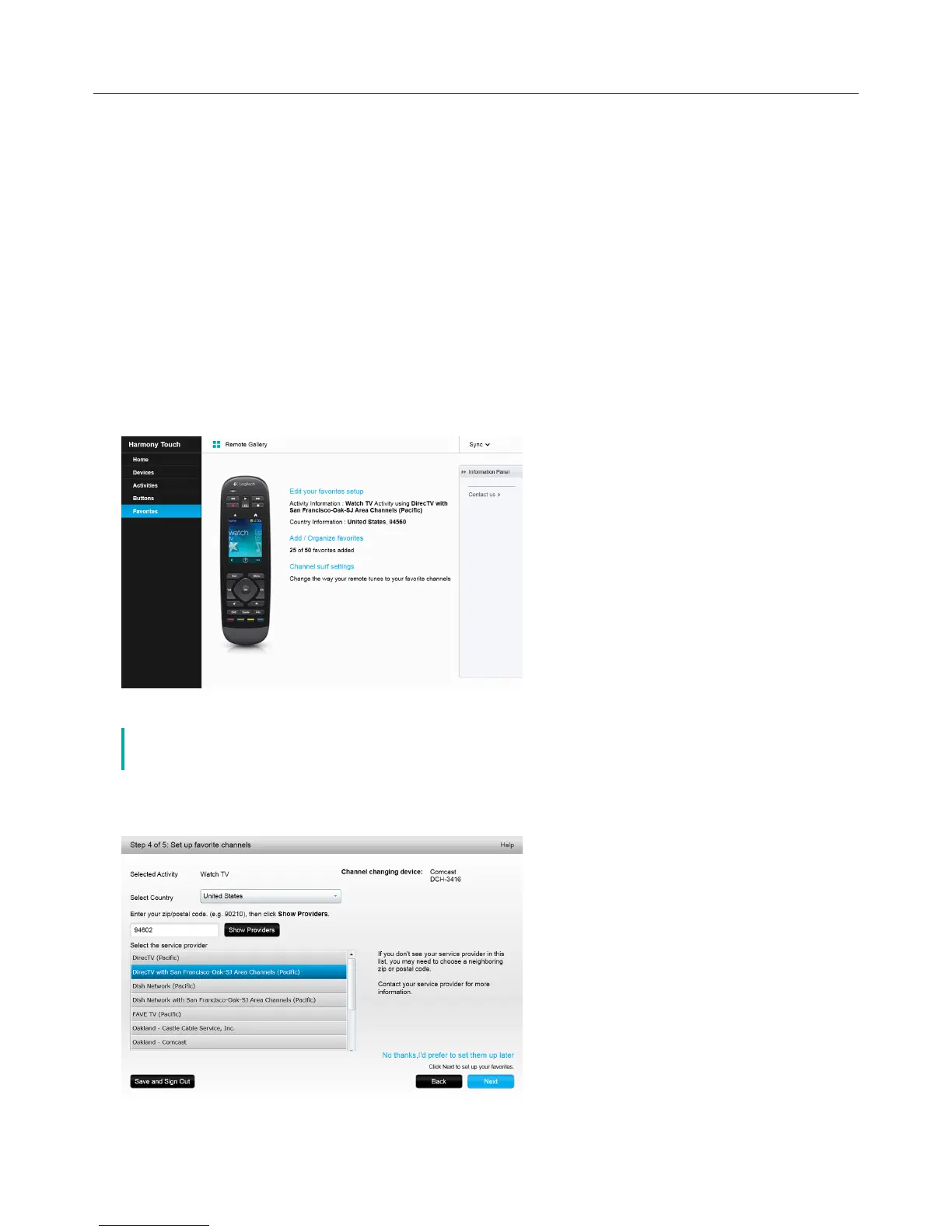Logitech Harmony Touch
18
To Change Activity Settings
āċƫClick Activities. Your list of Activities displays.
ĂċƫSelect the activity to change settings.
ăċƫClick Change your settings. The Rename Activity page displays. This is the first page in the process for
changing the activity settings.
ąċƫFollow the instructions to change the remaining settings for the selected activity.
To Delete an Activity
āċƫClick Activities. Your list of activities displays.
ĂċƫSelect the activity to delete.
ăċƫClick Delete your activity. The Delete Activity confirmation displays.
ąċƫClick Delete to remove the activity from your list.
Managing your Favorites
Changing Your Location or Channel Provider
č Selecting a new provider will reset all previously configured favorite channels
and customizations!
If you move or change your TV channel provider, you will need to change those settings in your myharmony.
com account. From the main favorites page in your account, click Edit your favorites setup:
Follow the same steps performed during your first time setup to choose your location, TV provider and
new favorites.
