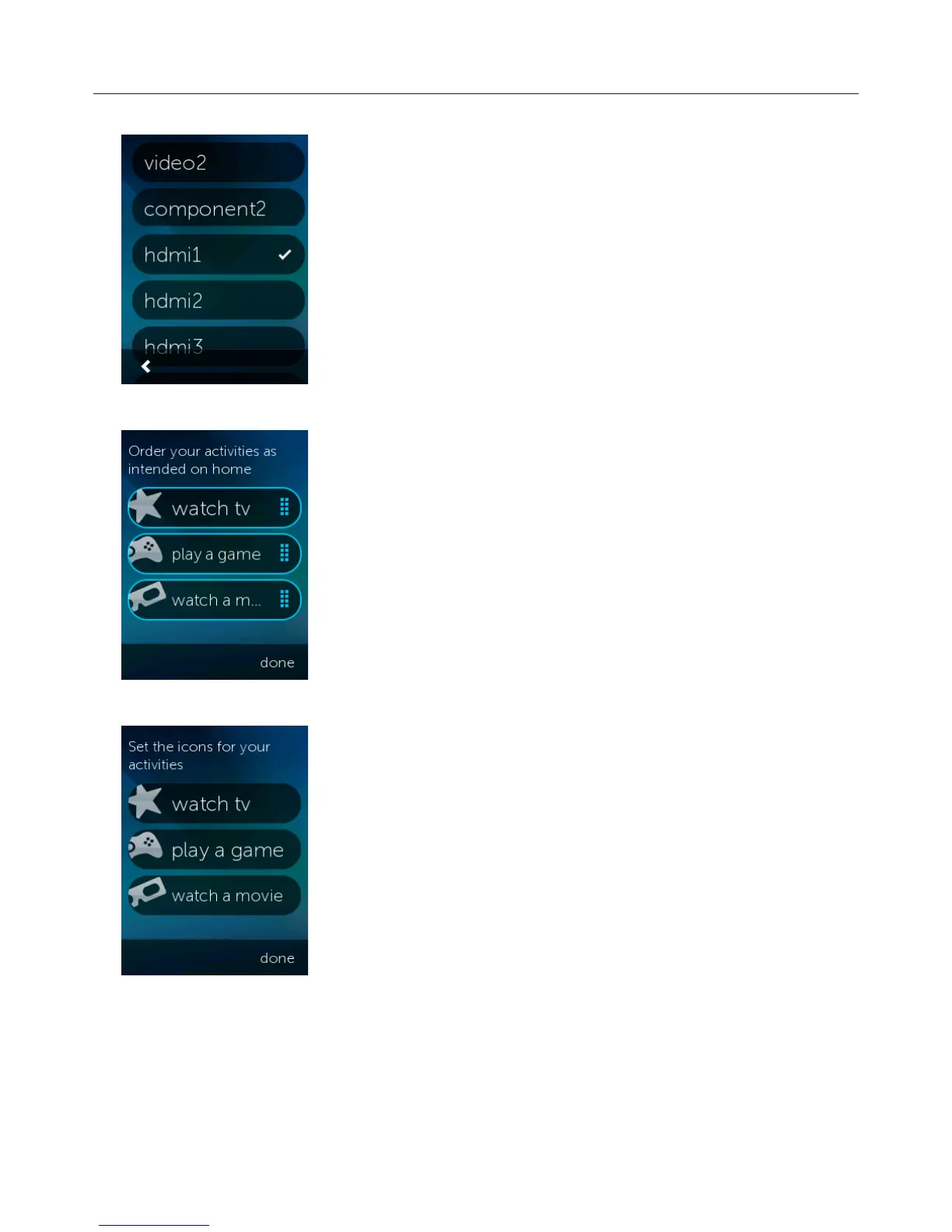Logitech Harmony Touch
29
Inputs
If you chose the incorrect input during your setup or have since changed how
your devices connect to each other, you can update your Input settings here.
Under Inputs, choose the activity you want to change and the device. You
will see a list of inputs for that device, with a checkmark on the current input
setting. Choose a dierent input and tap the “back” arrow.
Reorder Activities
If you want to rearrange your activities on your Harmony Touch, you can do
that here.
Tap and hold on each activity, then drag up or down on the screen to move it to
a new position.
Set Icons
You can choose which icons to represent your activities on Harmony Touch. A
selection of icons are provided from which to choose. You can also upload your
own personalized icons for each activity in myharmony.com.
