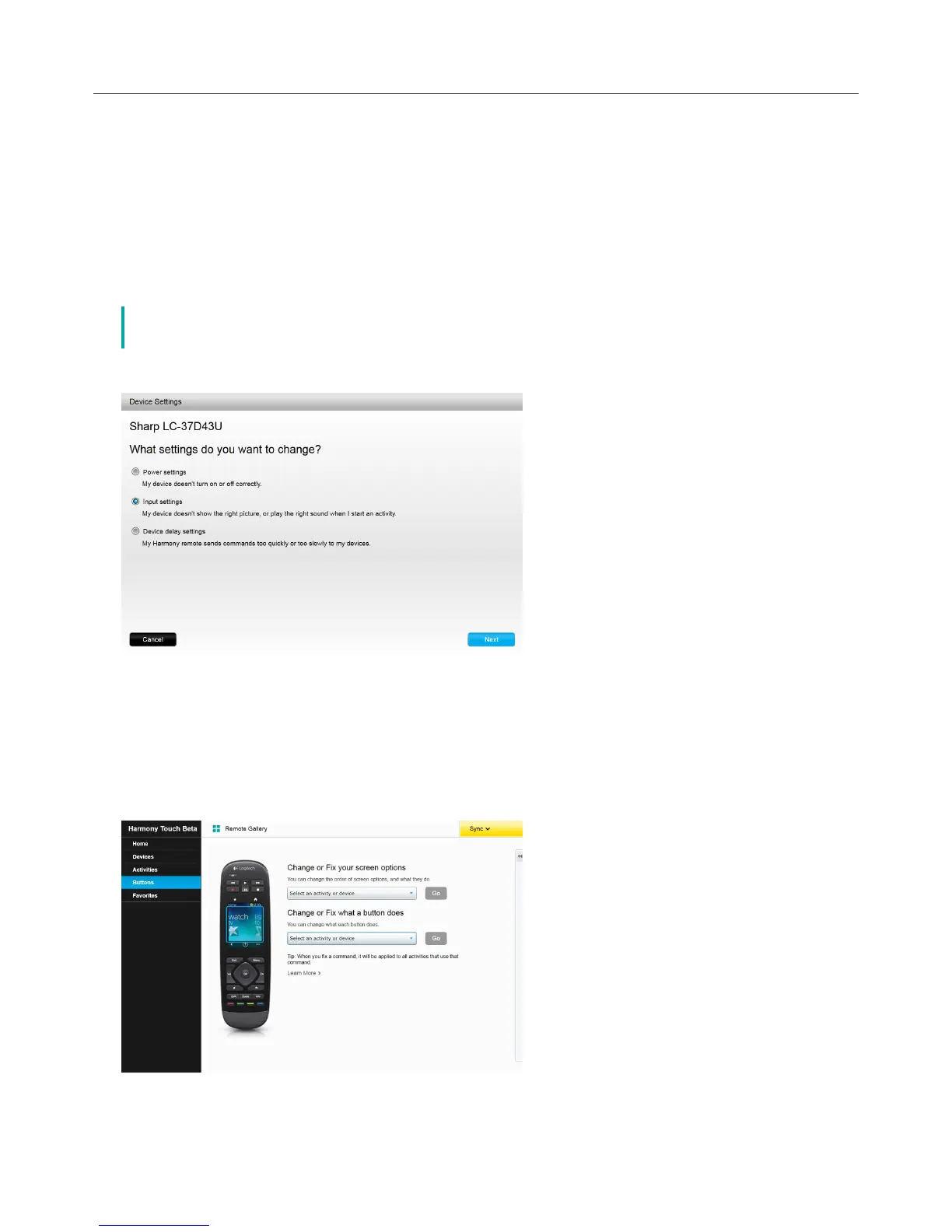Logitech Harmony Touch
36
Device Input Settings
The input settings feature allows you to modify the way Harmony Touch accesses inputs on your devices.
Input settings also allow you to modify the number and order of inputs for the devices that Harmony controls.
To access the input settings feature, access your MyHarmony account:
āċƫClick Devices.
ĂċƫClick on the device whose input settings you would like to change.
ăċƫClick Change device settings. This opens the Device settings screen.
ąċƫIn the Device settings screen, select Input Settings and click Next.
č if your device is unable to support any input settings, the Input Settings option may
not appear in this screen.
ĆċƫFollow the on screen prompts and instructions to modify the input settings for your device.
Changing or Fixing Button Operations
To Change or Fix Screen Options
āċƫClick Buttons. The change or fix button operations page displays.
ĂċƫUnder Change or Fix your screen options, point to Select an activity or device—the touch screen is
highlighted to show that the touch screen options will be modified.
ăċƫSelect an activity or device from the list.
ąċƫClick Go.
