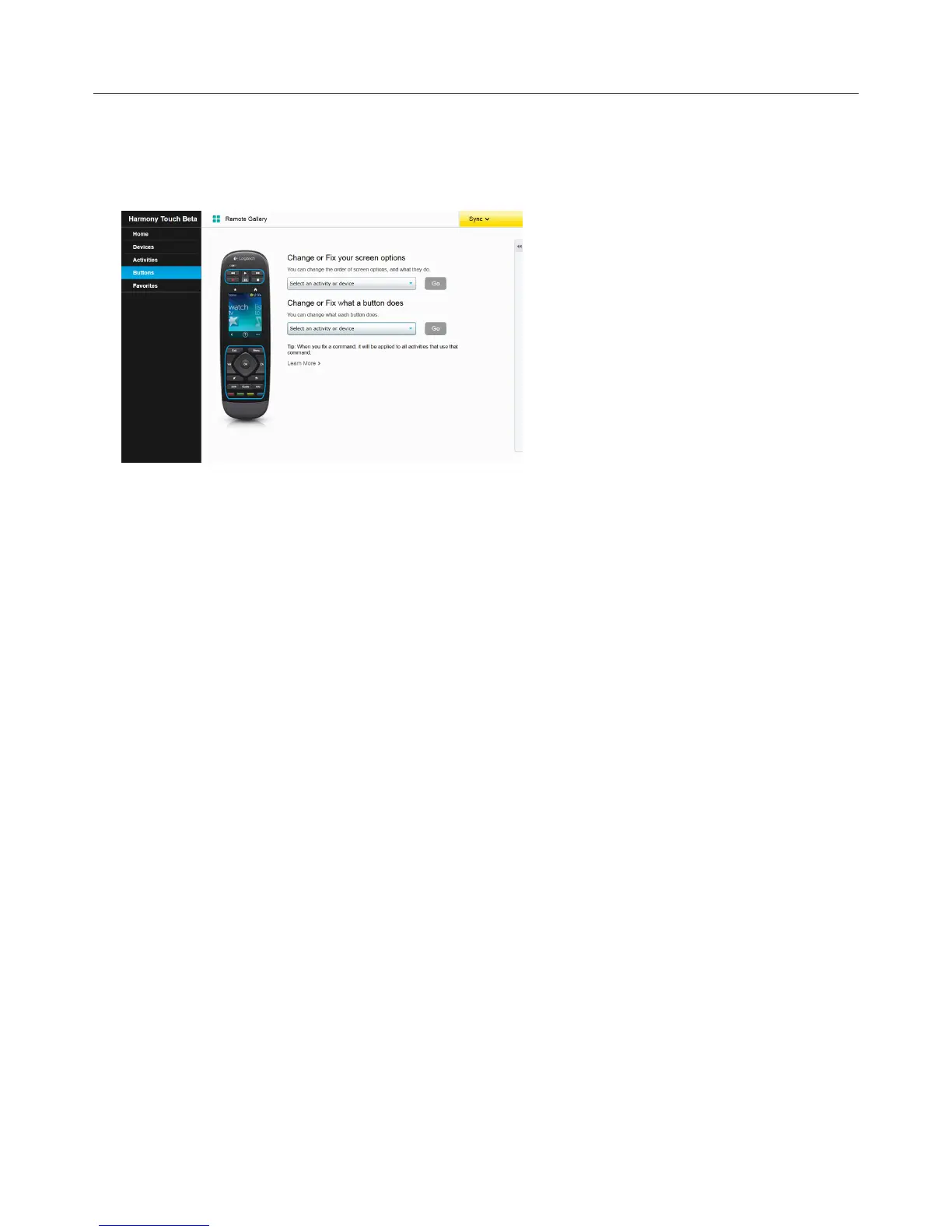Logitech Harmony Touch
37
To Change or Fix What a Button Does
āċƫClick Buttons. The change or fix button operations page displays.
ĂċƫUnder Change or Fix what a button does, point to Select an activity or device—the remote buttons are
highlighted to show that the button options will be modified.
ăċƫSelect an activity or device from the list.
ąċƫClick Go.