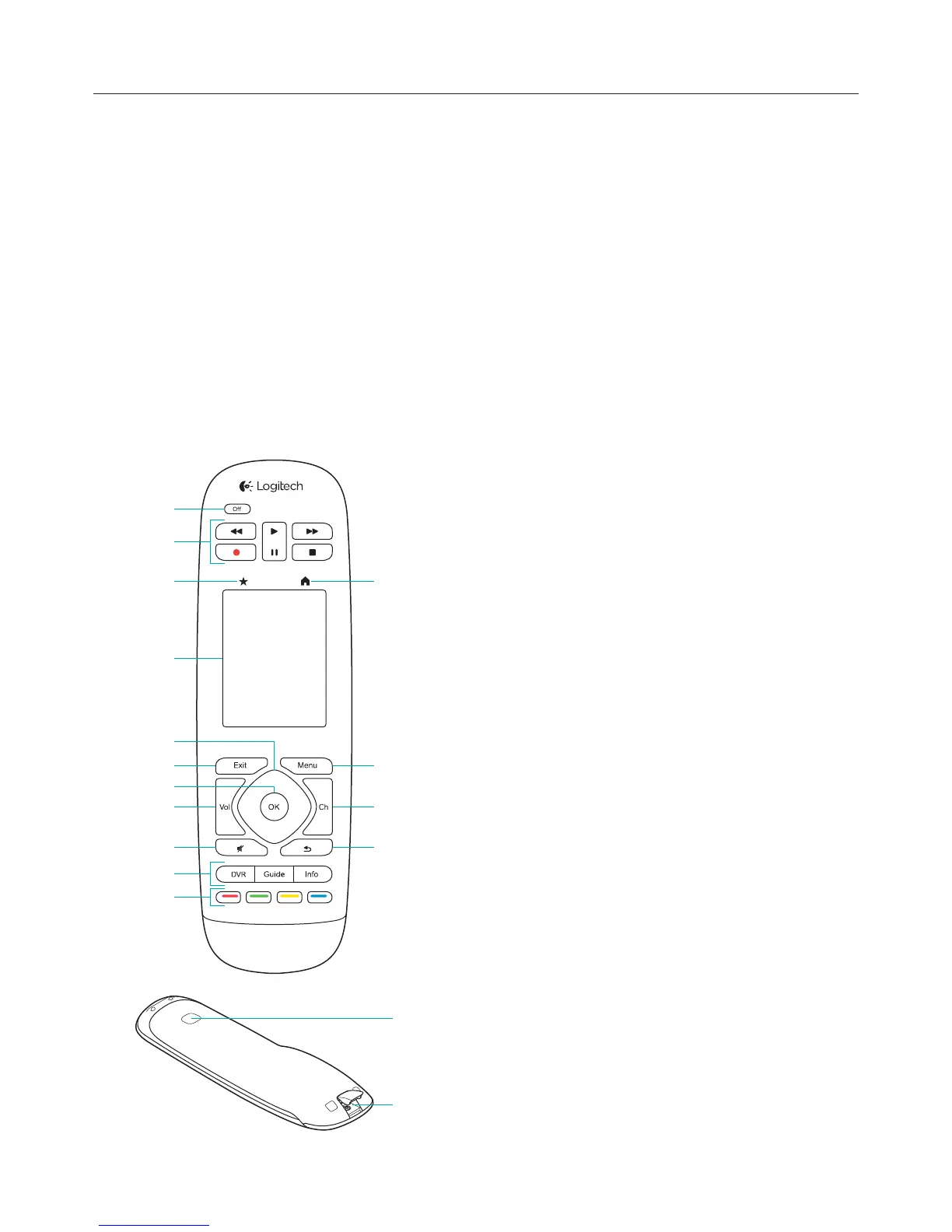Logitech Harmony Touch
2
Favorites
Favorites are your favorite TV channels. Using the myharmony.com website you can select up to 50 favorite
channels to display on the remote. Selecting a favorite channel will start your “Watch TV” activity, if it’s not
already started, and tune directly to that channel. Using the touch screen, you can add, remove and reorder
your favorite channels right on the remote.
Myharmony.com
http://myharmony.com is the website where you configure your Harmony Touch. By connecting your
Harmony Touch to your Mac or Windows computer and following the instructions at myharmony.com,
you can enter your device information, create activities and choose your favorites. With this information,
myharmony.com will configure your Harmony Touch to control your entertainment system. Your can return
to myharmony.com any time to update your configuration, although many settings can also be maintained
directly on Harmony Touch as well.
Know your Harmony Touch
āċƫûƫ100+* Power o your current activity
Ăċƫ1 %+ĥ2% !+ƫ+*0.+(/ Perform standard AV
functions
ăċƫ2+.%0!/ Display the Favorites screen on the
remote
ąċƫƫ0+1$ƫ/.!!* View, launch and edit activities
and favorites, use the onscreen number pad, change
settings, and get Help
Ćċƫ%.!0%+*(ƫ*2%#0%+* Navigate up, down, left and
right in menus on your TV screen
ćċƫ4%0 Leave a listing or menu on your TV screen
Ĉċƫ OK Press to select an option on your TV screen
ĉċƫ+(1)!ƫ+*0.+(
Ċċƫ10!
āĀċƫ0!((%0!ĥ(!ƫ+*0.+(/ DVR opens the record/
play menu. Guide opens satellite or cable program
listings. Info provides program information
āāċƫ+(+.ƫ+ ! ƫ*2%#0%+*ƫ100+*/ Perform cable,
satellite or Blu-ray functions
āĂċƫ+)! Display your activities on the remote screen
āăċƫ!*1 Display the menu on your TV screen
āąċƫ$**!(ƫ+*0.+(
āĆċƫ.!2%+1/ Tune to the previous channel
āćċƫƫ%* +3 “Learn” IR (infrared) commands from
another remote
āĈċƫ%.+ġƫ,+.0 Connect Harmony Touch to your
computer to program it
1
2
3
4
6
5
7
8
9
13
12
14
15
17
16
10
11
