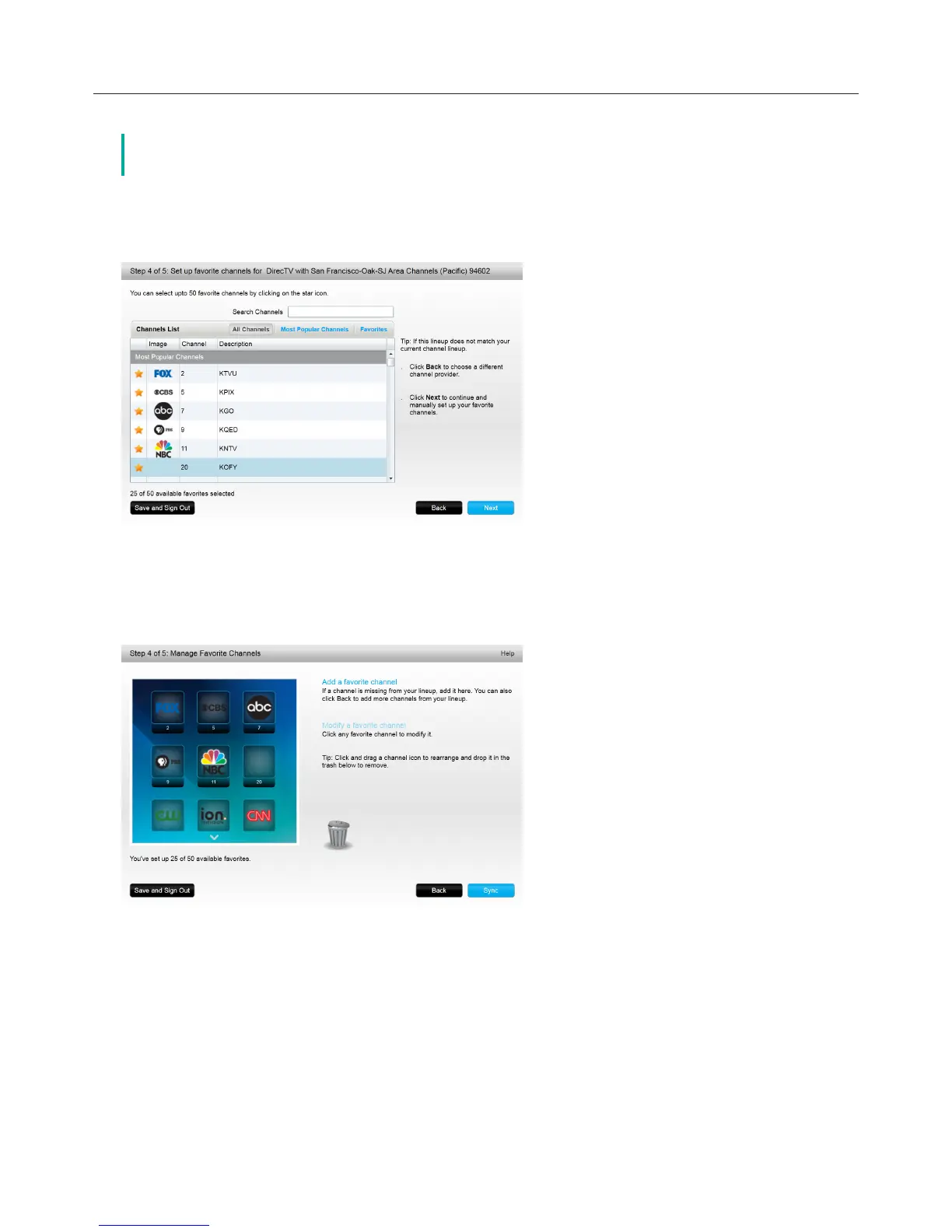Logitech Harmony Touch
19
Adding, Modifying and Reordering Favorites
č you can also add, remove or reorder your favorites directly on your
Harmony Touch screen.
To add, modify or reorder your favorites click Add/Organize Favorites in the main Favorites screen in
myharmony.com. The Set up favorites page displays. Current favorites are shown with a gold star in the
first column.
To add or remove a channel from your favorites, click the gold star beside that channel so it is highlighted or
grayed out.
If the channel you want to add is not in the list, or is missing the icon or channel number, you can add it on the
next screen by clicking Next.
On the Manage Favorite Channels screen, you can drag and drop your current favorites into the exact order
you want them to appear on your Harmony Touch. Here you can also drag a favorite to the trash can icon to
remove it from your remote.
