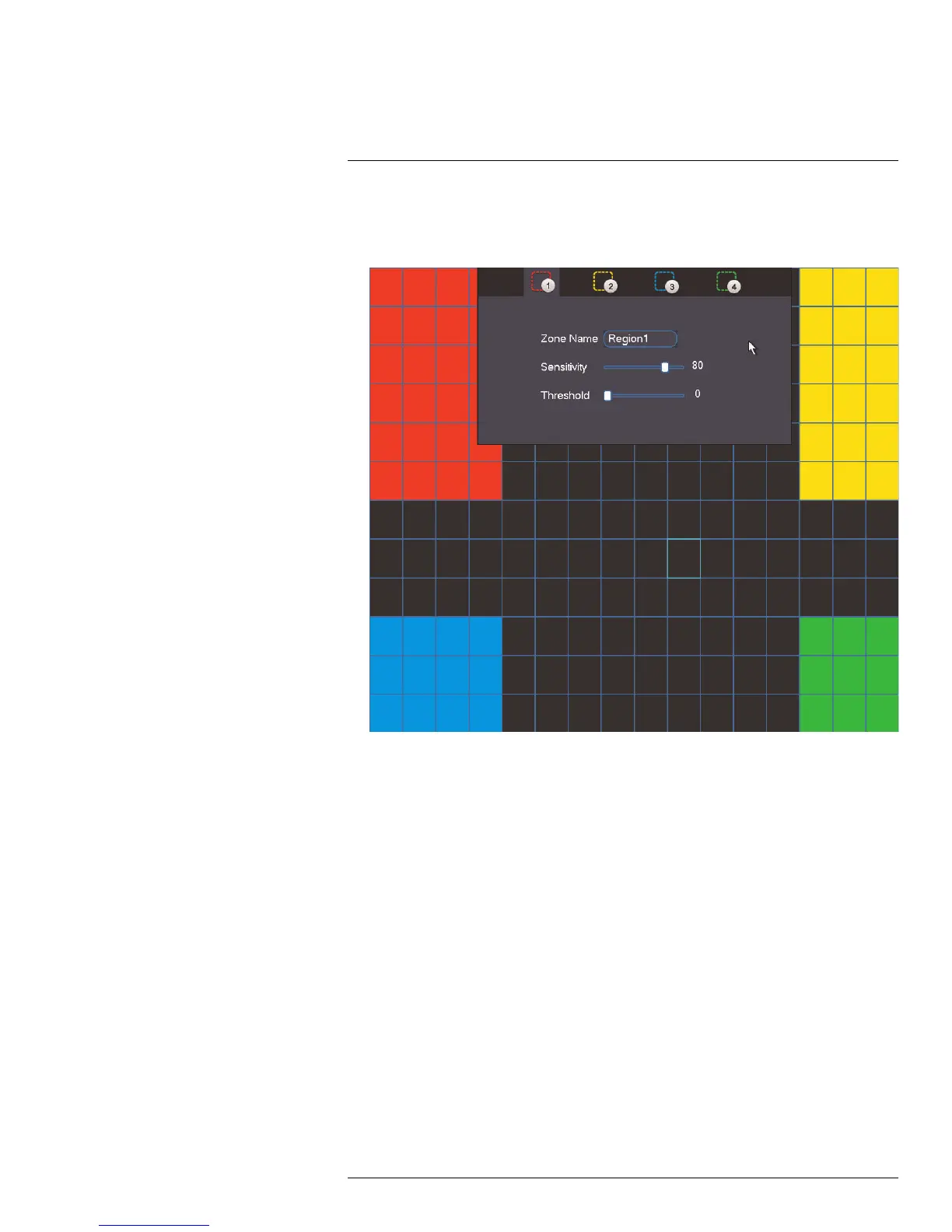Using the Main Menu15
4. Click Setup next to Region to configure which areas of the image will be enabled for
motion detection. A grid will appear on the monitor.
Motion Grid
• Areas enabled for motion detection are shown in color and areas that are disabled
are transparent.
• Hover the mouse at the top of the screen to select which motion area you would like
to configure. You can set up to 4 motion detection areas and customize the sensitiv-
ity and threshold for motion detection separately for each area between 0 (lowest)
and 100 (highest).
• The Sensitivity determines how sensitive the camera is to motion. For example, if
the sensitivity is high, small amounts of motion are more likely to trigger an event. It
is recommended to select a Sensitivity between 30~70.
• • The Threshold determines how much motion is required to trigger an event. If the
amount of motion exceeds the threshold, an event occurs. It is recommended to se-
lect a Threshold between 10~50.
• Right-click when finished.
5. Under Anti-dither, enter the anti-dither time. After a motion event occurs and motion
stops, if motion is detected within the anti-dither time, the system continues the motion
event and includes the new motion within the first event, rather than creating a new
motion event.
6. Under Post_REC, enter the time the system will record after a motion event occurs.
#LX400060; r.30328/30328; en-US
61
