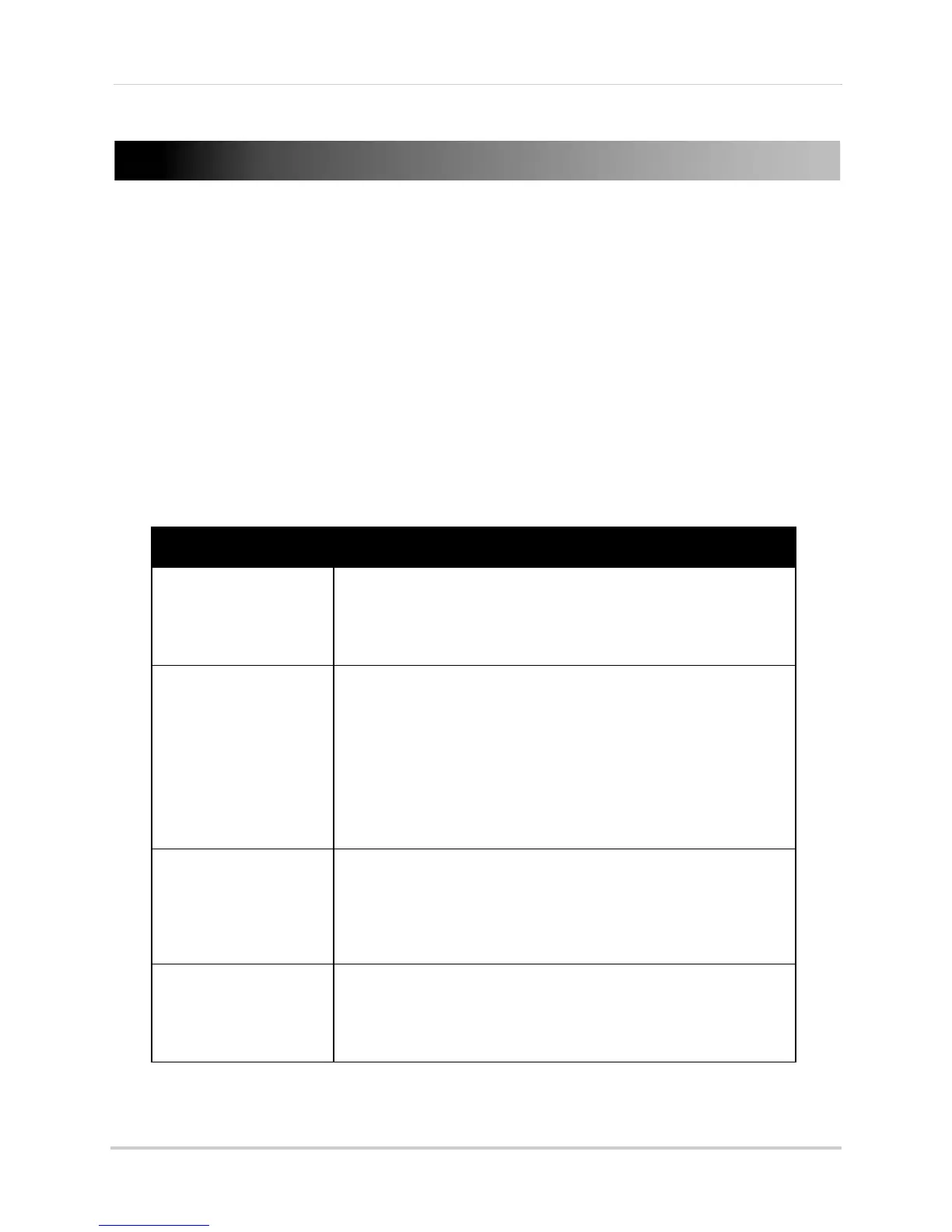Recording, and Motion Recording.
Mode Description
MANUAL
RECORDING
• Continuous recording from one camera
• Press the Record button (
) on the remote control to start/stop
manual recording
• Cannot record while in Quad mode
• Cannot record while in Auto Sequence Viewing Mode
SCHEDULE
RECORDING
• Continuous recording from one camera or from Auto Sequence
Viewing Mode (system will record from one camera at a time)
•
ATTENTION: Turn off Manual Recording and Motion Recording
to enable Schedule Recording
• Enter a Start and Stop Time from Main Menu>Record>Schedule
Record
• Cannot enable Schedule Recording while in Quad Mode
• Cannot record while in Screen Saver Mode (i.e. if the system is in
Screen Saver Mode, Schedule Recording will be disabled)
MOTION
RECORDING (AUTO)
• System only records when motion is detected by a camera
• Compatible with Quad Mode (recommended)
• Compatible with Auto Sequence Viewing Mode
• Press the Motion button on the remote to start/stop Motion
Recording
SCREEN
SAVER +
MOTION
RECORDING
• Enable Screen Saver for LCD receiver to simulate a picture frame
• Use with Motion Recording:
• Press the Motion button on the remote to start Motion Recording
• Press the Scan/Del button on the remote to enable Screen Saver
mode
