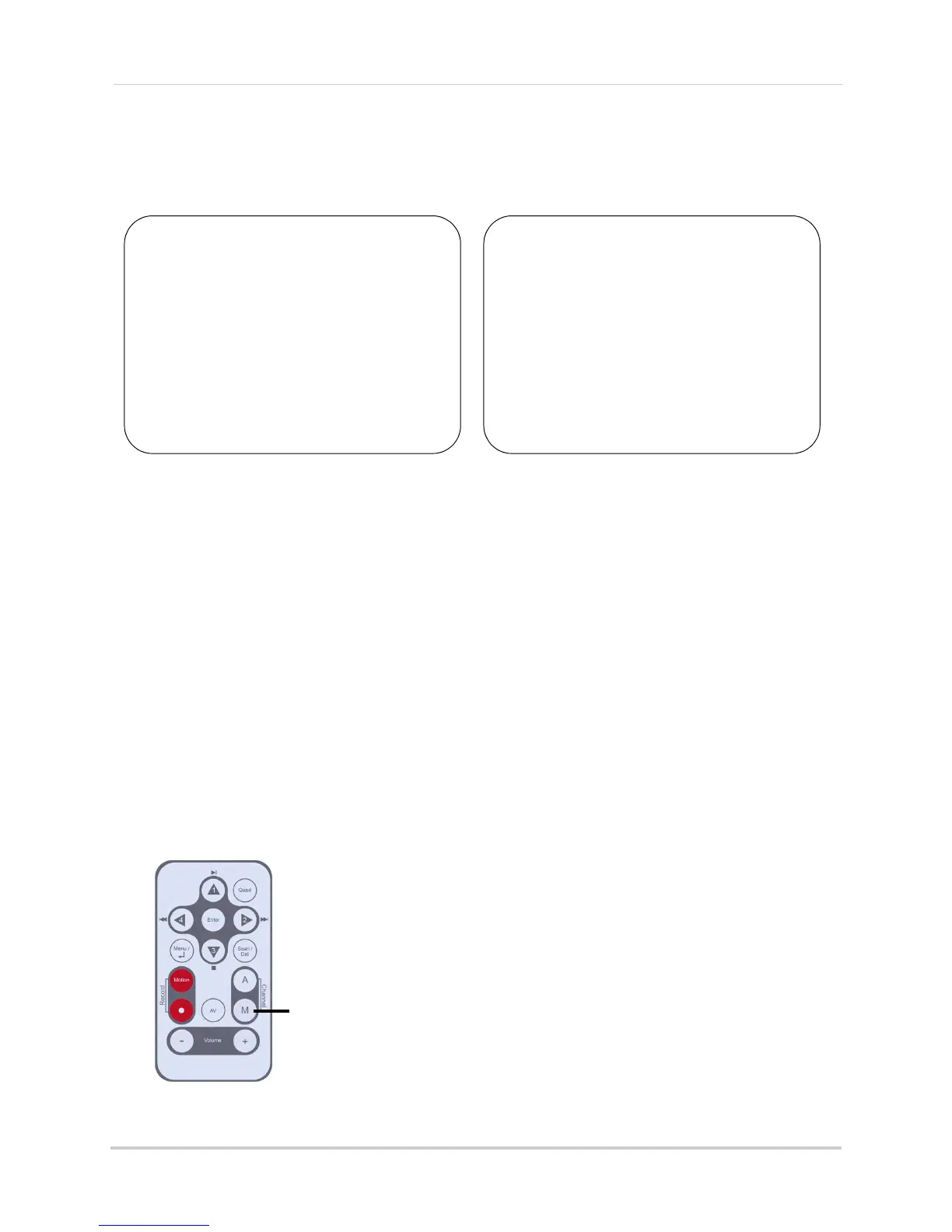"Personal" Skype account
(i.e. Tom Smith)
"Camera" Skype account
(i.e. Lorex Camera)
Skype Name:
Password:
Email address used to register this
account (used for account retrieval):
Skype Name:
Password:
Email address used to register this
account (used for account retrieval):
48
Appendix H: Viewing your camera remotely using Skype on a PC
For your convenience, write down your Skype information:
Changing the camera that will be shown on Skype
NOTE: Viewing through Skype does not allow you to change channels remotely; however,
you can change the channel manually by using the video monitor remote control
(see below for details). This section is applicable only if you have more than 1
camera.
Pair the camera that is most important for you to view remotely to Channel 1. When you
connect the USB cable to the vide
o
monitor, the video monitor defaults to Camera 1, even
if you have a different channel selected.
NOTE: You can only view one camera at a time.
To change
the camera view:
• With the video monitor connected to the computer using a USB cable, press M on the video
monit
or remote control to change the channel number. The camera number changes from
"CAM 1" to "CAM 2".
Press M to change the channel that will
be shown when a remote user
connects through Skype
