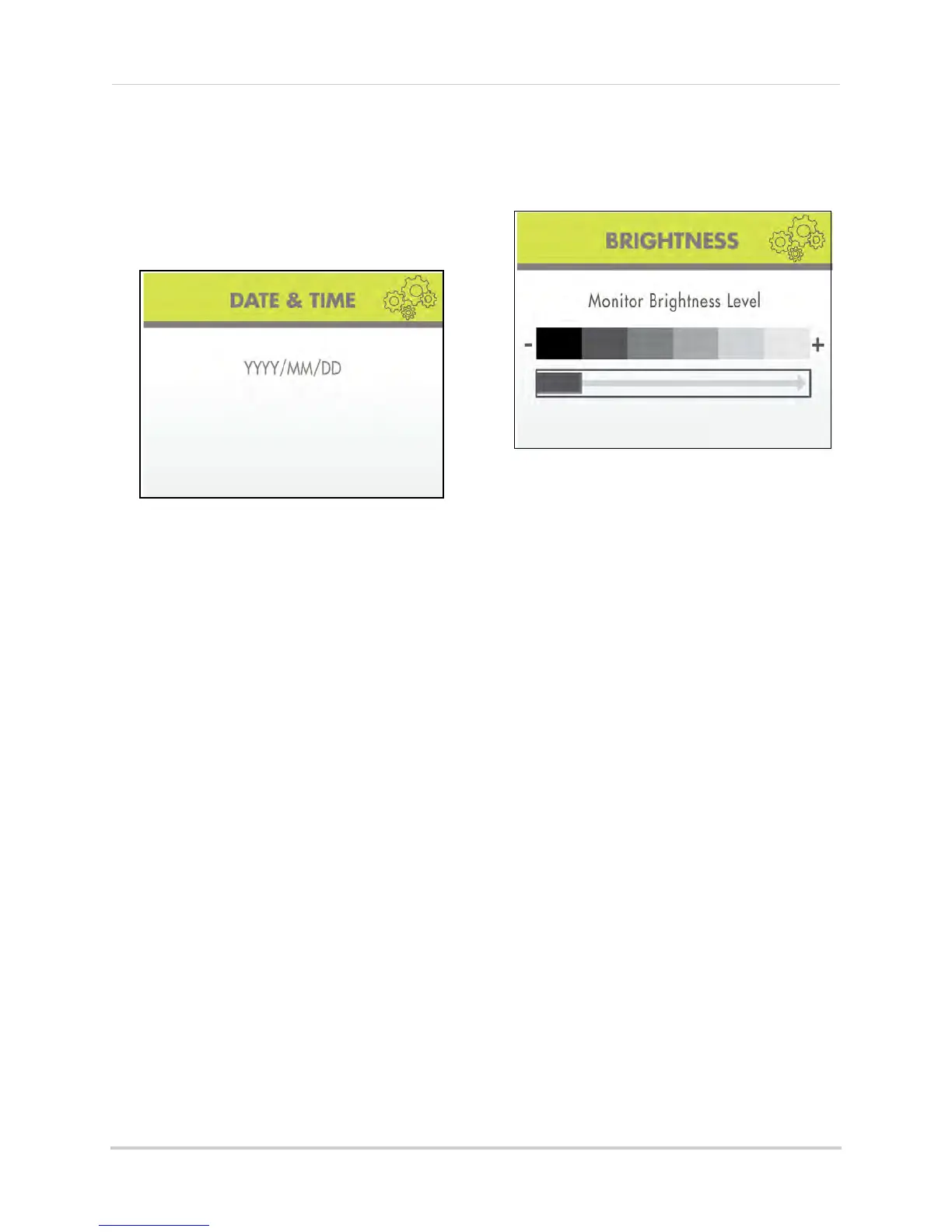27
Using the Main Menu
Date & Time
Use the Date & Time menu to set the
time and date on the system. You must
set the date and time in order to use
Schedule Recording. For details, see
see “Schedule Recording” on page 17
.
To set the date and time:
1 From the Main Menu, select Setting and
pr
ess the Enter button on the remote.
2 From the Setting menu, select Date
&
Time and press the Enter button on the
remote.
3 Press RIGHT/LEFT to move the cursor;
pr
ess UP/DOWN to change the year,
month, day, hour, minutes, and seconds.
NOTE: NO
TE: The system uses a
24-hour cl
ock.
4 Press the En
ter button on the remote to
save your settings.
5 Press the MENU
button on the remote
until all menu windows are closed.
Brightness
Use the Brightness menu to adjust the
brightness level of the LCD screen.
To adjust brightness:
1 From the Main Menu, select Setting and
pr
ess the Enter button on the remote.
2 From the Settings menu, select
Br
ightness and press the Enter button on
the remote.
3 Pr
ess LEFT/RIGHT to increase and
decr
ease the brightness.
4 Press the Enter
button on the remote to
save your settings.
5 Press the MENU butt
on on the remote
until all menu windows are closed.
