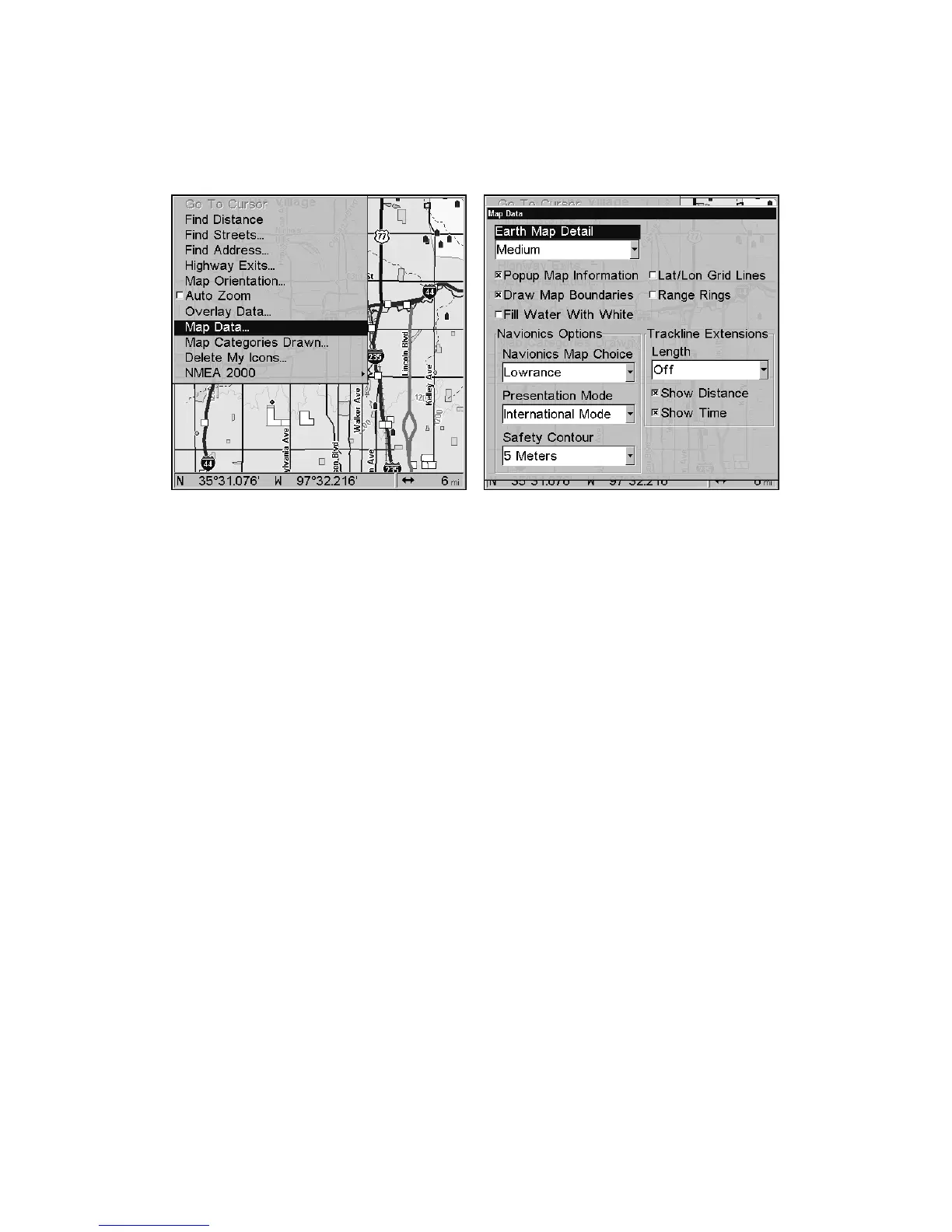152
You can also turn on or off Map Overlays, which display range rings
and latitude and longitude grid lines. This menu also lets you activate
Navionics Maps.
To get to the Map Data menu, press
MENU|↓ to MAP DATA|ENT.
Map Menu (left). Map Data Menu (right).
Show Map Data
From the Map Page, press
MENU|↓ to MAP DATA|ENT. Press ENT to enter
the
EARTH MAP DETAIL selection list and choose how much detail you want.
The settings range from Off to High. After the option is set, press
EXIT
repeatedly to return to the main page display.
Pop-up Map Information
From the Map Data menu, press ↓ to
POPUP MAP INFORMATION. With the
option highlighted, press
ENT to turn it on (check) or turn it off (un-
check).
Map Boundaries
From the Map Data menu, press ↓ to
DRAW MAP BOUNDARIES. With the
option highlighted, press
ENT to turn it on (check) or turn it off (un-
check).
Fill Water With White
From the Map Data menu, press ↓ to
FILL WATER WITH WHITE. With the
option highlighted, press
ENT to turn it on (check) or turn it off (un-
check).
Map Overlays (Range Rings; Lat/Long Grid)
The map screen can be customized with four range rings and/or grids
that divide the plotter into equal segments of latitude and longitude.
Range rings are handy for visually estimating distances on the map. The
