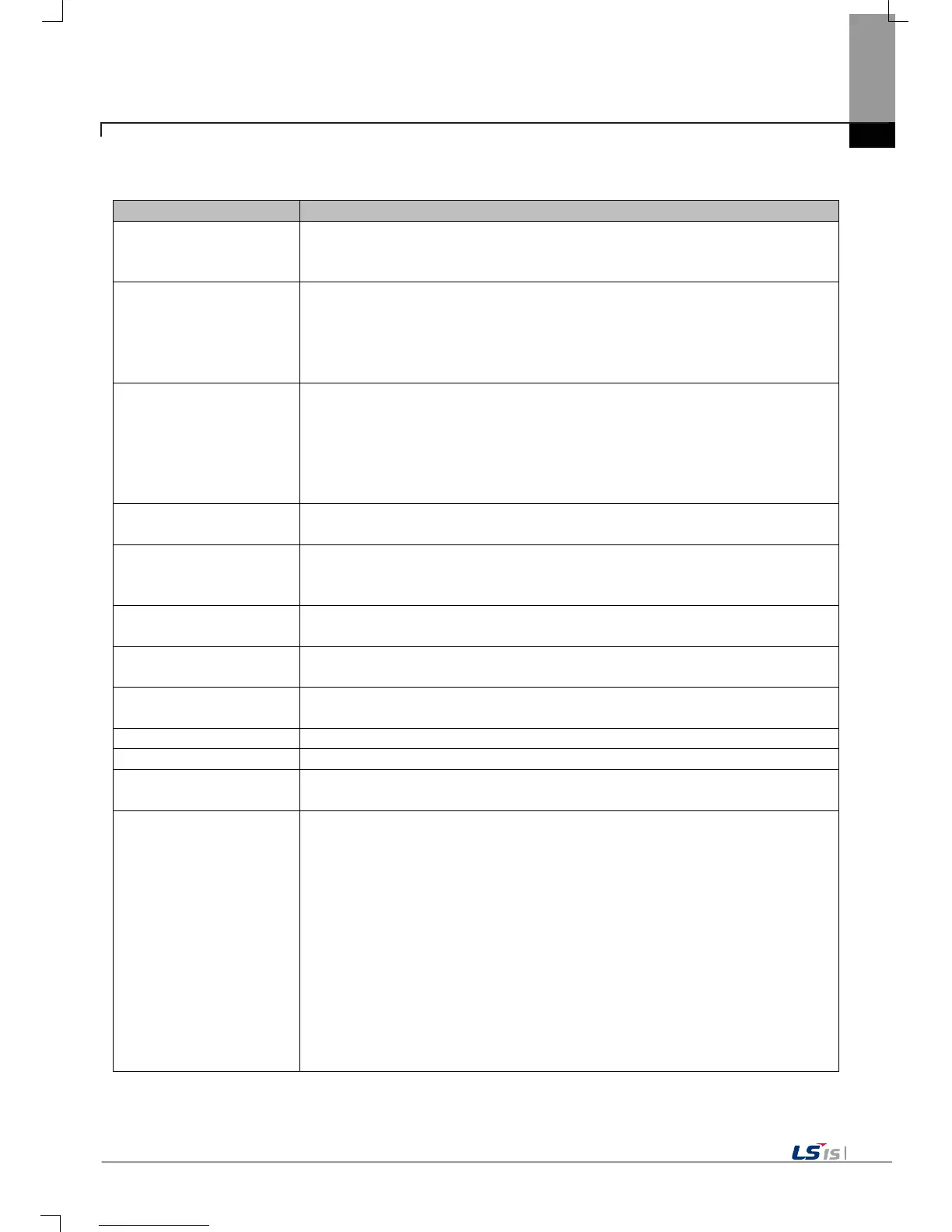Chapter 4 System Configuration
Go to screen after boot up
When setting [Auto Goto Screen], XGT Panel is rebooted. Or when downloading
the edit data is completed, the screen automatically shows up. If you cancel this
setting, the user should press ‘Start’ button in order to move to the screen.
Quick start
When starting screen, screen shows promptly without showing progress bar
because it doesn’t caching the image in advance. However, if you select this
option, first screen shows slowly. Especially, if there are many animation objects
in screen, it may take several seconds based on image. But fast screen
switching is available since second screen switching.
Show progress
on the bottom
If XGT Panel start monitoring by touching the [Start] on the main screen, and the
buffering images used in your project. You will see the progress of the job. (If
you do not show the quick start setup.). In this case, if the [Show progress on the
bottom] check box is checked while this progress is displayed at the bottom of
the screen to a more simplified state. If you used the default screen background
image, you can try to apply this option.
It indicates title bar on pop up window. With title bar of pop up window selected,
it may move the location.
The menu bar basically provided to go out from monitoring screen to the waiting
screen doesn’t show. In this case, if you want to go out to the waiting screen,
you have to use the special switch to close the monitoring screen.
Enable Arabic text
display(right -> left)
It enables the language indicated from right to left directions.
Set startup screen
The screen that corresponds to the number entered at the start of the monitoring
is displayed first.
Hide mouse cursor
After the screen has been moved to another page, the mouse cursor does not
You can set whether you use buzzer through [Buzzer On/Off] button.
Reset USB Power
after boot up
When XGT Panel starts, USB power state is converted from Off to On initializing
the connected device.
XGT Panel screen to increase the operating speed, will use the images used on
the screen prior to the start of monitoring in advance, and then loaded into
memory. However, if the image of a very large amount of projects used, due to
the memory space constraints will not be able to load all the images before
monitoring begins. In this case, when the switching screen is performed, it will
take time for loading images and retrieving to search the memory and to delete
them that had not loaded at the beginning of the part. This kind of process may
XGT Panel make slow.
In this situation, we recommend that you use a "Low Memory Mode" by selecting
on the “Not use of image cash”. if you use "Low Memory Mode" rather than
loading the image prior to monitoring, it requires less memory by reducing time
for the loading the original images into the memory and deleting them in the
project. Consequently the performance can be improved.
