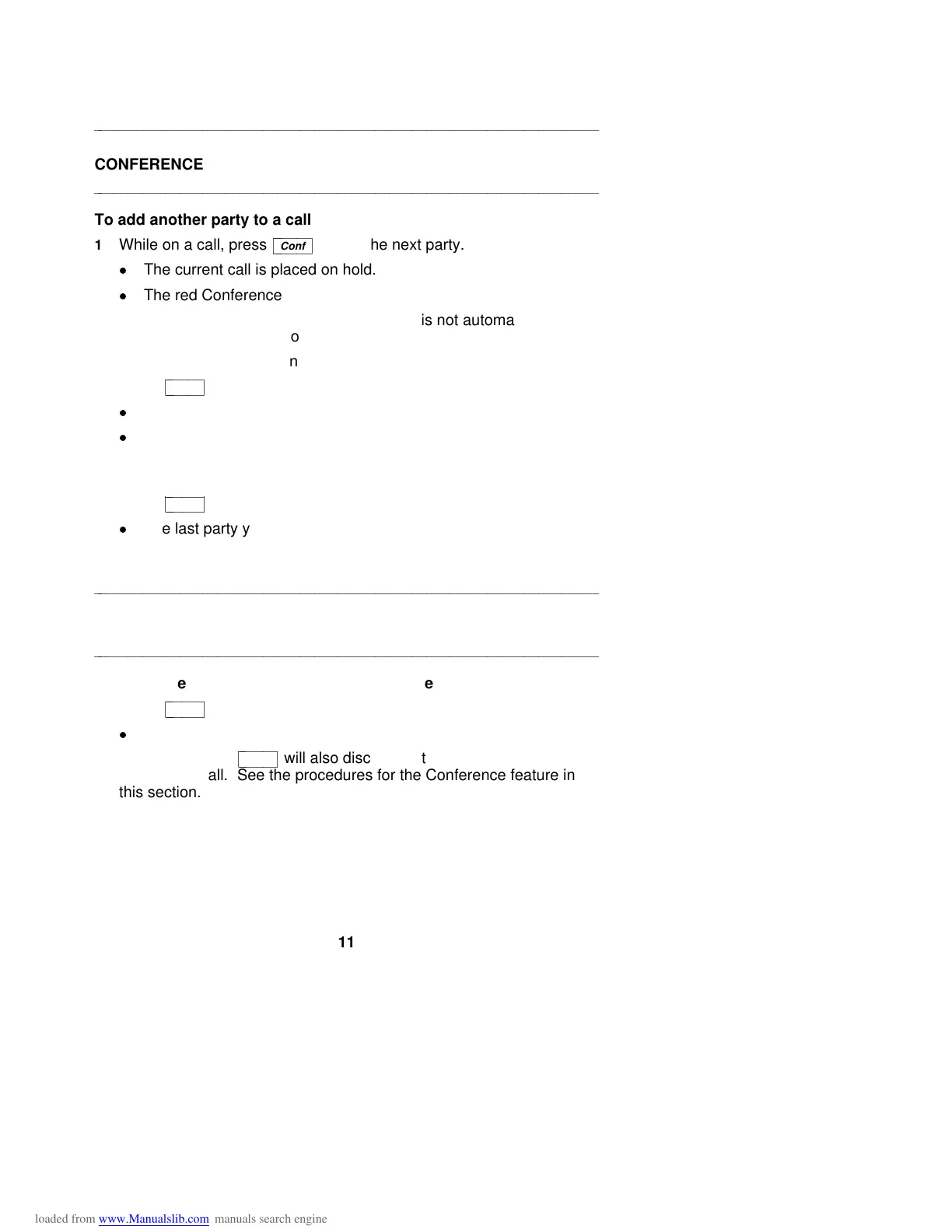aaaaaaaaaaaaaaaaaaaaaaaaaaaaaaaaaaaaaaaaaaaaaaaaaaaaaaaaaaaaaaaaaaaa
CONFERENCE
aaaaaaaaaaaaaaaaaaaaaaaaaaaaaaaaaaaaaaaaaaaaaaaaaaaaaaaaaaaaaaaaaaaa
To add another party to a call
1 While on a call, press
cbbbbbbc
bbbbbb
Conf
to add the next party.
d
The current call is placed on hold.
d
The red Conference light flutters.
NOTE: If an idle call appearance button is not automatically
selected, press one yourself.
2 Listen for the dial tone, and dial the number of the next party.
3 Press
cbbbbbbc
bbbbbb
Conf
when the next party answers.
d
The red Conference light goes off.
d
All parties are now connected.
To drop a party from a conference call
1 Press
cbbbbbbc
bbbbbb
Drop
.
d
The last party you added is dropped.
aaaaaaaaaaaaaaaaaaaaaaaaaaaaaaaaaaaaaaaaaaaaaaaaaaaaaaaaaaaaaaaaaaaa
DROP
aaaaaaaaaaaaaaaaaaaaaaaaaaaaaaaaaaaaaaaaaaaaaaaaaaaaaaaaaaaaaaaaaaaa
To disconnect from a call and obtain dial tone without hanging up
1 Press
cbbbbbbc
bbbbbb
Drop
.
d
Listen for dial tone.
NOTE: Pressing
cbbbbbbc
bbbbbb
Drop
will also disconnect the last party added to a
conference call. See the procedures for the Conference feature in
this section.
11