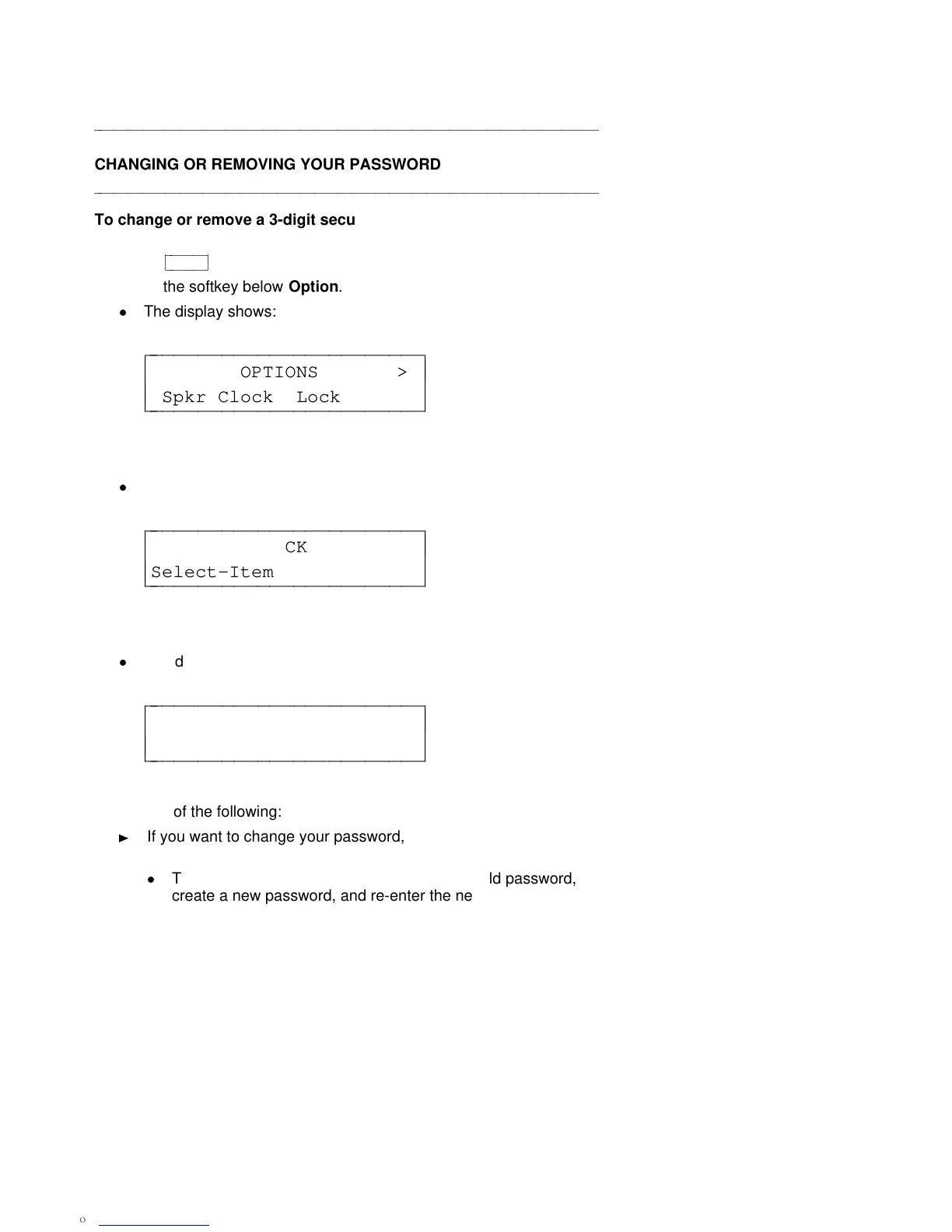aaaaaaaaaaaaaaaaaaaaaaaaaaaaaaaaaaaaaaaaaaaaaaaaaaaaaaaaaaaaaaaaaaaa
CHANGING OR REMOVING YOUR PASSWORD
aaaaaaaaaaaaaaaaaaaaaaaaaaaaaaaaaaaaaaaaaaaaaaaaaaaaaaaaaaaaaaaaaaaa
To change or remove a 3-digit security password
1 Press
cbbbbbbc
bbbbbb
Menu
.
2 Press the softkey below Option.
d
The display shows:
OPTIONS >
Spkr Clock Lock Done
c
c
c
bbbbbbbbbbbbbbbbbbbbbbbb
c
c
cbbbbbbbbbbbbbbbbbbbbbbbb
3 Press the softkey below Lock.
d
The display shows:
LOCK
Select-Item Pswd Done
c
c
c
bbbbbbbbbbbbbbbbbbbbbbbb
c
c
cbbbbbbbbbbbbbbbbbbbbbbbb
4 Press softkey below Pswd.
d
The display shows:
PASSWORD
Change Remove Done
c
c
c
bbbbbbbbbbbbbbbbbbbbbbbb
c
c
cbbbbbbbbbbbbbbbbbbbbbbbb
5 Do one of the following:
If you want to change your password, press the softkey below
Change.
d
The display messages ask you to enter your old password,
create a new password, and re-enter the new password.
55