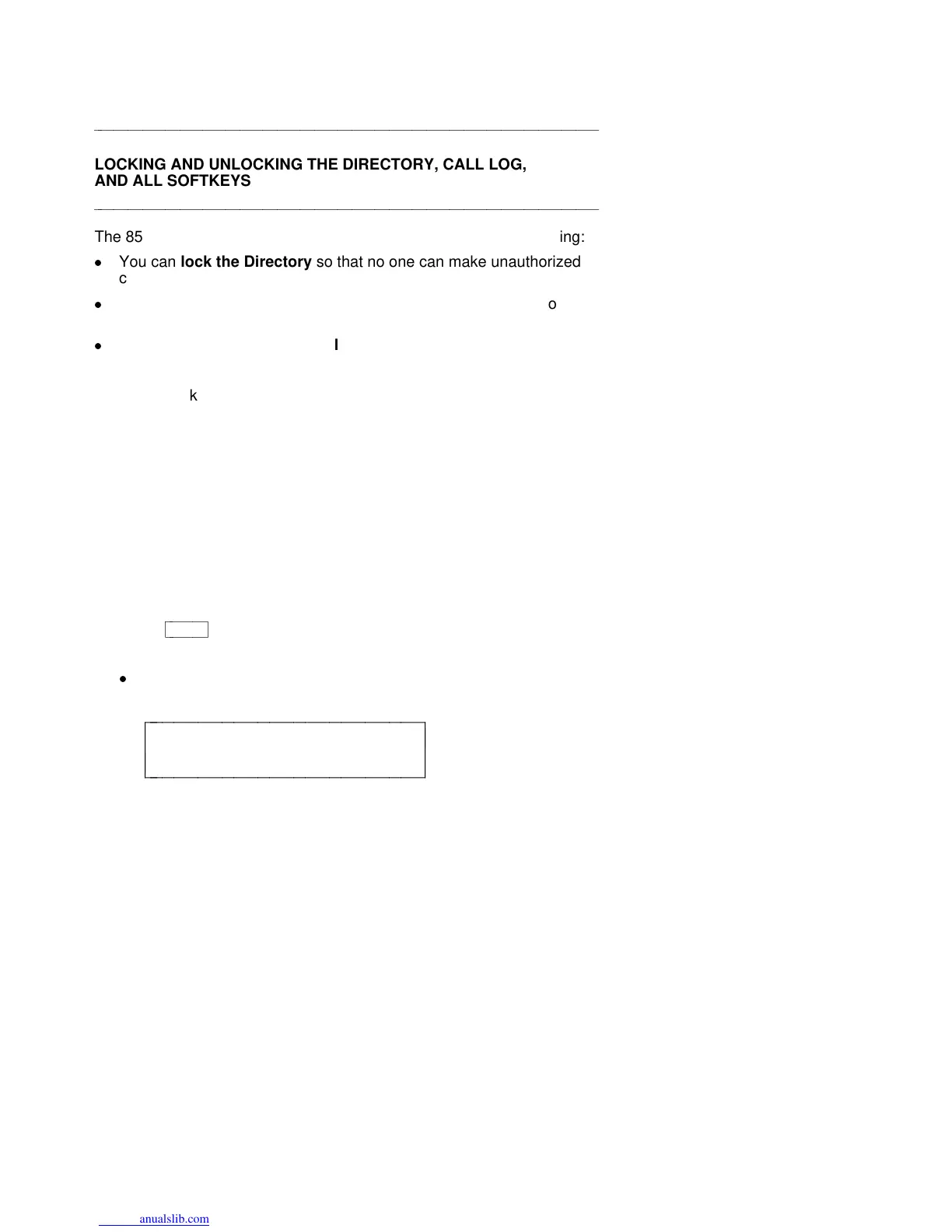aaaaaaaaaaaaaaaaaaaaaaaaaaaaaaaaaaaaaaaaaaaaaaaaaaaaaaaaaaaaaaaaaaaa
LOCKING AND UNLOCKING THE DIRECTORY, CALL LOG,
AND ALL SOFTKEYS
aaaaaaaaaaaaaaaaaaaaaaaaaaaaaaaaaaaaaaaaaaaaaaaaaaaaaaaaaaaaaaaaaaaa
The 8510T voice terminal allows you the option of locking the following:
d
You can lock the Directory so that no one can make unauthorized
changes to it;
d
You can lock the Call Log so no one can view your incoming or
outgoing calls or change your Call Log options;
d
You may also choose to lock all the softkeys so that no one can
view or change any of the features accessed by the softkeys.
In order to lock any (or all) of these features, you must enter your own
personal 3-digit security password. As you enter the 3 digits, a *
appears in place of each digit. In this way, your password remains
private.
NOTE: Your password remains the same for all 3 features.
If you
access
a locked feature by entering a password, the feature will
automatically relock when you exit that feature. You must use your
password every time you want to
access
that locked feature until you
use the lock option to
unlock
that feature.
To lock your Directory, Call Log, or all softkeys
1 Press
cbbbbbbc
bbbbbb
Menu
.
2 Press the softkey below Option.
d
The display shows:
OPTIONS >
Spkr Clock Lock Done
c
c
c
bbbbbbbbbbbbbbbbbbbbbbbb
c
c
cbbbbbbbbbbbbbbbbbbbbbbbb
3 Press the softkey below Lock.
51
