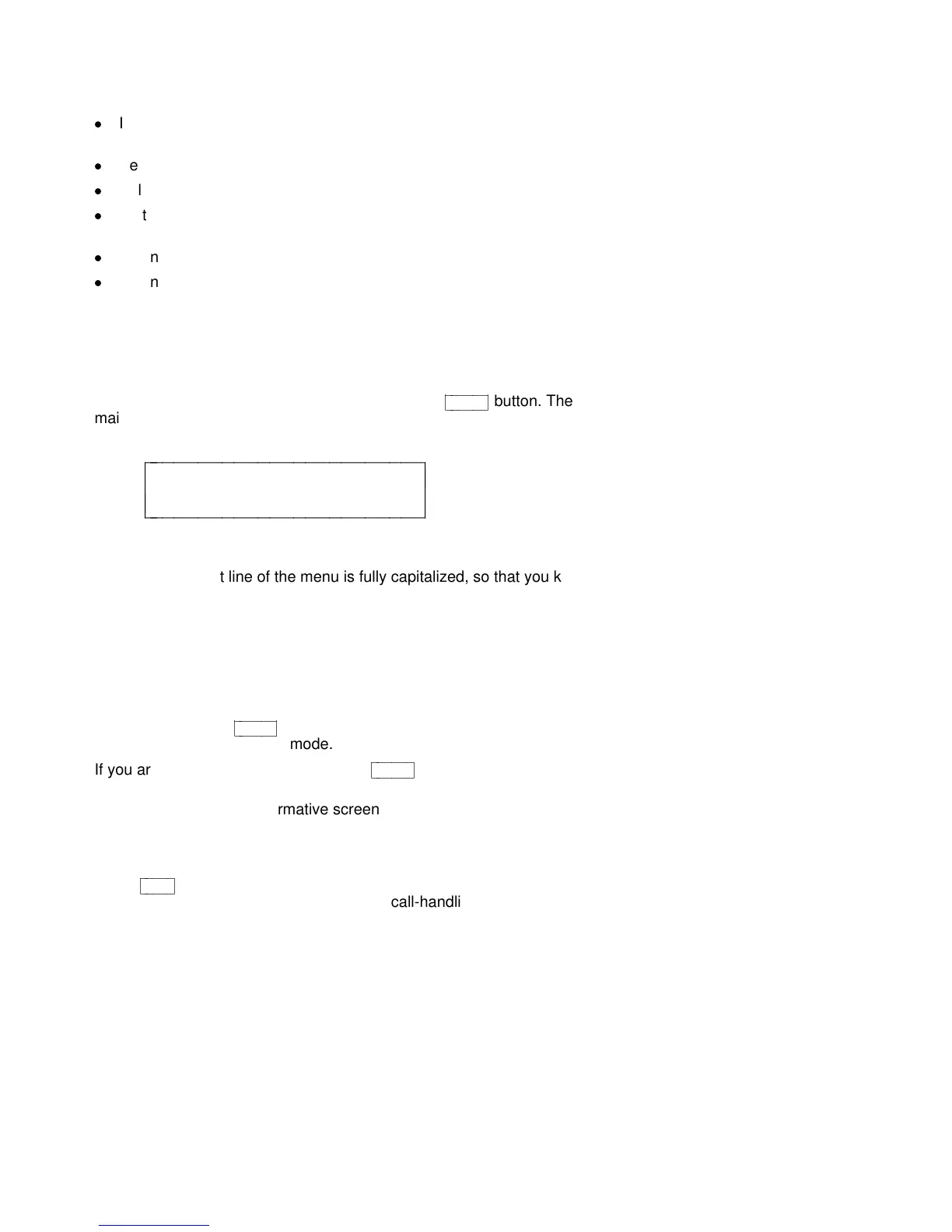d
Initiating a self-test of the voice terminal’s lights, ringer, buttons, and
dial pad keys;
d
Selecting the contrast level for the display;
d
Selecting a personalized ringing pattern;
d
Setting the rate at which the display messages are shown on the
screen;
d
Adding confirmation or error tones to display messages;
d
Setting the number of names on a Directory page.
ENTERING AND EXITING SOFTKEY MODE
(USING THE MENU AND THE EXIT BUTTONS)
You can begin to use the softkeys by pressing the
cbbbbbbc
bbbbbb
Menu
button. The
main Menu screen that you see looks like this:
MENU >
Directory CallLog Option
c
c
c
bbbbbbbbbbbbbbbbbbbbbbbb
c
c
cbbbbbbbbbbbbbbbbbbbbbbbb
Notice that the first line of the menu is fully capitalized, so that you know
the feature that you are responding to. The second line of the voice
terminal display shows the menu choices that you can select. To access
any of the choices, you must press the softkey below that menu choice.
For example, by using the menu above, you can enter your Directory by
pressing the leftmost softkey, the one under Directory. To access the
voice terminal Call Log, you would press the softkey below CallLog. To
view other softkey options, press the softkey below Option.
NOTE: If you press
cbbbbbbc
bbbbbb
Menu
while the Main Menu is on your display
screen, you will exit Softkey mode.
If you are at any other screen, pressing
cbbbbbbc
bbbbbb
Menu
will abandon any action
and return you to the Main Menu.
There are also "timed" informative screens which appear for only a few
seconds. You do not need to respond to these screens. (If you press
any of the softkeys during one of these timed messages, the display
advances to the next message.)
Press
cbbbbbc
bbbbb
Exit
at any time to exit softkey mode, abandon any softkey
functions in progress, and return to normal call-handling mode.
18
