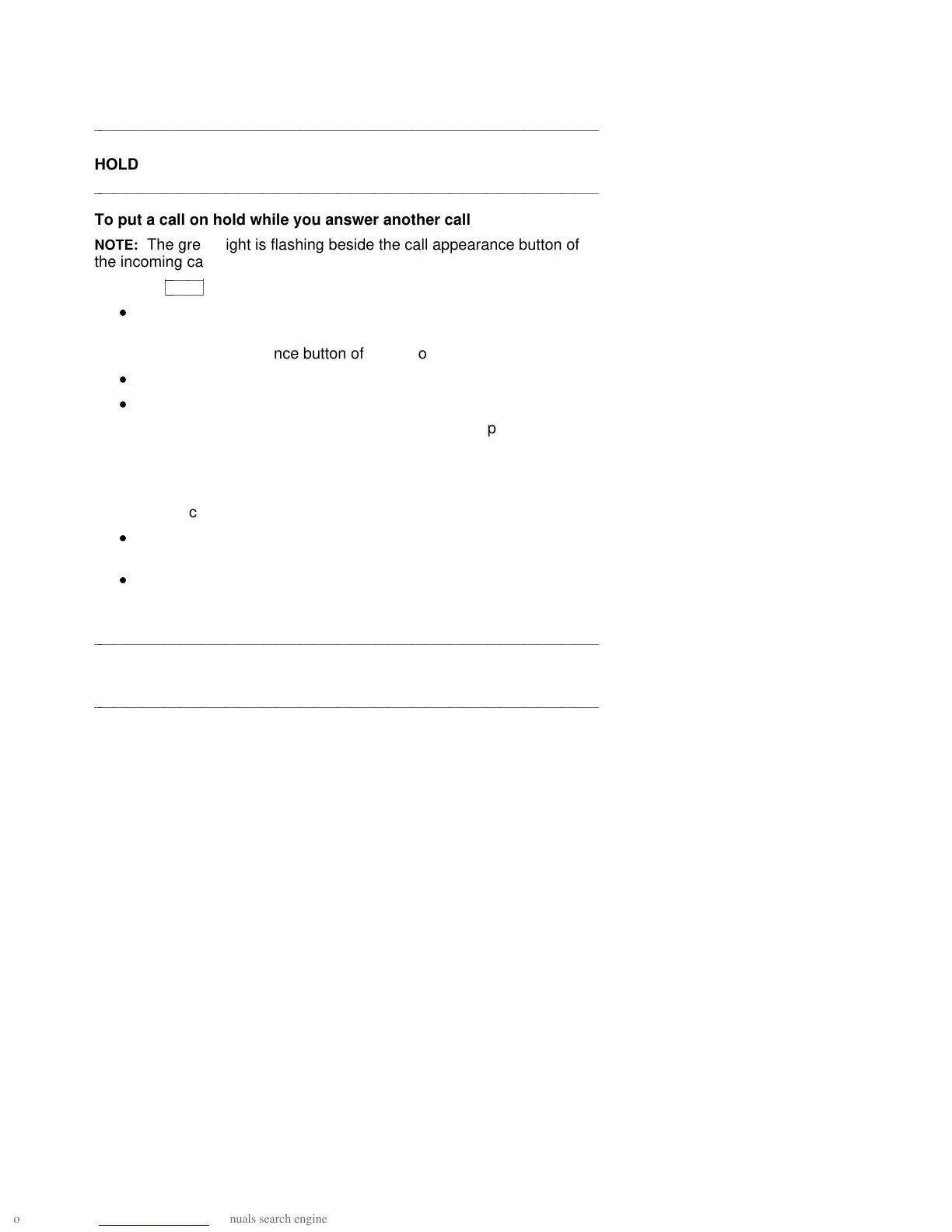aaaaaaaaaaaaaaaaaaaaaaaaaaaaaaaaaaaaaaaaaaaaaaaaaaaaaaaaaaaaaaaaaaaa
HOLD
aaaaaaaaaaaaaaaaaaaaaaaaaaaaaaaaaaaaaaaaaaaaaaaaaaaaaaaaaaaaaaaaaaaa
To put a call on hold while you answer another call
NOTE: The green light is flashing beside the call appearance button of
the incoming call.
1 Press
cbbbbbbc
bbbbbb
Hold
.
d
The red light goes off, and the green light flutters (next to the call
appearance button of the held call).
2 Press the call appearance button of the second call.
d
The red light goes on, and the green light goes on steadily.
d
You are connected to the second call.
NOTE: If you put a conference call on hold, the other parties remain
connected.
To return to the held call
1 Press the call appearance button next to the held call.
d
The red light goes on, and the green light goes on steadily (next
to the call appearance button of the previously held call).
d
You are connected to the held call.
aaaaaaaaaaaaaaaaaaaaaaaaaaaaaaaaaaaaaaaaaaaaaaaaaaaaaaaaaaaaaaaaaaaa
MESSAGE RETRIEVAL
aaaaaaaaaaaaaaaaaaaaaaaaaaaaaaaaaaaaaaaaaaaaaaaaaaaaaaaaaaaaaaaaaaaa
See your System Manager for instructions regarding the message
retrieval procedures for your system.
12