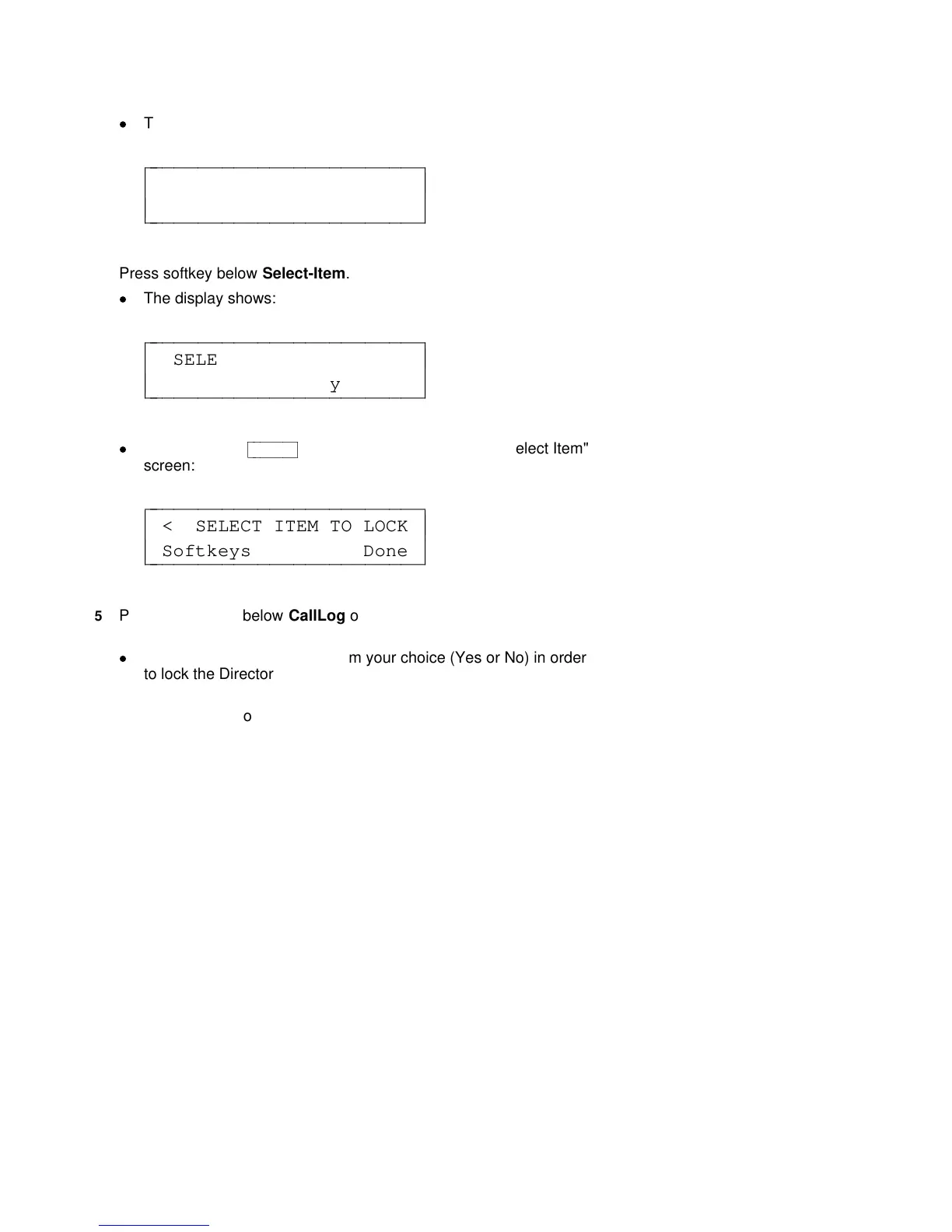d
The display shows:
LOCK
Select-Item Done
c
c
c
bbbbbbbbbbbbbbbbbbbbbbbb
c
c
cbbbbbbbbbbbbbbbbbbbbbbbb
4 Press softkey below Select-Item.
d
The display shows:
SELECT ITEM TO LOCK >
CallLog Directory Done
c
c
c
bbbbbbbbbbbbbbbbbbbbbbbb
c
c
cbbbbbbbbbbbbbbbbbbbbbbbb
d
or if you press
cbbbbbbbc
bbbbbbb
Next >
, the display shows the next "Select Item"
screen:
< SELECT ITEM TO LOCK
Softkeys Done
c
c
c
bbbbbbbbbbbbbbbbbbbbbbbb
c
c
cbbbbbbbbbbbbbbbbbbbbbbbb
5 Press the softkey below CallLog or Directory or Softkeys according
to which one you want to lock.
d
The display asks you to confirm your choice (Yes or No) in order
to lock the Directory, Call Log, or softkeys.
NOTE: If you press the softkey below Explain, you can read
more information on the locking feature.
6 If you press No, the display returns you to the original "Select Item
To Lock" screen; if you press Yes, the display asks you to enter or
create a 3-digit password.
7 Enter or create your 3-digit password.
8 When you have entered your password, press the softkey below
Done.
When you have created a password, the display asks to "Please Re-
enter the Password." When you have completed that task, press the
softkey below Done.
52