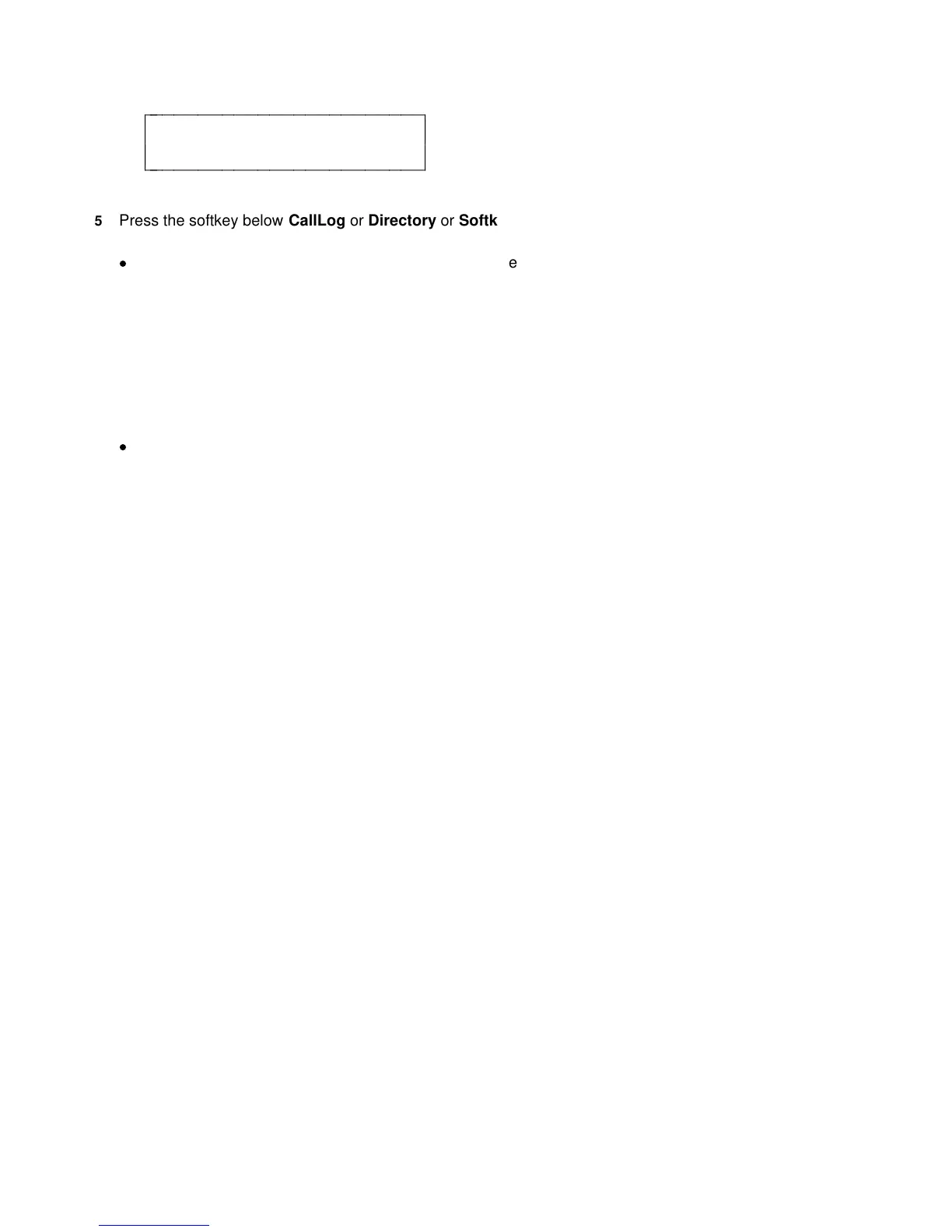< SELECT ITEM TO LOCK
Softkeys Done
c
c
c
bbbbbbbbbbbbbbbbbbbbbbbb
c
c
cbbbbbbbbbbbbbbbbbbbbbbbb
5 Press the softkey below CallLog or Directory or Softkeys according
to which one you want to unlock.
d
The display message tells you that the feature is locked and asks
you to confirm your choice (Yes or No) in order to unlock the
Directory, Call Log, or softkeys.
6 If you press No, the display returns you to the original "Select Item
To Lock" screen; if you press Yes, the display asks you to enter a 3-
digit password.
7 Enter your 3-digit password.
8 When you have entered your password, press the softkey below
Done.
d
The display confirms that you have unlocked the feature of your
choice.
54