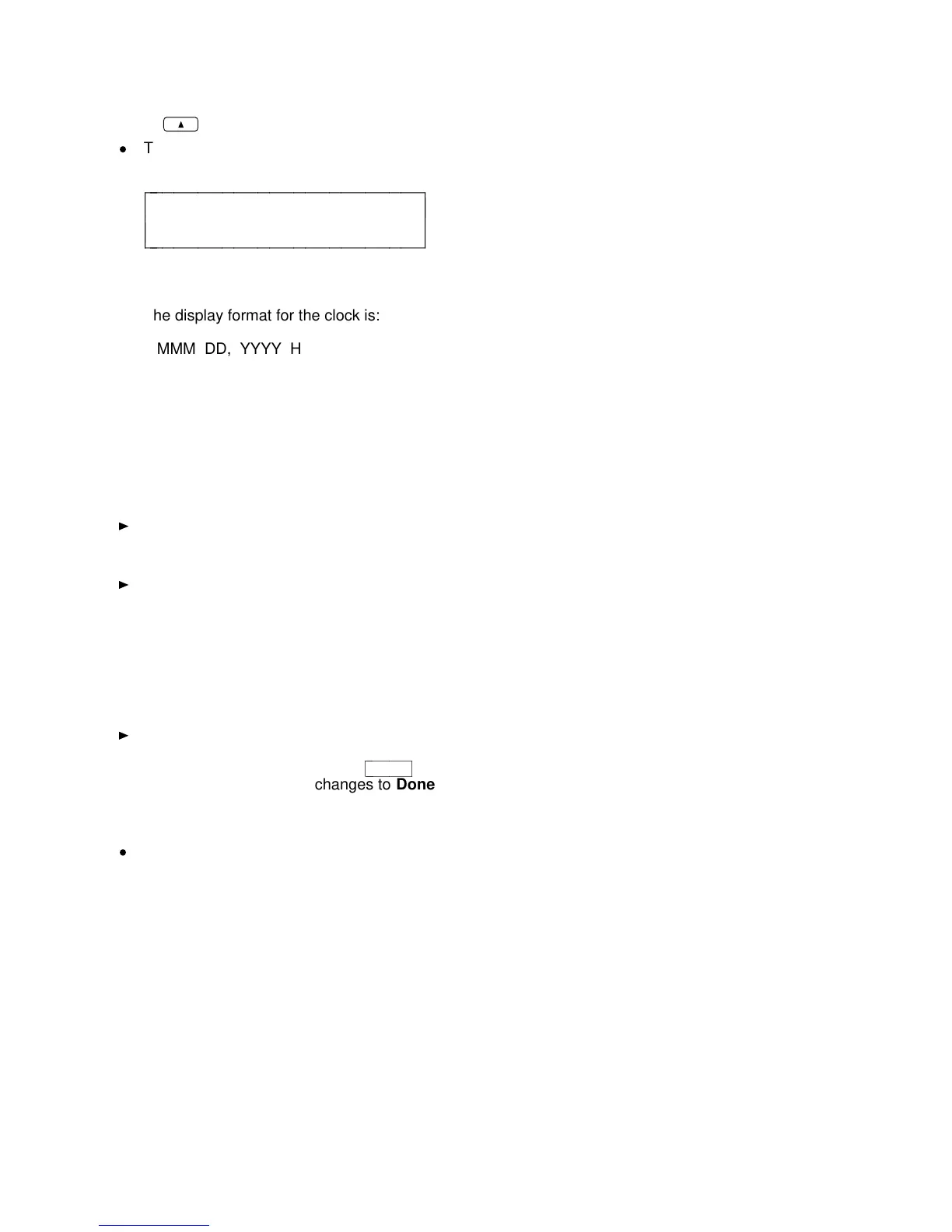3 Press
(the softkey) below Clock.
d
The display shows the date and time, such as:
Sep 24, 1992 10:00 AM
- + Quit
c
c
c
bbbbbbbbbbbbbbbbbbbbbbbb
c
c
cbbbbbbbbbbbbbbbbbbbbbbbb
The display format for the clock is:
MMM DD, YYYY HH:MM AM or PM
in which MMM = month abbreviation, such as "Oct"
DD = day of the month such as "02" or "24"
YYYY = year such as "1992"
HH:MM = hour and minutes such as "10:45"
AM or PM = morning or afternoon
4 Do the following to change the date and/or time:
Use the softkey below + to go forward a month (such as from
"Sep" to "Oct"), to go forward a day (such as from "24" to "25"), a
year, an hour or a minute, or to switch between "AM" and "PM."
Use the softkey below - to go back a month (such as from "Sep"
to "Aug"), to go back a day (such as from "24" to "23"), a year, an
hour, or a minute, or to switch between "AM" and "PM."
NOTE: You can also use the dial pad to change the display
clock. For example, when the month is flashing on the screen,
you can press the 8 key to change the month to August, or, when
the date is flashing, enter "25" from the dial pad to select "25" as
the date. Use "A" for "AM" or "P" for "PM."
The display field, which you are currently viewing, such as "Sep,"
flashes. To go on to the next field, such as from "Sep" (the
month) to "24" (the day), press
cbbbbbbbc
bbbbbbb
Next >
. The Quit menu choice
at the lower right corner changes to Done.
5
When the correct date appears on the display
, press the softkey
below Done.
d
The display confirms your changes.
6 Once the clock has been set, you can now set the speakerphone.
Go on to the next procedure, "Setting the Speakerphone."
23