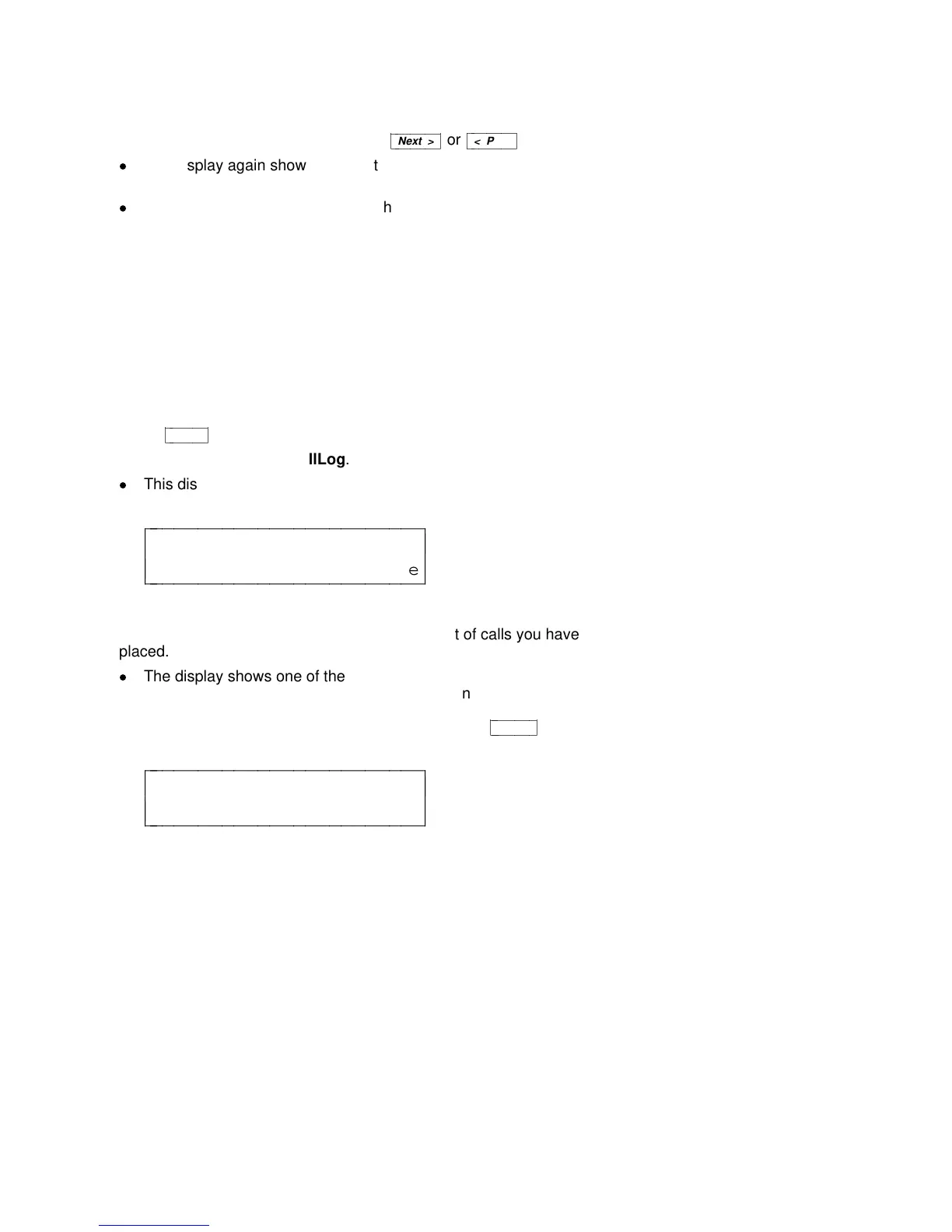7 If you want to see more of the most recent calls you have answered,
press the softkey below More or press
cbbbbbbbc
bbbbbbb
Next >
or
cbbbbbbbc
bbbbbbb
< Prev
.
d
The display again shows you the telephone number of the next or
previous incoming call.
d
The display informs you when you have viewed all of the
answered calls in your Call Log.
8 When you are finished viewing each answered call in the Call Log,
press the softkey below More until you reach the end of the list.
Then press the softkey below Done.
Viewing Outgoing Calls in the Call Log
To view the 10 most recent calls placed from the voice terminal
1 Press
cbbbbbbc
bbbbbb
Menu
.
2 Press the softkey below CallLog.
d
This display shows:
CALL LOG
Incoming Outgoing Done
c
c
c
bbbbbbbbbbbbbbbbbbbbbbbb
c
c
cbbbbbbbbbbbbbbbbbbbbbbbb
3 Press the softkey below Outgoing to view the list of calls you have
placed.
d
The display shows one of the following screens, according to
whether you have entered both a name and a number into the
Directory entry (it makes no difference whether you dialed the
number from the dial pad or the Directory or used
cbbbbbbbc
bbbbbbb
Redial
):
555-1237 Sandy >
Time Call More
c
c
c
bbbbbbbbbbbbbbbbbbbbbbbb
c
c
cbbbbbbbbbbbbbbbbbbbbbbbb
or
49
